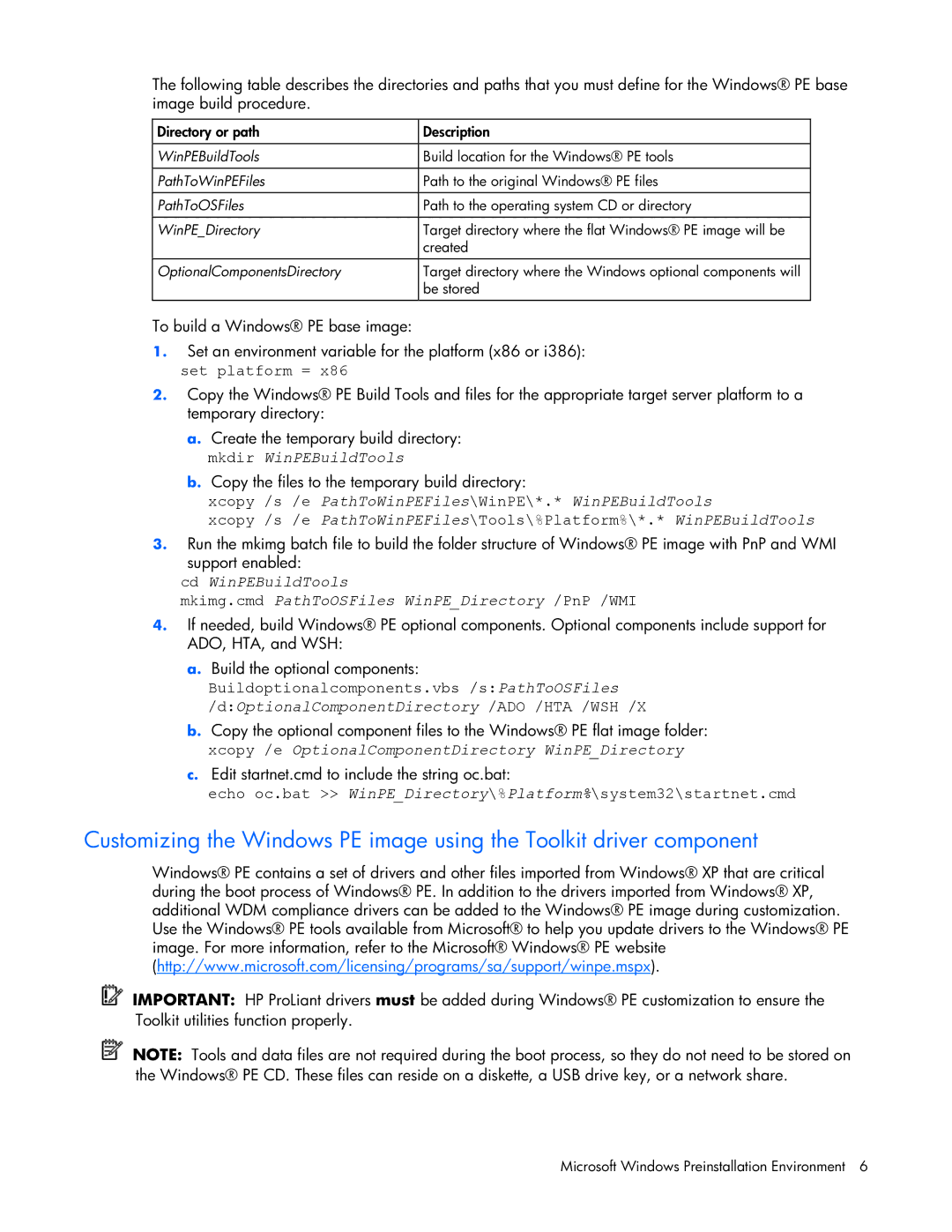The following table describes the directories and paths that you must define for the Windows® PE base image build procedure.
Directory or path | Description |
|
|
WinPEBuildTools | Build location for the Windows® PE tools |
|
|
PathToWinPEFiles | Path to the original Windows® PE files |
|
|
PathToOSFiles | Path to the operating system CD or directory |
|
|
WinPE_Directory | Target directory where the flat Windows® PE image will be |
| created |
OptionalComponentsDirectory | Target directory where the Windows optional components will |
| be stored |
|
|
To build a Windows® PE base image:
1.Set an environment variable for the platform (x86 or i386): set platform = x86
2.Copy the Windows® PE Build Tools and files for the appropriate target server platform to a temporary directory:
a.Create the temporary build directory: mkdir WinPEBuildTools
b.Copy the files to the temporary build directory:
xcopy /s /e PathToWinPEFiles\WinPE\*.* WinPEBuildTools
xcopy /s /e PathToWinPEFiles\Tools\%Platform%\*.* WinPEBuildTools
3.Run the mkimg batch file to build the folder structure of Windows® PE image with PnP and WMI
support enabled:
cd WinPEBuildTools
mkimg.cmd PathToOSFiles WinPE_Directory /PnP /WMI
4.If needed, build Windows® PE optional components. Optional components include support for ADO, HTA, and WSH:
a.Build the optional components:
Buildoptionalcomponents.vbs /s:PathToOSFiles
/d:OptionalComponentDirectory /ADO /HTA /WSH /X
b.Copy the optional component files to the Windows® PE flat image folder: xcopy /e OptionalComponentDirectory WinPE_Directory
c.Edit startnet.cmd to include the string oc.bat:
echo oc.bat >> WinPE_Directory\%Platform%\system32\startnet.cmd
Customizing the Windows PE image using the Toolkit driver component
Windows® PE contains a set of drivers and other files imported from Windows® XP that are critical during the boot process of Windows® PE. In addition to the drivers imported from Windows® XP, additional WDM compliance drivers can be added to the Windows® PE image during customization. Use the Windows® PE tools available from Microsoft® to help you update drivers to the Windows® PE image. For more information, refer to the Microsoft® Windows® PE website (http://www.microsoft.com/licensing/programs/sa/support/winpe.mspx).
IMPORTANT: HP ProLiant drivers must be added during Windows® PE customization to ensure the Toolkit utilities function properly.
NOTE: Tools and data files are not required during the boot process, so they do not need to be stored on the Windows® PE CD. These files can reside on a diskette, a USB drive key, or a network share.
Microsoft Windows Preinstallation Environment 6