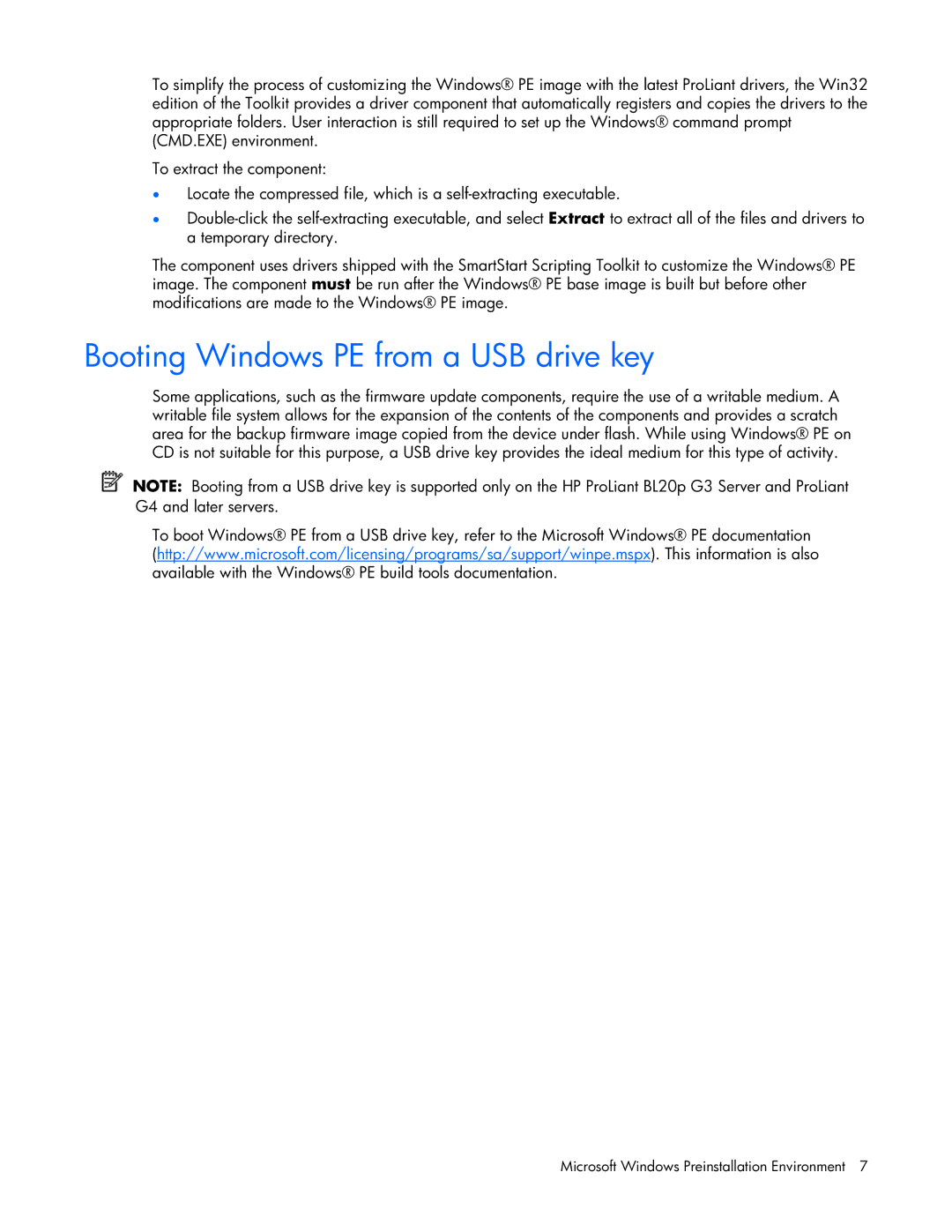To simplify the process of customizing the Windows® PE image with the latest ProLiant drivers, the Win32 edition of the Toolkit provides a driver component that automatically registers and copies the drivers to the appropriate folders. User interaction is still required to set up the Windows® command prompt (CMD.EXE) environment.
To extract the component:
•Locate the compressed file, which is a
•
The component uses drivers shipped with the SmartStart Scripting Toolkit to customize the Windows® PE image. The component must be run after the Windows® PE base image is built but before other modifications are made to the Windows® PE image.
Booting Windows PE from a USB drive key
Some applications, such as the firmware update components, require the use of a writable medium. A writable file system allows for the expansion of the contents of the components and provides a scratch area for the backup firmware image copied from the device under flash. While using Windows® PE on CD is not suitable for this purpose, a USB drive key provides the ideal medium for this type of activity.
NOTE: Booting from a USB drive key is supported only on the HP ProLiant BL20p G3 Server and ProLiant G4 and later servers.
To boot Windows® PE from a USB drive key, refer to the Microsoft Windows® PE documentation (http://www.microsoft.com/licensing/programs/sa/support/winpe.mspx). This information is also available with the Windows® PE build tools documentation.
Microsoft Windows Preinstallation Environment 7