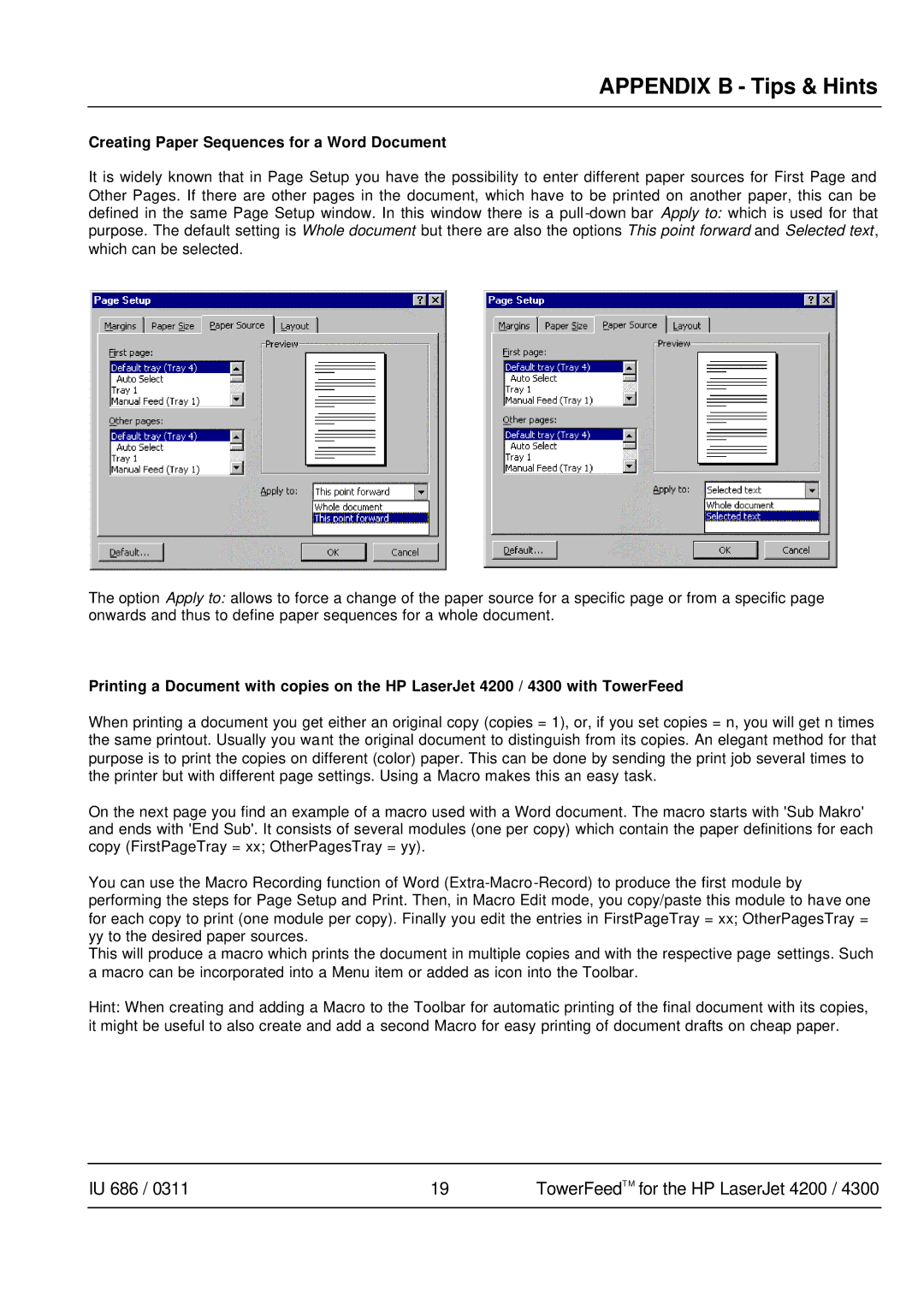4300 specifications
The HP 4300DN, HP 4300DTN, and HP 4300DTNSL printers are highly regarded models in the HP LaserJet series, designed to cater to the needs of busy workgroups and small to medium-sized businesses. These printers are renowned for their performance, reliability, and advanced features, making them an excellent choice for organizations that require high-quality printing solutions.One of the standout features of the HP 4300 series is its robust printing speed. With the ability to print up to 50 pages per minute, these printers significantly enhance productivity. Coupled with a first page out time of just seconds, users can expect minimal wait times, thereby facilitating a seamless workflow in any office environment.
The HP 4300 series is equipped with a powerful 1200 x 1200 dpi resolution, ensuring sharp, clear text and detailed graphics. This is particularly beneficial for businesses that need to produce professional documents, reports, and presentations. The printer’s advanced toner technology contributes to the crisp output, making it a reliable option for users seeking quality.
Connectivity options are also a strong point of the HP 4300 series. The printers come standard with USB and parallel ports, while optional networking capabilities enable users to connect via Ethernet. This feature allows for easy integration into existing office networks, enabling multiple users to share the printer without hassle.
In terms of paper handling, the HP 4300DN, 4300DTN, and 4300DTNSL models feature an adjustable input tray with a capacity of up to 500 sheets, along with an optional second tray for even greater capacity. This flexibility is critical for businesses that handle large print jobs or varied media types, such as envelopes, labels, and standard letter-sized paper.
Durability is another hallmark of the HP 4300 series. Designed for heavy-duty use, these printers are built to withstand the rigors of daily operation without compromising on quality or performance. They boast a monthly duty cycle of up to 150,000 pages, making them a reliable investment for companies with high printing demands.
Energy efficiency is also considered, with HP’s Energy Star certification ensuring that the printers meet strict energy consumption guidelines. This not only helps businesses reduce their carbon footprint but also contributes to lower operating costs.
In summary, the HP 4300DN, 4300DTN, and 4300DTNSL models are exceptional laser printers that offer fast printing speeds, high-resolution output, versatile connectivity options, and durable design. These features make them ideal for businesses seeking a dependable printing solution that meets the demands of a fast-paced work environment.