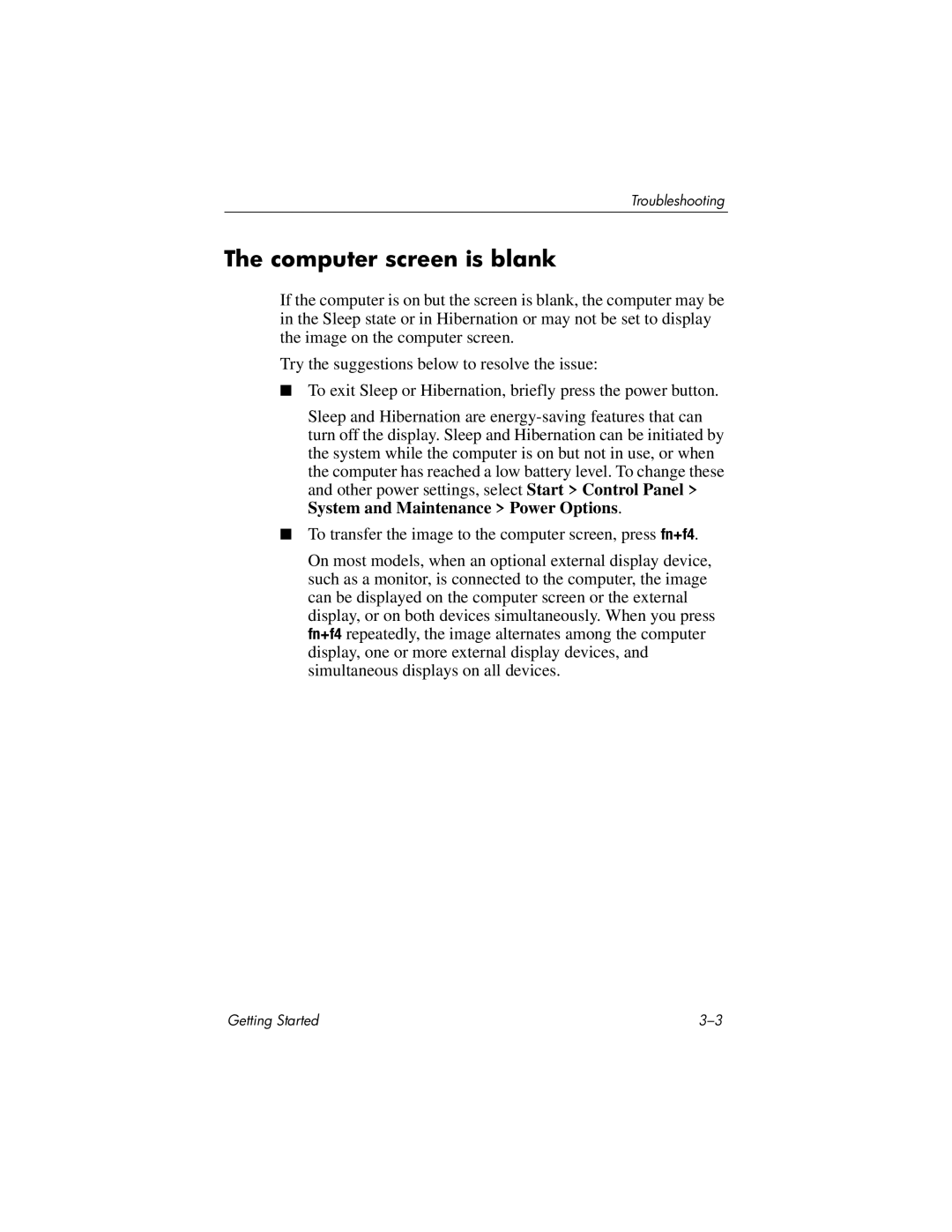Troubleshooting
The computer screen is blank
If the computer is on but the screen is blank, the computer may be in the Sleep state or in Hibernation or may not be set to display the image on the computer screen.
Try the suggestions below to resolve the issue:
■To exit Sleep or Hibernation, briefly press the power button.
Sleep and Hibernation are
■To transfer the image to the computer screen, press fn+f4.
On most models, when an optional external display device, such as a monitor, is connected to the computer, the image can be displayed on the computer screen or the external display, or on both devices simultaneously. When you press fn+f4 repeatedly, the image alternates among the computer display, one or more external display devices, and simultaneous displays on all devices.
Getting Started |