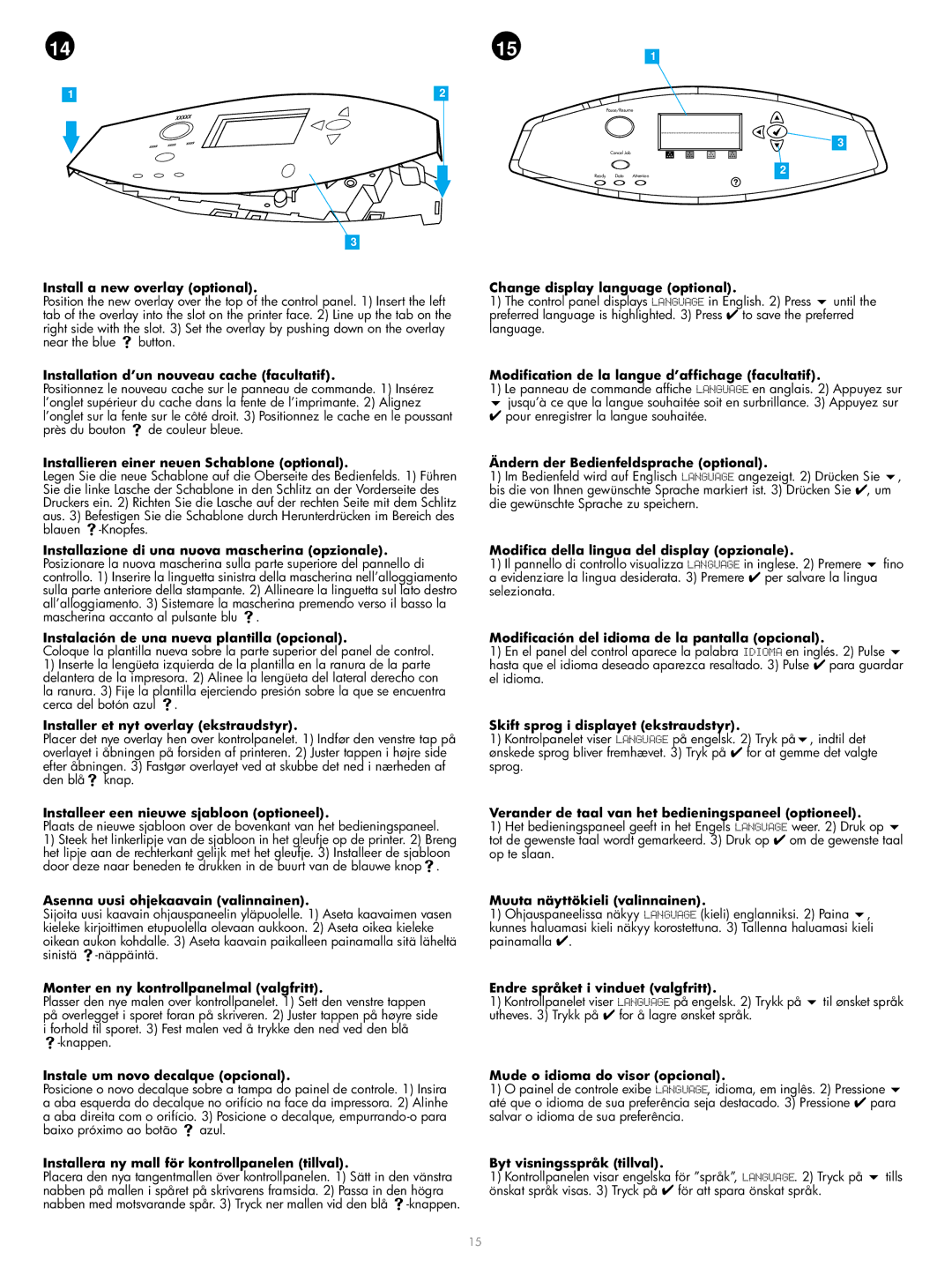Install a new overlay (optional).
Position the new overlay over the top of the control panel. 1) Insert the left tab of the overlay into the slot on the printer face. 2) Line up the tab on the right side with the slot. 3) Set the overlay by pushing down on the overlay near the blue button.
Installation d’un nouveau cache (facultatif).
Positionnez le nouveau cache sur le panneau de commande. 1) Insérez l’onglet supérieur du cache dans la fente de l’imprimante. 2) Alignez l’onglet sur la fente sur le côté droit. 3) Positionnez le cache en le poussant
près du bouton | de couleur bleue. |
Installieren einer neuen Schablone (optional).
Legen Sie die neue Schablone auf die Oberseite des Bedienfelds. 1) Führen Sie die linke Lasche der Schablone in den Schlitz an der Vorderseite des Druckers ein. 2) Richten Sie die Lasche auf der rechten Seite mit dem Schlitz aus. 3) Befestigen Sie die Schablone durch Herunterdrücken im Bereich des blauen -Knopfes.
Installazione di una nuova mascherina (opzionale). Posizionare la nuova mascherina sulla parte superiore del pannello di controllo. 1) Inserire la linguetta sinistra della mascherina nell’alloggiamento sulla parte anteriore della stampante. 2) Allineare la linguetta sul lato destro all’alloggiamento. 3) Sistemare la mascherina premendo verso il basso la mascherina accanto al pulsante blu .
Instalación de una nueva plantilla (opcional).
Coloque la plantilla nueva sobre la parte superior del panel de control.
1)Inserte la lengüeta izquierda de la plantilla en la ranura de la parte delantera de la impresora. 2) Alinee la lengüeta del lateral derecho con la ranura. 3) Fije la plantilla ejerciendo presión sobre la que se encuentra
cerca del botón azul .
Installer et nyt overlay (ekstraudstyr).
Placer det nye overlay hen over kontrolpanelet. 1) Indfør den venstre tap på overlayet i åbningen på forsiden af printeren. 2) Juster tappen i højre side efter åbningen. 3) Fastgør overlayet ved at skubbe det ned i nærheden af den blå knap.
Installeer een nieuwe sjabloon (optioneel).
Plaats de nieuwe sjabloon over de bovenkant van het bedieningspaneel.
1)Steek het linkerlipje van de sjabloon in het gleufje op de printer. 2) Breng het lipje aan de rechterkant gelijk met het gleufje. 3) Installeer de sjabloon
door deze naar beneden te drukken in de buurt van de blauwe knop .
Asenna uusi ohjekaavain (valinnainen).
Sijoita uusi kaavain ohjauspaneelin yläpuolelle. 1) Aseta kaavaimen vasen kieleke kirjoittimen etupuolella olevaan aukkoon. 2) Aseta oikea kieleke oikean aukon kohdalle. 3) Aseta kaavain paikalleen painamalla sitä läheltä sinistä -näppäintä.
Monter en ny kontrollpanelmal (valgfritt).
Plasser den nye malen over kontrollpanelet. 1) Sett den venstre tappen på overlegget i sporet foran på skriveren. 2) Juster tappen på høyre side i forhold til sporet. 3) Fest malen ved å trykke den ned ved den blå
-knappen.
Instale um novo decalque (opcional).
Posicione o novo decalque sobre a tampa do painel de controle. 1) Insira a aba esquerda do decalque no orifício na face da impressora. 2) Alinhe a aba direita com o orifício. 3) Posicione o decalque, empurrando-o para baixo próximo ao botão azul.
Installera ny mall för kontrollpanelen (tillval).
Placera den nya tangentmallen över kontrollpanelen. 1) Sätt in den vänstra nabben på mallen i spåret på skrivarens framsida. 2) Passa in den högra nabben med motsvarande spår. 3) Tryck ner mallen vid den blå -knappen.
Change display language (optional).
1) The control panel displays LANGUAGE in English. 2) Press until the preferred language is highlighted. 3) Press ✔ to save the preferred language.
Modification de la langue d’affichage (facultatif).
1)Le panneau de commande affiche LANGUAGE en anglais. 2) Appuyez sur jusqu’à ce que la langue souhaitée soit en surbrillance. 3) Appuyez sur
✔pour enregistrer la langue souhaitée.
Ändern der Bedienfeldsprache (optional).
1) Im Bedienfeld wird auf Englisch LANGUAGE angezeigt. 2) Drücken Sie , bis die von Ihnen gewünschte Sprache markiert ist. 3) Drücken Sie ✔, um die gewünschte Sprache zu speichern.
Modifica della lingua del display (opzionale).
1) Il pannello di controllo visualizza LANGUAGE in inglese. 2) Premere fino a evidenziare la lingua desiderata. 3) Premere ✔ per salvare la lingua selezionata.
Modificación del idioma de la pantalla (opcional).
1)En el panel del control aparece la palabra IDIOMA en inglés. 2) Pulse hasta que el idioma deseado aparezca resaltado. 3) Pulse ✔ para guardar el idioma.
Skift sprog i displayet (ekstraudstyr).
1) Kontrolpanelet viser LANGUAGE på engelsk. 2) Tryk på , indtil det ønskede sprog bliver fremhævet. 3) Tryk på ✔ for at gemme det valgte sprog.
Verander de taal van het bedieningspaneel (optioneel).
1) Het bedieningspaneel geeft in het Engels LANGUAGE weer. 2) Druk op tot de gewenste taal wordt gemarkeerd. 3) Druk op ✔ om de gewenste taal op te slaan.
Muuta näyttökieli (valinnainen).
1) Ohjauspaneelissa näkyy LANGUAGE (kieli) englanniksi. 2) Paina , kunnes haluamasi kieli näkyy korostettuna. 3) Tallenna haluamasi kieli painamalla ✔.
Endre språket i vinduet (valgfritt).
1) Kontrollpanelet viser LANGUAGE på engelsk. 2) Trykk på til ønsket språk utheves. 3) Trykk på ✔ for å lagre ønsket språk.
Mude o idioma do visor (opcional).
1)O painel de controle exibe LANGUAGE, idioma, em inglês. 2) Pressione até que o idioma de sua preferência seja destacado. 3) Pressione ✔ para salvar o idioma de sua preferência.
Byt visningsspråk (tillval).
1) Kontrollpanelen visar engelska för ”språk”, LANGUAGE. 2) Tryck på tills önskat språk visas. 3) Tryck på ✔ för att spara önskat språk.