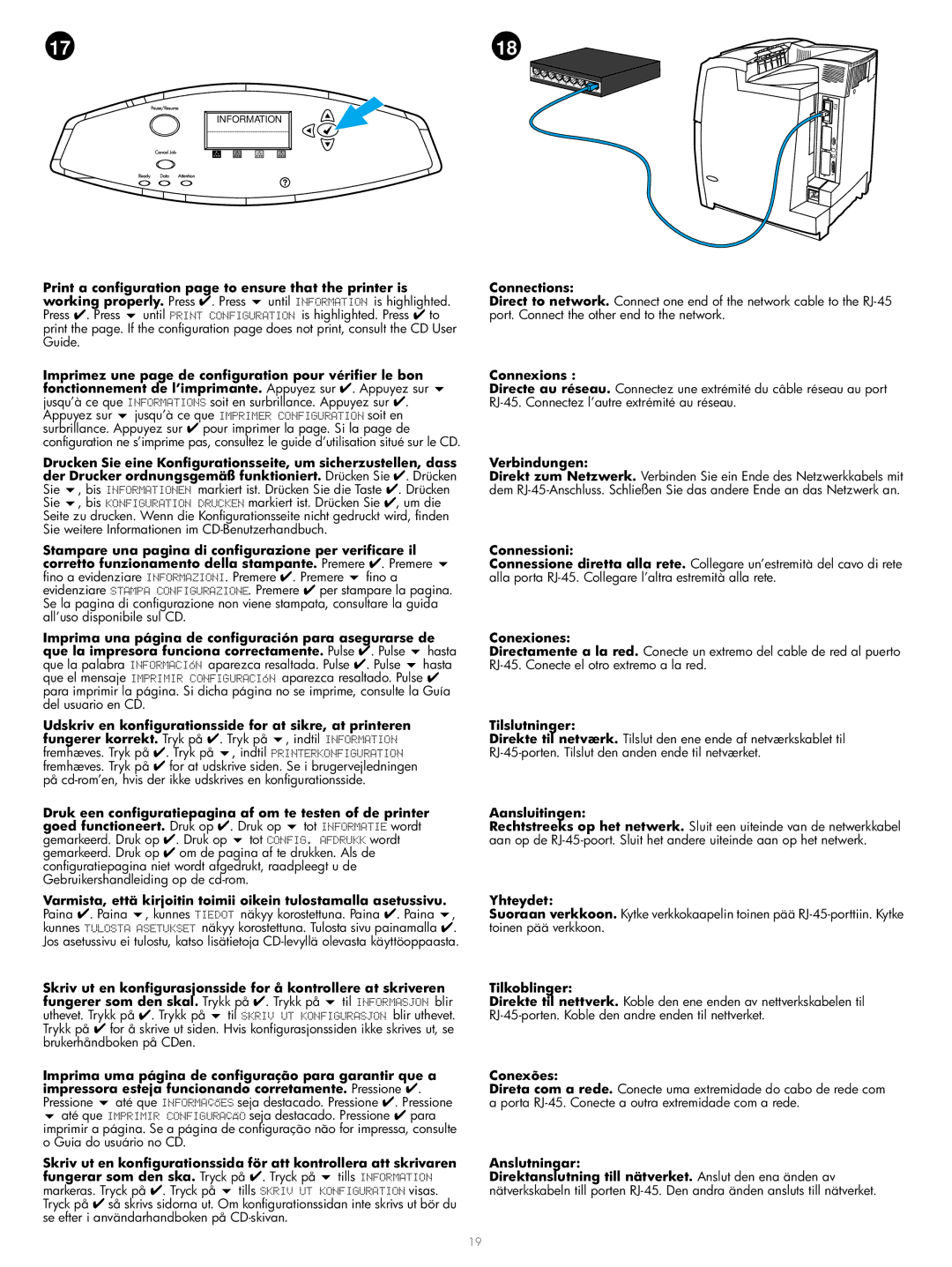4600hdn, 4600dtn, 4600dn specifications
The HP 4600 series printers, specifically the HP 4600dn, 4600dtn, and 4600hdn models, are versatile and high-performance color laser printers designed for medium to large workgroups that require quality printing while managing costs effectively. These printers are well-known for their reliability, speed, and impressive print quality, making them ideal for businesses that demand consistent performance.One of the key features of the HP 4600 series is its remarkable printing speed. With the ability to print at speeds of up to 28 pages per minute (ppm) for black and color prints, these printers ensure that workgroups do not experience long wait times when printing multiple documents. The first page out time is also impressive, taking as little as 10.5 seconds for color prints, which boosts productivity in busy office environments.
The HP 4600dn model comes equipped with automatic duplexing, which allows for double-sided printing. This feature not only saves paper but also helps in reducing overall printing costs, making it an environmentally friendly option. Meanwhile, the 4600dtn includes an additional input tray, enhancing paper-handling flexibility, allowing users to handle various media types and sizes from letter to legal-sized paper.
Another notable aspect of these printers is the quality of the printouts. The HP 4600 series leverages HP’s Color Smart technology, which ensures vibrant and accurate color reproduction across all types of documents. The maximum print resolution of up to 1200 x 1200 dpi guarantees sharp text and clear images for professional documents.
In terms of connectivity, these printers offer a variety of options. With built-in Ethernet networking capabilities, they can easily be shared among multiple users in a networked environment. Additionally, the printers support USB 2.0, making direct connections straightforward for single-user setups.
The series also focuses on user-friendliness and maintenance. The control panel is intuitive, featuring a graphic display that provides clear information about printer status, toner levels, and error messages. Additionally, the HP 4600 series is designed for easy access to consumables, with straightforward replacement procedures for toner cartridges and other parts.
In summary, the HP 4600dn, 4600dtn, and 4600hdn color laser printers stand out in the market due to their speed, print quality, and cost-efficiency. They cater to the needs of businesses looking for reliable and versatile printing solutions, making them a wise choice for any office environment.