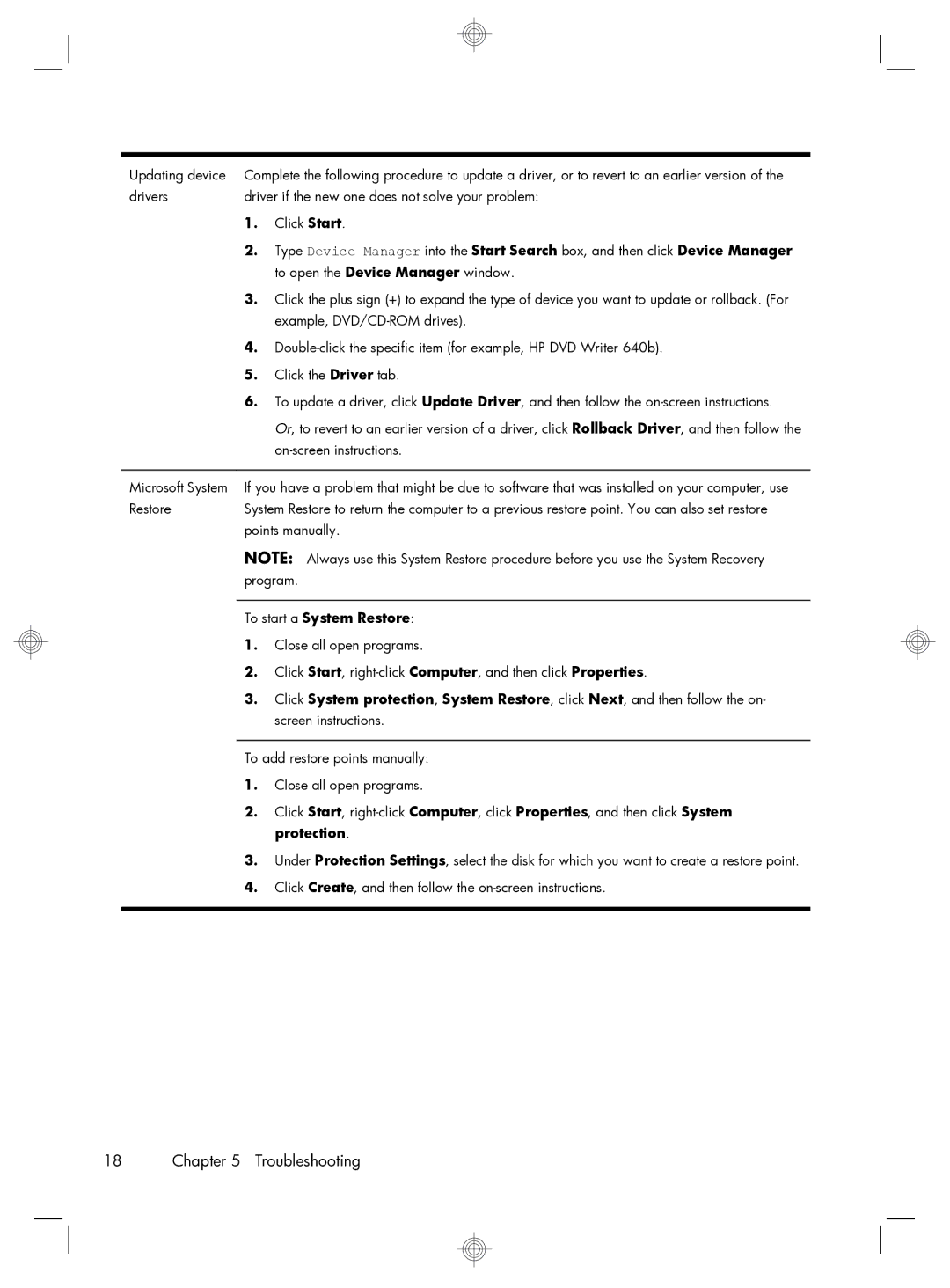Updating device | Complete the following procedure to update a driver, or to revert to an earlier version of the | |
drivers | driver if the new one does not solve your problem: | |
| 1. | Click Start. |
| 2. | Type Device Manager into the Start Search box, and then click Device Manager |
|
| to open the Device Manager window. |
| 3. | Click the plus sign (+) to expand the type of device you want to update or rollback. (For |
|
| example, |
| 4. | |
| 5. | Click the Driver tab. |
| 6. | To update a driver, click Update Driver, and then follow the |
|
| Or, to revert to an earlier version of a driver, click Rollback Driver, and then follow the |
|
| |
|
| |
Microsoft System | If you have a problem that might be due to software that was installed on your computer, use | |
Restore | System Restore to return the computer to a previous restore point. You can also set restore | |
| points manually. | |
NOTE: Always use this System Restore procedure before you use the System Recovery program.
To start a System Restore:
1.Close all open programs.
2.Click Start,
3.Click System protection, System Restore, click Next, and then follow the on- screen instructions.
To add restore points manually:
1.Close all open programs.
2.Click Start,
3.Under Protection Settings, select the disk for which you want to create a restore point.
4.Click Create, and then follow the
18 Chapter 5 Troubleshooting