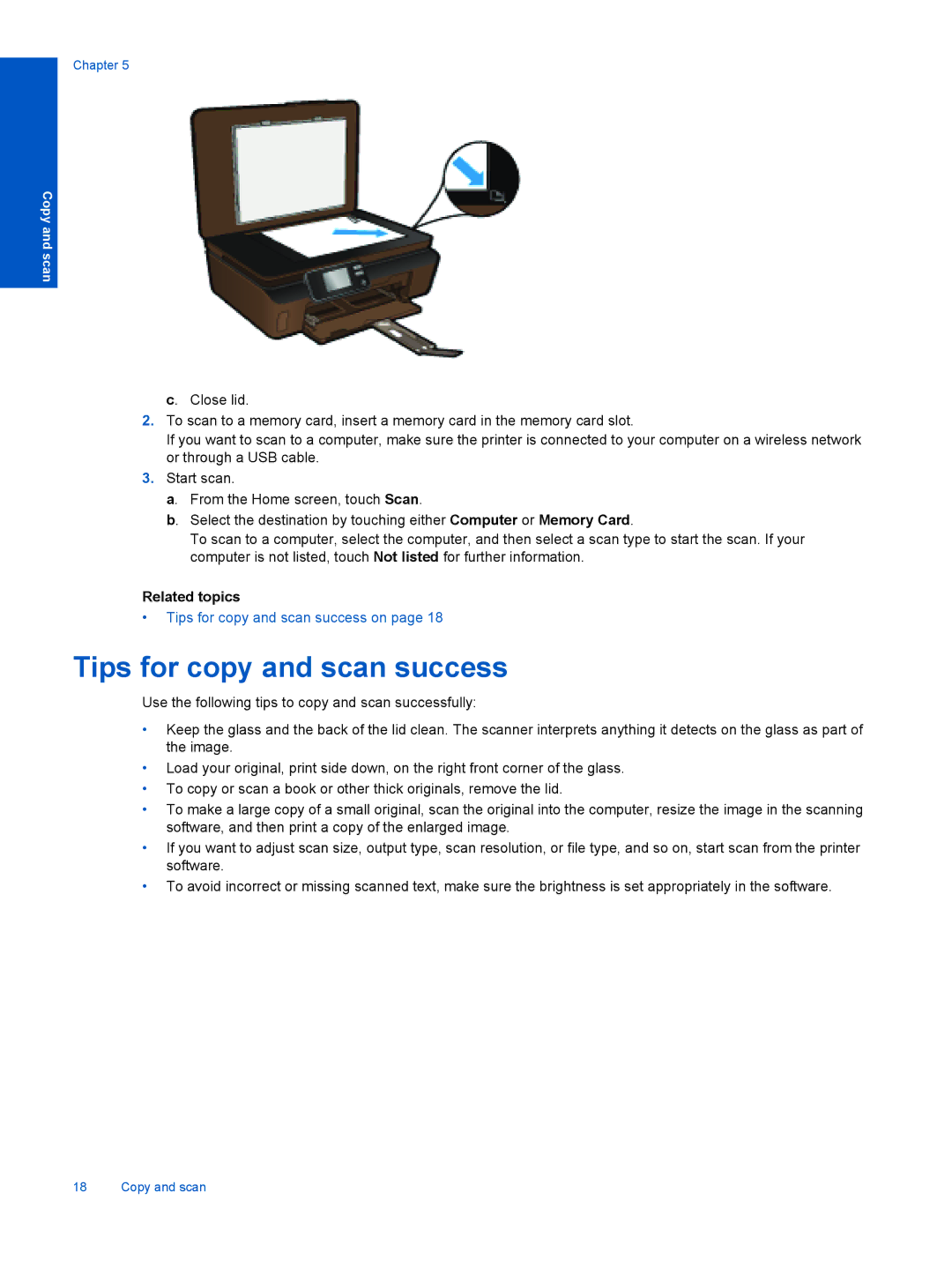Chapter 5
Copy and scan
c. Close lid.
2.To scan to a memory card, insert a memory card in the memory card slot.
If you want to scan to a computer, make sure the printer is connected to your computer on a wireless network or through a USB cable.
3.Start scan.
a. From the Home screen, touch Scan.
b. Select the destination by touching either Computer or Memory Card.
To scan to a computer, select the computer, and then select a scan type to start the scan. If your computer is not listed, touch Not listed for further information.
Related topics
•Tips for copy and scan success on page 18
Tips for copy and scan success
Use the following tips to copy and scan successfully:
•Keep the glass and the back of the lid clean. The scanner interprets anything it detects on the glass as part of the image.
•Load your original, print side down, on the right front corner of the glass.
•To copy or scan a book or other thick originals, remove the lid.
•To make a large copy of a small original, scan the original into the computer, resize the image in the scanning software, and then print a copy of the enlarged image.
•If you want to adjust scan size, output type, scan resolution, or file type, and so on, start scan from the printer software.
•To avoid incorrect or missing scanned text, make sure the brightness is set appropriately in the software.
18 Copy and scan