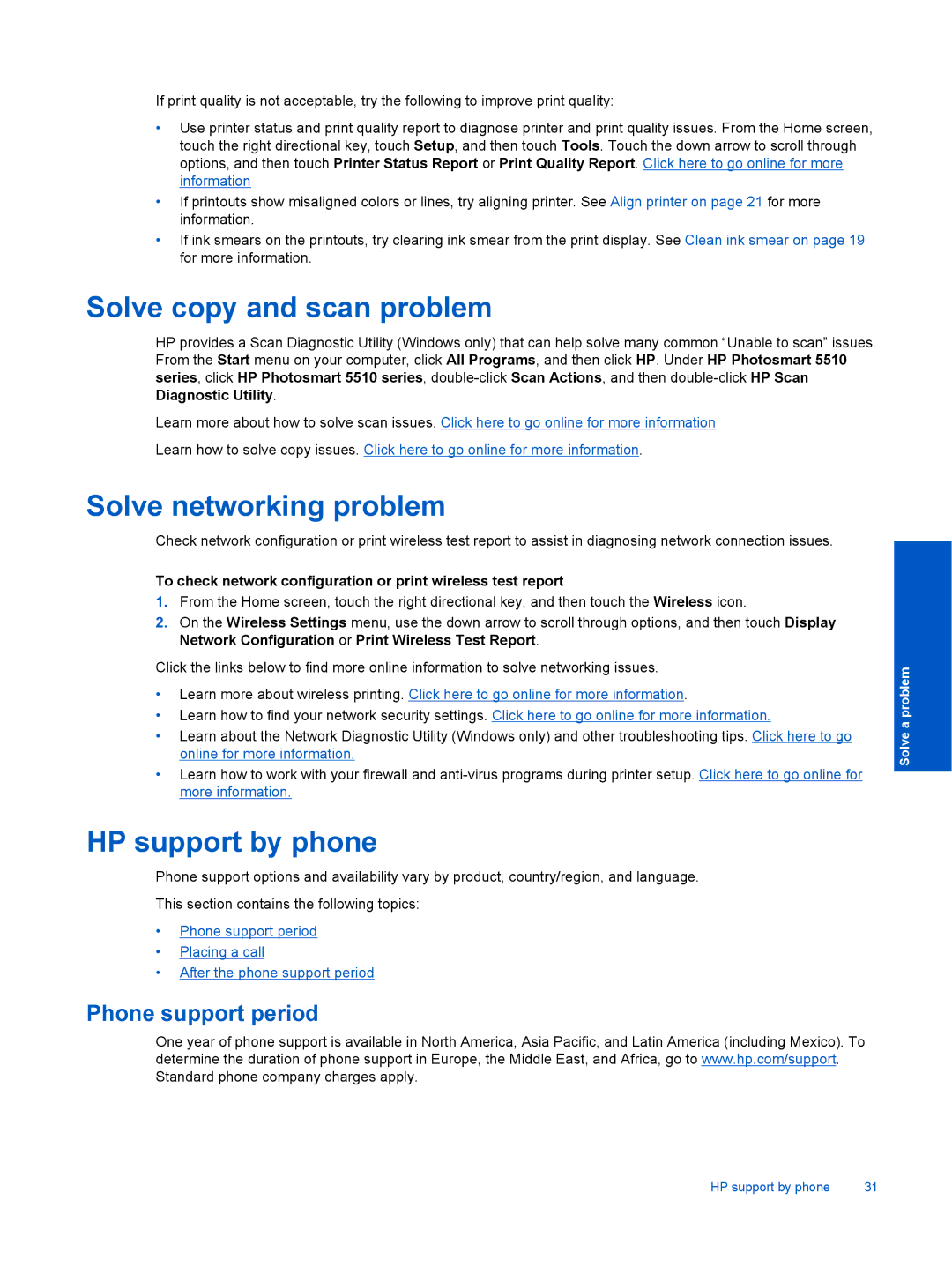If print quality is not acceptable, try the following to improve print quality:
•Use printer status and print quality report to diagnose printer and print quality issues. From the Home screen, touch the right directional key, touch Setup, and then touch Tools. Touch the down arrow to scroll through options, and then touch Printer Status Report or Print Quality Report. Click here to go online for more information
•If printouts show misaligned colors or lines, try aligning printer. See Align printer on page 21 for more information.
•If ink smears on the printouts, try clearing ink smear from the print display. See Clean ink smear on page 19 for more information.
Solve copy and scan problem
HP provides a Scan Diagnostic Utility (Windows only) that can help solve many common “Unable to scan” issues. From the Start menu on your computer, click All Programs, and then click HP. Under HP Photosmart 5510 series, click HP Photosmart 5510 series,
Learn more about how to solve scan issues. Click here to go online for more information
Learn how to solve copy issues. Click here to go online for more information.
Solve networking problem
Check network configuration or print wireless test report to assist in diagnosing network connection issues.
To check network configuration or print wireless test report
1.From the Home screen, touch the right directional key, and then touch the Wireless icon.
2.On the Wireless Settings menu, use the down arrow to scroll through options, and then touch Display Network Configuration or Print Wireless Test Report.
Click the links below to find more online information to solve networking issues.
•Learn more about wireless printing. Click here to go online for more information.
•Learn how to find your network security settings. Click here to go online for more information.
•Learn about the Network Diagnostic Utility (Windows only) and other troubleshooting tips. Click here to go online for more information.
•Learn how to work with your firewall and
HP support by phone
Phone support options and availability vary by product, country/region, and language.
This section contains the following topics:
•Phone support period
•Placing a call
•After the phone support period
Phone support period
One year of phone support is available in North America, Asia Pacific, and Latin America (including Mexico). To determine the duration of phone support in Europe, the Middle East, and Africa, go to www.hp.com/support. Standard phone company charges apply.
Solve a problem
HP support by phone | 31 |