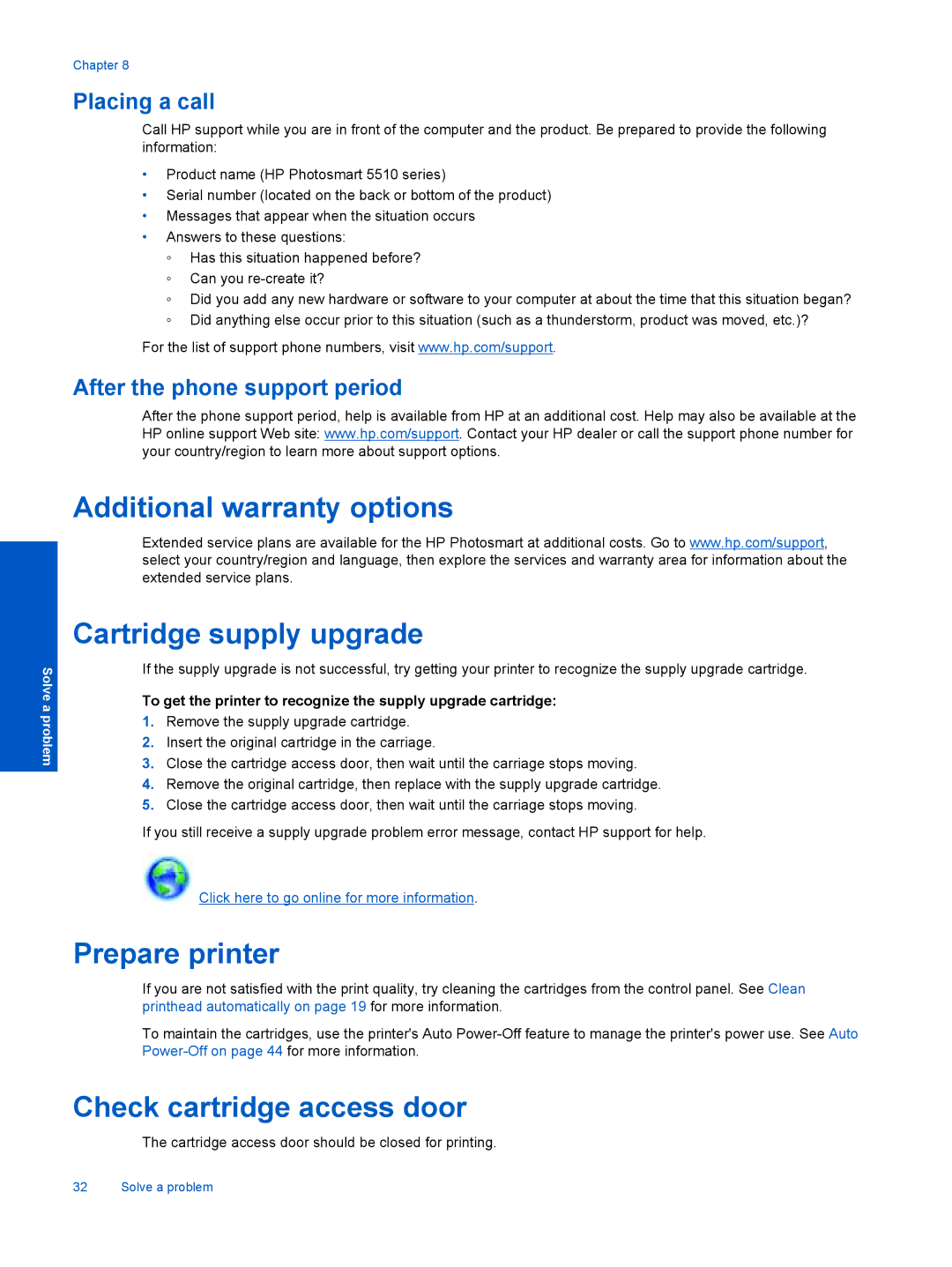Solve a problem
Chapter 8
Placing a call
Call HP support while you are in front of the computer and the product. Be prepared to provide the following information:
•Product name (HP Photosmart 5510 series)
•Serial number (located on the back or bottom of the product)
•Messages that appear when the situation occurs
•Answers to these questions:
◦Has this situation happened before?
◦Can you
◦Did you add any new hardware or software to your computer at about the time that this situation began?
◦Did anything else occur prior to this situation (such as a thunderstorm, product was moved, etc.)?
For the list of support phone numbers, visit www.hp.com/support.
After the phone support period
After the phone support period, help is available from HP at an additional cost. Help may also be available at the HP online support Web site: www.hp.com/support. Contact your HP dealer or call the support phone number for your country/region to learn more about support options.
Additional warranty options
Extended service plans are available for the HP Photosmart at additional costs. Go to www.hp.com/support, select your country/region and language, then explore the services and warranty area for information about the extended service plans.
Cartridge supply upgrade
If the supply upgrade is not successful, try getting your printer to recognize the supply upgrade cartridge.
To get the printer to recognize the supply upgrade cartridge:
1.Remove the supply upgrade cartridge.
2.Insert the original cartridge in the carriage.
3.Close the cartridge access door, then wait until the carriage stops moving.
4.Remove the original cartridge, then replace with the supply upgrade cartridge.
5.Close the cartridge access door, then wait until the carriage stops moving.
If you still receive a supply upgrade problem error message, contact HP support for help.
Click here to go online for more information.
Prepare printer
If you are not satisfied with the print quality, try cleaning the cartridges from the control panel. See Clean printhead automatically on page 19 for more information.
To maintain the cartridges, use the printer's Auto
Check cartridge access door
The cartridge access door should be closed for printing.
32 Solve a problem