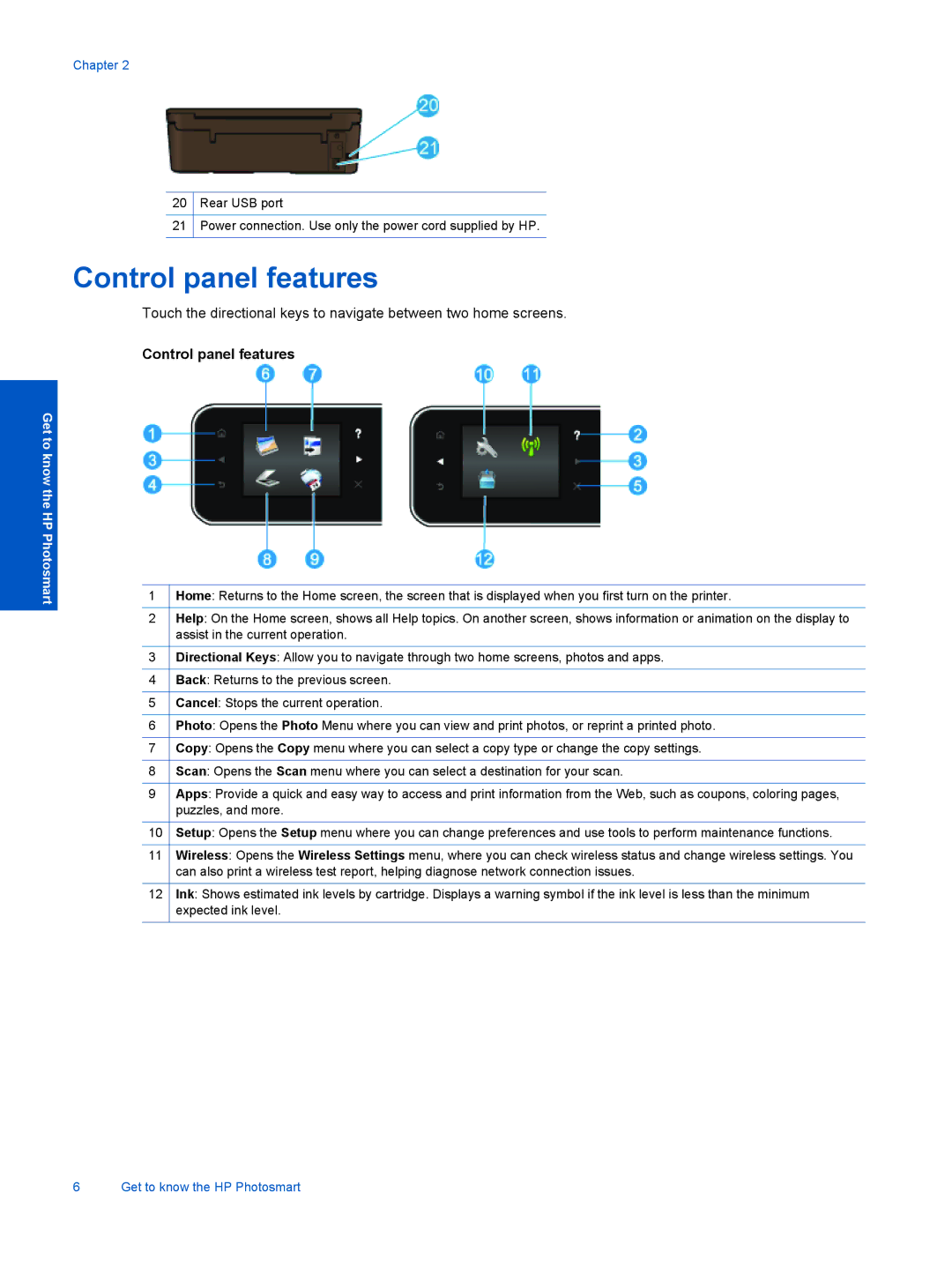Chapter 2
20Rear USB port
21Power connection. Use only the power cord supplied by HP.
Control panel features
Touch the directional keys to navigate between two home screens.
Control panel features
Get to know the HP Photosmart
1Home: Returns to the Home screen, the screen that is displayed when you first turn on the printer.
2Help: On the Home screen, shows all Help topics. On another screen, shows information or animation on the display to assist in the current operation.
3Directional Keys: Allow you to navigate through two home screens, photos and apps.
4Back: Returns to the previous screen.
5Cancel: Stops the current operation.
6Photo: Opens the Photo Menu where you can view and print photos, or reprint a printed photo.
7Copy: Opens the Copy menu where you can select a copy type or change the copy settings.
8Scan: Opens the Scan menu where you can select a destination for your scan.
9Apps: Provide a quick and easy way to access and print information from the Web, such as coupons, coloring pages, puzzles, and more.
10Setup: Opens the Setup menu where you can change preferences and use tools to perform maintenance functions.
11Wireless: Opens the Wireless Settings menu, where you can check wireless status and change wireless settings. You can also print a wireless test report, helping diagnose network connection issues.
12Ink: Shows estimated ink levels by cartridge. Displays a warning symbol if the ink level is less than the minimum expected ink level.
6 Get to know the HP Photosmart