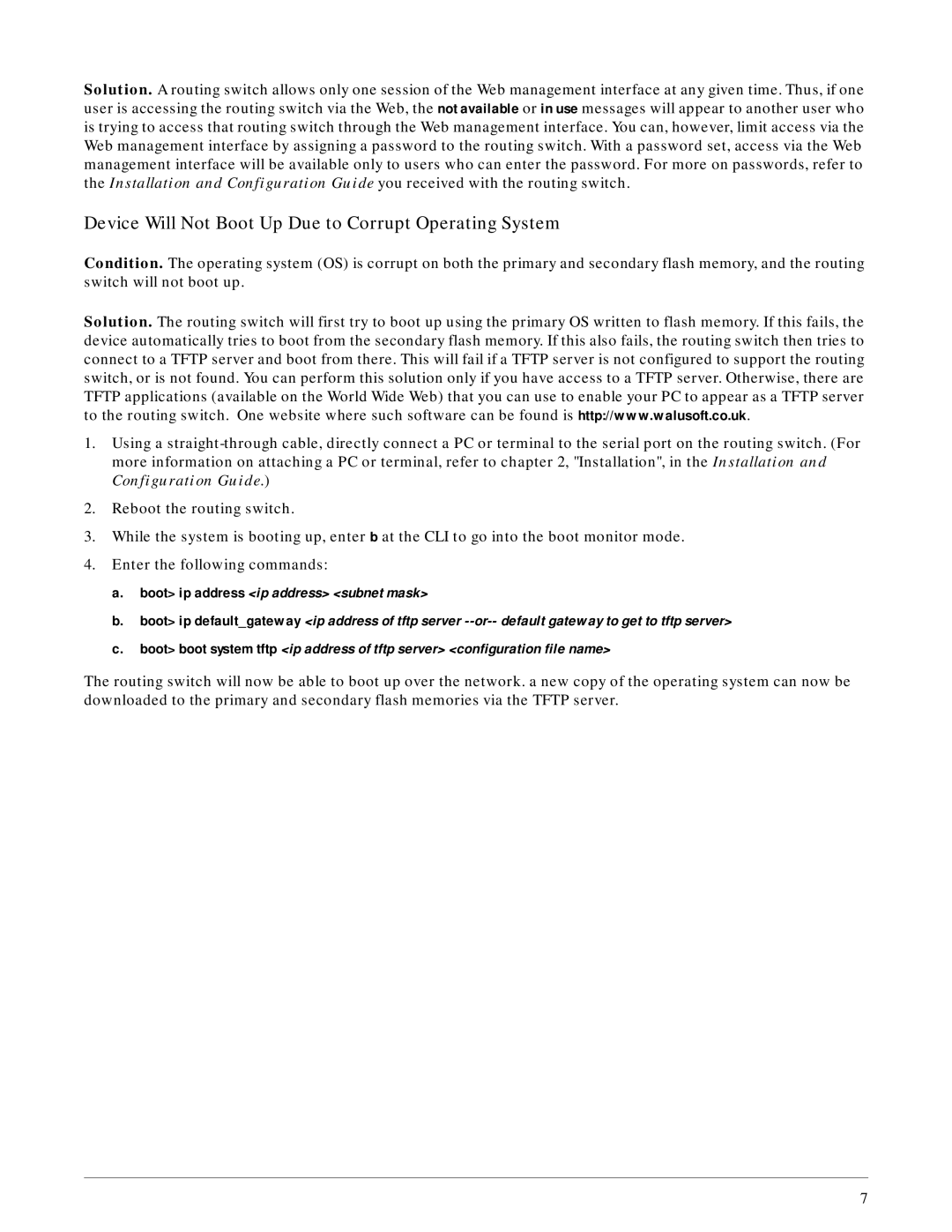Solution. A routing switch allows only one session of the Web management interface at any given time. Thus, if one user is accessing the routing switch via the Web, the not available or in use messages will appear to another user who is trying to access that routing switch through the Web management interface. You can, however, limit access via the Web management interface by assigning a password to the routing switch. With a password set, access via the Web management interface will be available only to users who can enter the password. For more on passwords, refer to the Installation and Configuration Guide you received with the routing switch.
Device Will Not Boot Up Due to Corrupt Operating System
Condition. The operating system (OS) is corrupt on both the primary and secondary flash memory, and the routing switch will not boot up.
Solution. The routing switch will first try to boot up using the primary OS written to flash memory. If this fails, the device automatically tries to boot from the secondary flash memory. If this also fails, the routing switch then tries to connect to a TFTP server and boot from there. This will fail if a TFTP server is not configured to support the routing switch, or is not found. You can perform this solution only if you have access to a TFTP server. Otherwise, there are TFTP applications (available on the World Wide Web) that you can use to enable your PC to appear as a TFTP server to the routing switch. One website where such software can be found is http://www.walusoft.co.uk.
1.Using a
2.Reboot the routing switch.
3.While the system is booting up, enter b at the CLI to go into the boot monitor mode.
4.Enter the following commands:
a.boot> ip address <ip address> <subnet mask>
b.boot> ip default_gateway <ip address of tftp server
c.boot> boot system tftp <ip address of tftp server> <configuration file name>
The routing switch will now be able to boot up over the network. a new copy of the operating system can now be downloaded to the primary and secondary flash memories via the TFTP server.
7