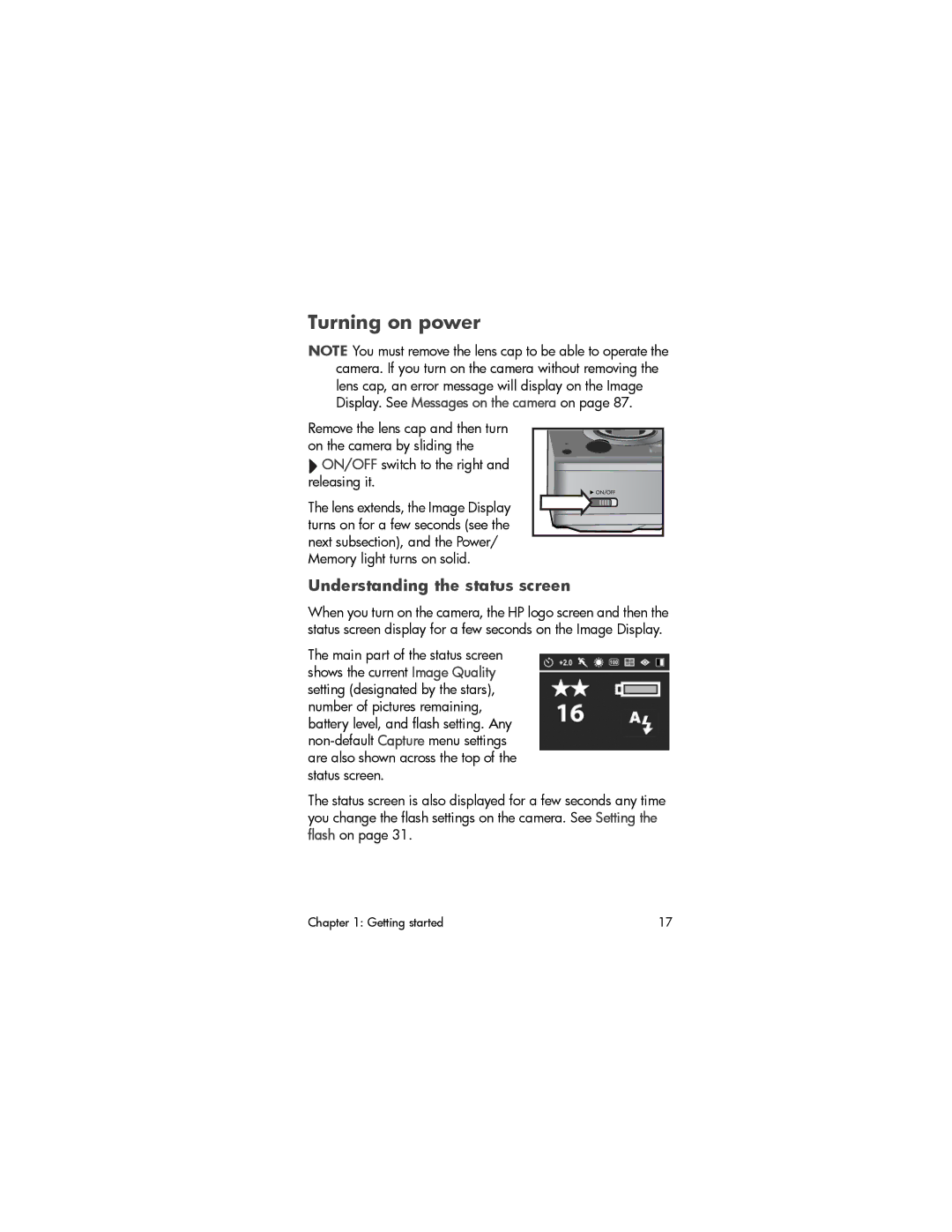Turning on power
NOTE You must remove the lens cap to be able to operate the camera. If you turn on the camera without removing the lens cap, an error message will display on the Image Display. See Messages on the camera on page 87.
Remove the lens cap and then turn
on the camera by sliding the
ON/OFF switch to the right and releasing it.
The lens extends, the Image Display turns on for a few seconds (see the next subsection), and the Power/ Memory light turns on solid.
Understanding the status screen
When you turn on the camera, the HP logo screen and then the status screen display for a few seconds on the Image Display.
The main part of the status screen shows the current Image Quality setting (designated by the stars), number of pictures remaining, battery level, and flash setting. Any
The status screen is also displayed for a few seconds any time you change the flash settings on the camera. See Setting the flash on page 31.
Chapter 1: Getting started | 17 |