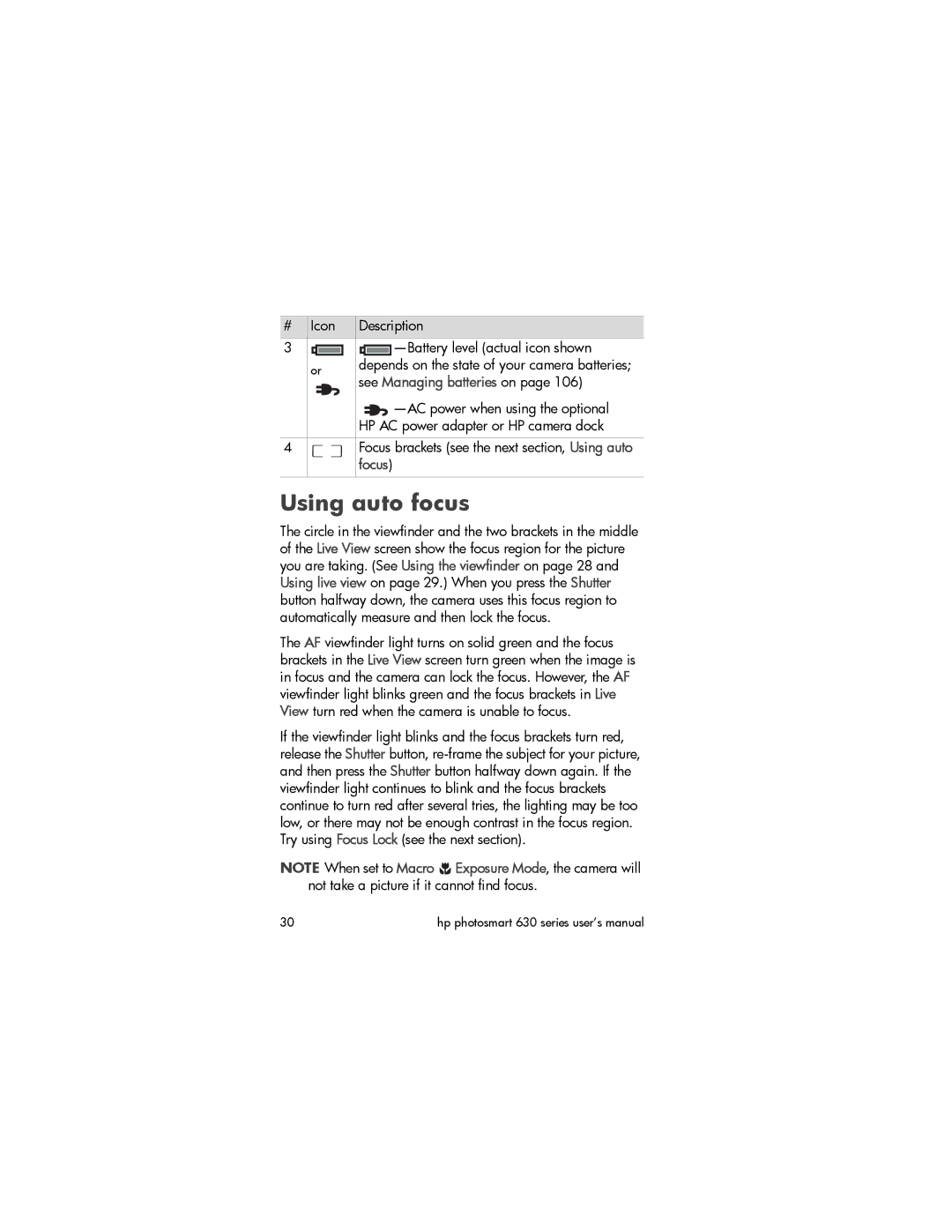# Icon | Description | ||||||
3 |
|
|
|
|
| ||
|
|
|
| ||||
|
|
|
|
|
|
| |
or |
| depends on the state of your camera batteries; | |||||
see Managing batteries on page 106) | |||||||
|
|
| |||||
|
|
|
|
|
| ||
|
|
| HP AC power adapter or HP camera dock | ||||
4Focus brackets (see the next section, Using auto focus)
Using auto focus
The circle in the viewfinder and the two brackets in the middle of the Live View screen show the focus region for the picture you are taking. (See Using the viewfinder on page 28 and Using live view on page 29.) When you press the Shutter button halfway down, the camera uses this focus region to automatically measure and then lock the focus.
The AF viewfinder light turns on solid green and the focus brackets in the Live View screen turn green when the image is in focus and the camera can lock the focus. However, the AF viewfinder light blinks green and the focus brackets in Live View turn red when the camera is unable to focus.
If the viewfinder light blinks and the focus brackets turn red, release the Shutter button,
NOTE When set to Macro ![]() Exposure Mode, the camera will not take a picture if it cannot find focus.
Exposure Mode, the camera will not take a picture if it cannot find focus.
30 | hp photosmart 630 series user’s manual |