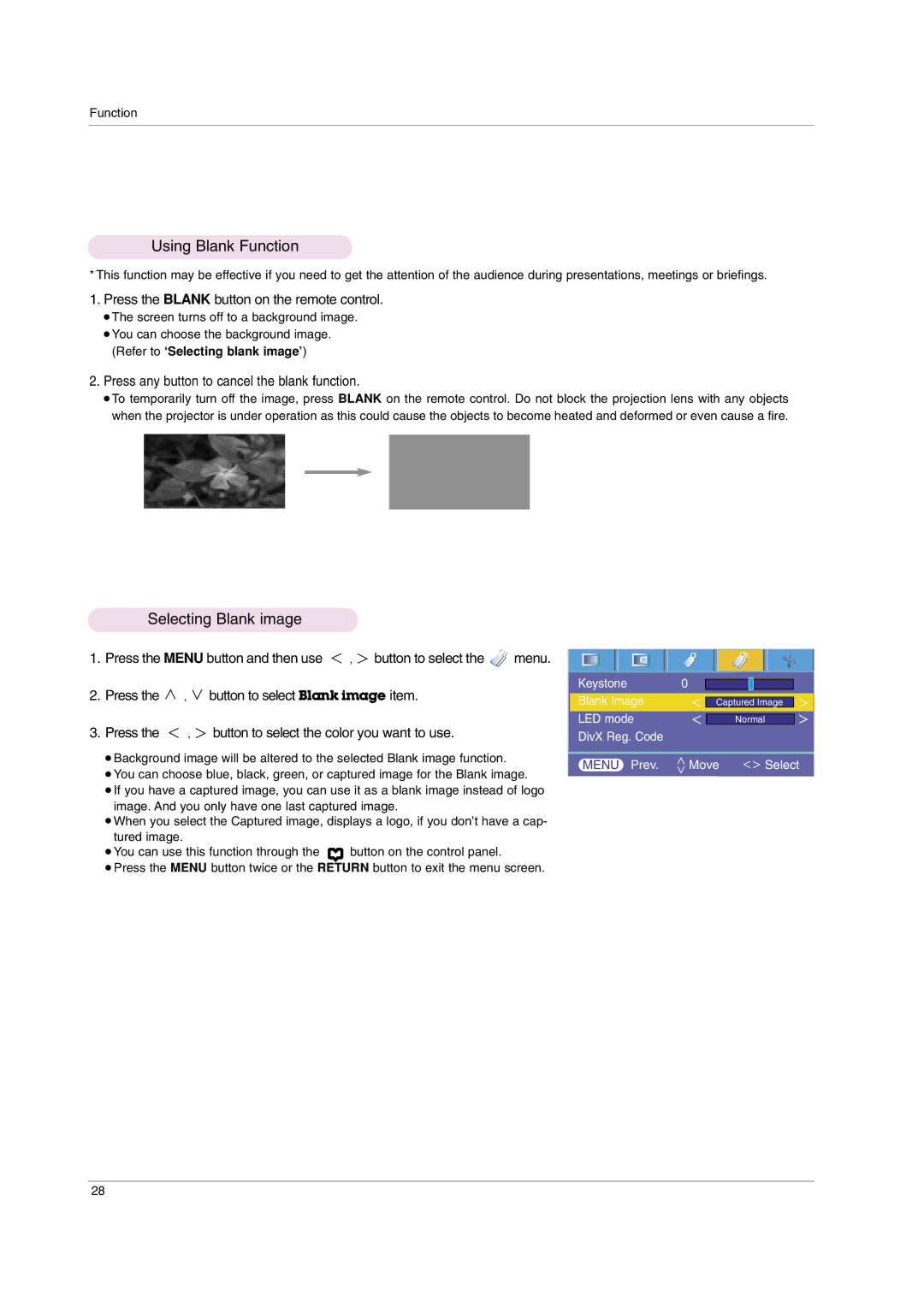Function
Using Blank Function
* This function may be effective if you need to get the attention of the audience during presentations, meetings or briefings.
1.Press the BLANK button on the remote control.
●The screen turns off to a background image.
●You can choose the background image. (Refer to ‘Selecting blank image’)
2.Press any button to cancel the blank function.
●To temporarily turn off the image, press BLANK on the remote control. Do not block the projection lens with any objects when the projector is under operation as this could cause the objects to become heated and deformed or even cause a fire.
Selecting Blank image |
|
|
1. Press the MENU button and then use | , button to select the | menu. |
2.Press the ![]() ,
, ![]() button to select Blank image item.
button to select Blank image item.
3.Press the ![]() ,
, ![]() button to select the color you want to use.
button to select the color you want to use.
●Background image will be altered to the selected Blank image function.
●You can choose blue, black, green, or captured image for the Blank image.
●If you have a captured image, you can use it as a blank image instead of logo image. And you only have one last captured image.
●When you select the Captured image, displays a logo, if you don’t have a cap- tured image.
●You can use this function through the ![]() button on the control panel.
button on the control panel.
●Press the MENU button twice or the RETURN button to exit the menu screen.
Keystone | 0 |
|
Blank Image | Captured Image | |
LED mode |
| Normal |
DivX Reg. Code |
|
|
MENU Prev. | Move | Select |
28