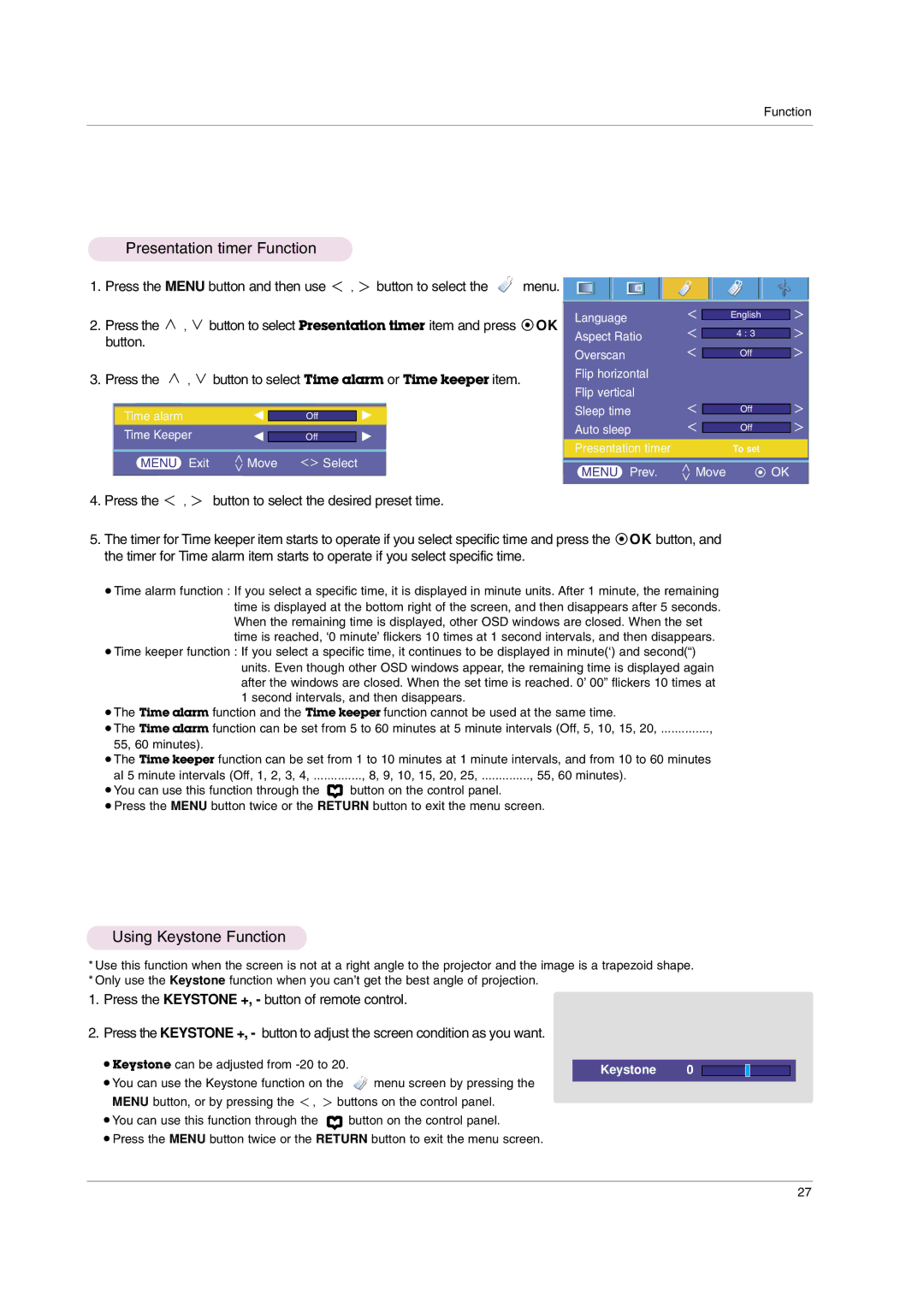Function
Presentation timer Function
1. Press the MENU button and then use ![]() ,
, ![]() button to select the
button to select the ![]() menu.
menu. ![]()
![]()
![]()
![]()
![]()
![]()
![]()
![]()
![]()
![]()
![]()
![]()
![]()
![]()
![]()
2.Press the ![]() ,
, ![]() button to select Presentation timer item and press
button to select Presentation timer item and press ![]() OK button.
OK button.
3.Press the ![]() ,
, ![]() button to select Time alarm or Time keeper item.
button to select Time alarm or Time keeper item.
| Time alarm |
| F |
|
|
| G |
| |
|
|
| Off |
|
| ||||
| Time Keeper | F |
|
|
|
| G |
| |
|
|
| Off |
|
| ||||
|
|
|
|
|
|
|
|
|
|
| MENU | Exit | Move |
| Select |
| |||
|
|
|
|
|
|
|
| ||
4. Press the | , | button to select the desired preset time. | |||||||
Language |
| English |
Aspect Ratio |
| 4 : 3 |
Overscan |
| Off |
Flip horizontal |
|
|
Flip vertical |
|
|
Sleep time |
| Off |
Auto sleep |
| Off |
Presentation timer |
| To set |
MENU Prev. | Move | OK |
5.The timer for Time keeper item starts to operate if you select specific time and press the ![]() OK button, and the timer for Time alarm item starts to operate if you select specific time.
OK button, and the timer for Time alarm item starts to operate if you select specific time.
●Time alarm function : If you select a specific time, it is displayed in minute units. After 1 minute, the remaining time is displayed at the bottom right of the screen, and then disappears after 5 seconds. When the remaining time is displayed, other OSD windows are closed. When the set time is reached, ‘0 minute’ flickers 10 times at 1 second intervals, and then disappears.
●Time keeper function : If you select a specific time, it continues to be displayed in minute(‘) and second(“) units. Even though other OSD windows appear, the remaining time is displayed again after the windows are closed. When the set time is reached. 0’ 00” flickers 10 times at
1second intervals, and then disappears.
●The Time alarm function and the Time keeper function cannot be used at the same time.
●The Time alarm function can be set from 5 to 60 minutes at 5 minute intervals (Off, 5, 10, 15, 20, .............., 55, 60 minutes).
●The Time keeper function can be set from 1 to 10 minutes at 1 minute intervals, and from 10 to 60 minutes al 5 minute intervals (Off, 1, 2, 3, 4, .............., 8, 9, 10, 15, 20, 25, .............., 55, 60 minutes).
●You can use this function through the ![]() button on the control panel.
button on the control panel.
●Press the MENU button twice or the RETURN button to exit the menu screen.
Using Keystone Function
*Use this function when the screen is not at a right angle to the projector and the image is a trapezoid shape.
*Only use the Keystone function when you can’t get the best angle of projection.
1.Press the KEYSTONE +, - button of remote control.
2.Press the KEYSTONE +, - button to adjust the screen condition as you want.
● Keystone can be adjusted from | Keystone | 0 |
|
●You can use the Keystone function on the ![]() menu screen by pressing the MENU button, or by pressing the
menu screen by pressing the MENU button, or by pressing the ![]() ,
, ![]() buttons on the control panel.
buttons on the control panel.
●You can use this function through the ![]() button on the control panel.
button on the control panel.
●Press the MENU button twice or the RETURN button to exit the menu screen.
27