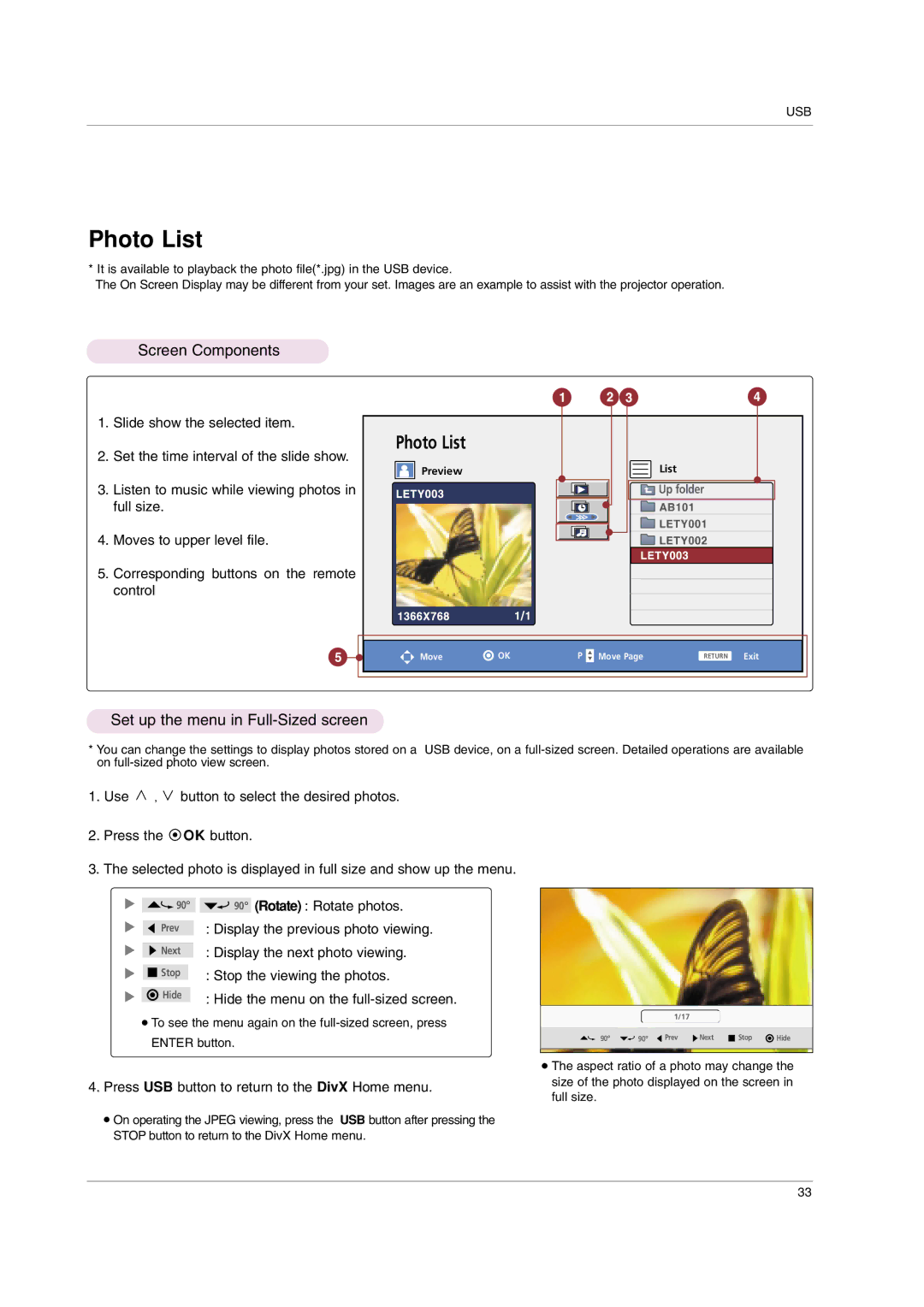USB
Photo List
* It is available to playback the photo file(*.jpg) in the USB device.
The On Screen Display may be different from your set. Images are an example to assist with the projector operation.
Screen Components
1.Slide show the selected item.
2.Set the time interval of the slide show.
3.Listen to music while viewing photos in full size.
4.Moves to upper level file.
5.Corresponding buttons on the remote control
Photo List |
|
|
|
|
|
Preview |
|
|
| List |
|
|
|
|
| Up folder |
|
Move | OK | P | Move Page | RETURN | Exit |
Set up the menu in Full-Sized screen
*You can change the settings to display photos stored on a USB device, on a
1.Use ![]() ,
, ![]() button to select the desired photos.
button to select the desired photos.
2.Press the ![]() OK button.
OK button.
3.The selected photo is displayed in full size and show up the menu.
90° |
| 90° | (Rotate) : Rotate photos. | ||||
|
|
|
| : Display the previous photo viewing. | |||
|
| Prev |
| ||||
|
|
|
|
|
|
|
|
|
| Next |
| : Display the next photo viewing. | |||
|
|
|
|
|
|
|
|
|
| Stop |
|
|
| : Stop the viewing the photos. | |
|
|
|
|
| |||
|
|
|
|
|
|
| |
|
| Hide |
|
| : Hide the menu on the | ||
|
|
|
|
| |||
●To see the menu again on the
4.Press USB button to return to the DivX Home menu.
●On operating the JPEG viewing, press the USB button after pressing the STOP button to return to the DivX Home menu.
1/17
90° | 90° | Prev | Next |
| Stop | Hide |
| ||||||
|
|
|
|
|
|
|
●The aspect ratio of a photo may change the size of the photo displayed on the screen in full size.
33