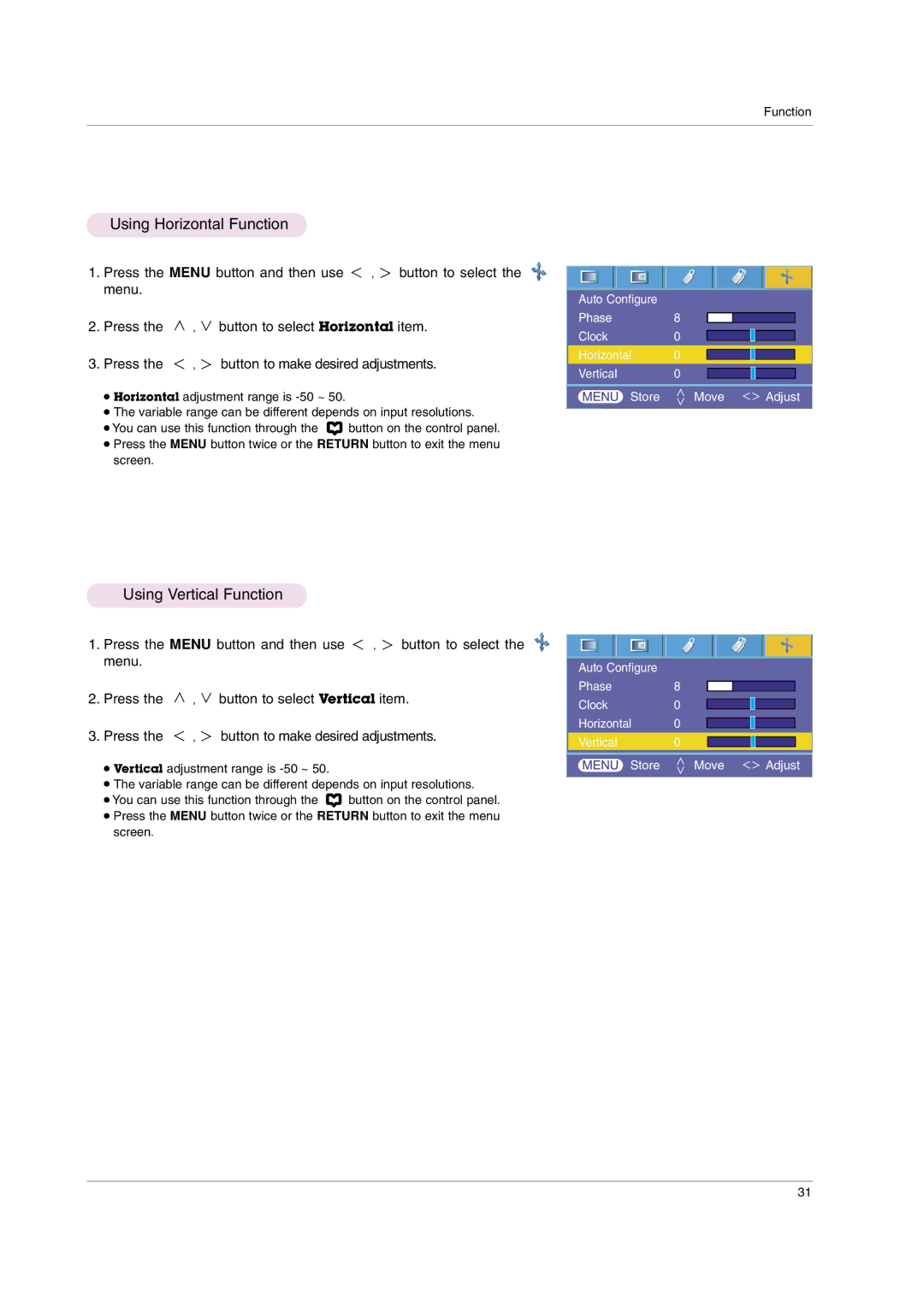Function
Using Horizontal Function
1. Press the MENU button and then use ![]() ,
, ![]() button to select the menu.
button to select the menu.
|
|
|
| Auto Configure |
|
|
|
|
|
|
2. Press the | , | button to select Horizontal item. |
| Phase | 8 |
|
|
|
|
|
|
|
|
|
| ||||||
| Clock | 0 |
|
|
|
|
| |||
|
|
|
|
|
|
|
|
| ||
|
|
|
|
|
|
|
|
|
|
|
3. Press the | , | button to make desired adjustments. |
| Horizontal | 0 |
|
|
|
|
|
| Vertical | 0 |
|
|
|
|
| |||
● Horizontal adjustment range is |
|
|
|
|
|
| ||||
|
|
|
|
|
|
|
| |||
| MENU Store | Move |
| Adjust | ||||||
●The variable range can be different depends on input resolutions.
●You can use this function through the ![]() button on the control panel.
button on the control panel.
●Press the MENU button twice or the RETURN button to exit the menu screen.
Using Vertical Function
1.Press the MENU button and then use ![]() ,
, ![]() button to select the menu.
button to select the menu.
2.Press the ![]() ,
, ![]() button to select Vertical item.
button to select Vertical item.
3.Press the ![]() ,
, ![]() button to make desired adjustments.
button to make desired adjustments.
●Vertical adjustment range is
●The variable range can be different depends on input resolutions.
●You can use this function through the ![]() button on the control panel.
button on the control panel.
●Press the MENU button twice or the RETURN button to exit the menu screen.
Auto Configure
Phase8
Clock0
Horizontal 0
Vertical0
MENU Store ![]() Move
Move ![]() Adjust
Adjust
31