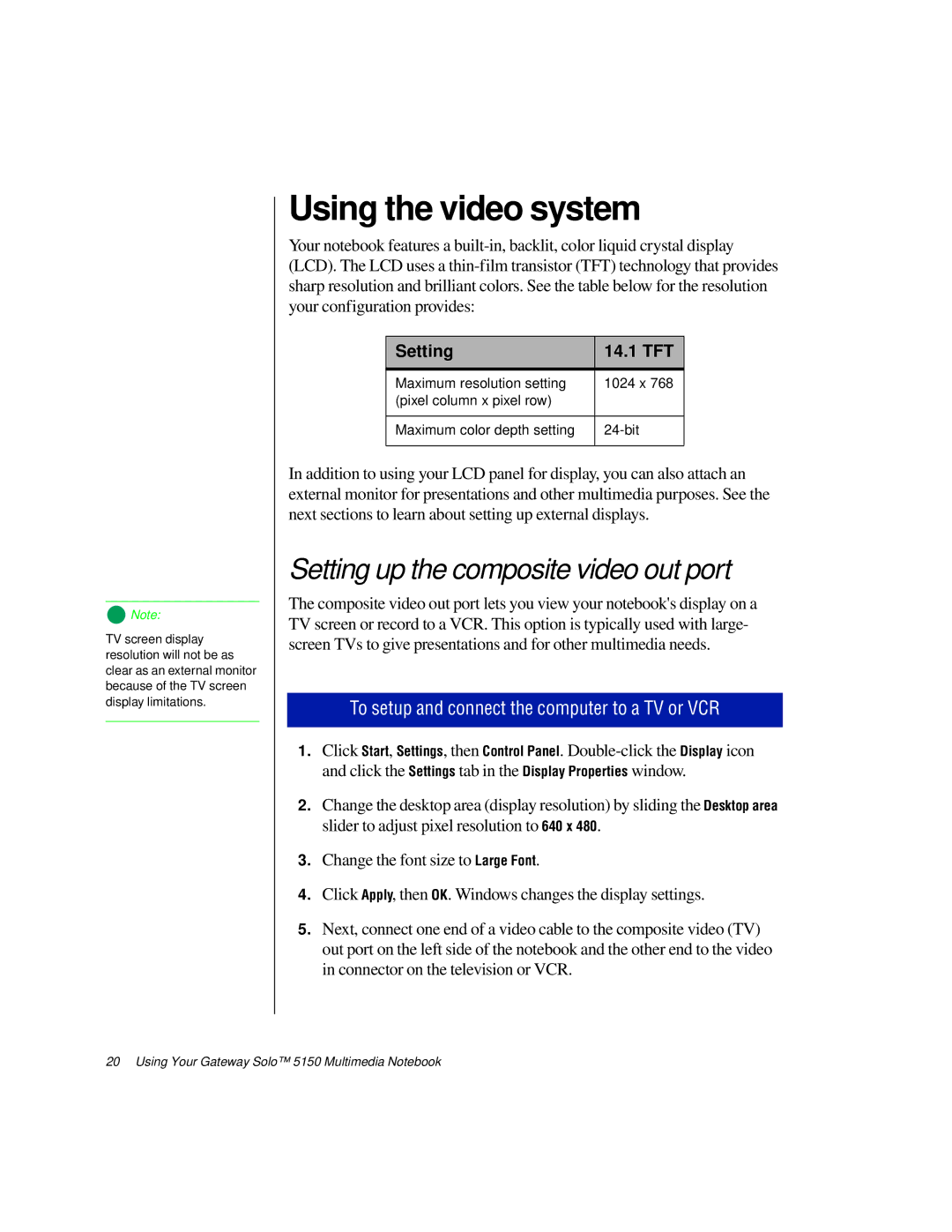![]() Note:
Note:
TV screen display resolution will not be as clear as an external monitor because of the TV screen display limitations.
Using the video system
Your notebook features a
Setting | 14.1 TFT |
|
|
Maximum resolution setting | 1024 x 768 |
(pixel column x pixel row) |
|
|
|
Maximum color depth setting | |
|
|
In addition to using your LCD panel for display, you can also attach an external monitor for presentations and other multimedia purposes. See the next sections to learn about setting up external displays.
Setting up the composite video out port
The composite video out port lets you view your notebook's display on a TV screen or record to a VCR. This option is typically used with large- screen TVs to give presentations and for other multimedia needs.
To setup and connect the computer to a TV or VCR
1.Click Start, Settings, then Control Panel.
and click the Settings tab in the Display Properties window.
2.Change the desktop area (display resolution) by sliding the Desktop area slider to adjust pixel resolution to 640 x 480.
3.Change the font size to Large Font.
4.Click Apply, then OK. Windows changes the display settings.
5.Next, connect one end of a video cable to the composite video (TV) out port on the left side of the notebook and the other end to the video in connector on the television or VCR.