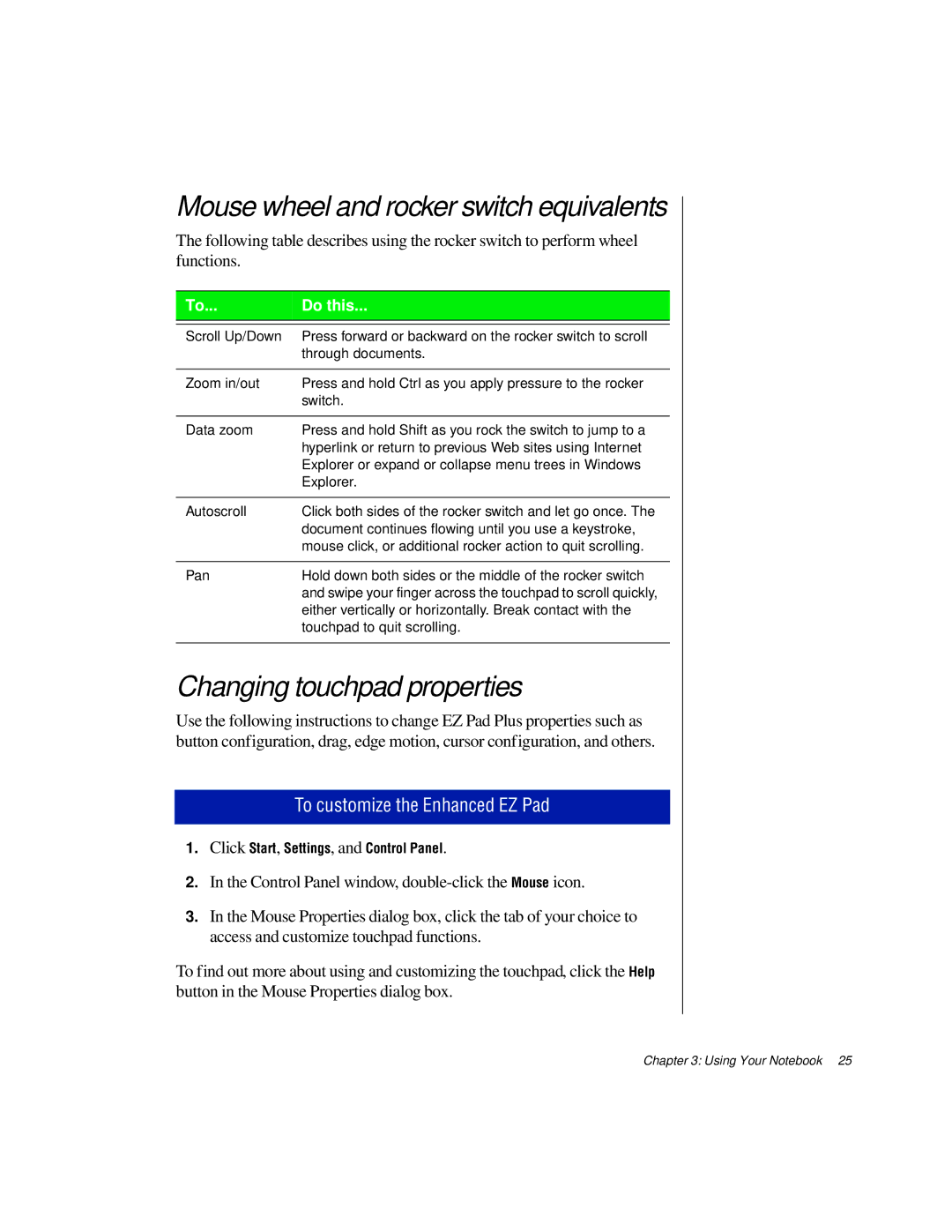Mouse wheel and rocker switch equivalents
The following table describes using the rocker switch to perform wheel functions.
To... | Do this... |
|
|
|
|
Scroll Up/Down | Press forward or backward on the rocker switch to scroll |
| through documents. |
|
|
Zoom in/out | Press and hold Ctrl as you apply pressure to the rocker |
| switch. |
|
|
Data zoom | Press and hold Shift as you rock the switch to jump to a |
| hyperlink or return to previous Web sites using Internet |
| Explorer or expand or collapse menu trees in Windows |
| Explorer. |
|
|
Autoscroll | Click both sides of the rocker switch and let go once. The |
| document continues flowing until you use a keystroke, |
| mouse click, or additional rocker action to quit scrolling. |
|
|
Pan | Hold down both sides or the middle of the rocker switch |
| and swipe your finger across the touchpad to scroll quickly, |
| either vertically or horizontally. Break contact with the |
| touchpad to quit scrolling. |
|
|
Changing touchpad properties
Use the following instructions to change EZ Pad Plus properties such as button configuration, drag, edge motion, cursor configuration, and others.
To customize the Enhanced EZ Pad
1.Click Start, Settings, and Control Panel.
2.In the Control Panel window,
3.In the Mouse Properties dialog box, click the tab of your choice to
access and customize touchpad functions.
To find out more about using and customizing the touchpad, click the Help button in the Mouse Properties dialog box.
Chapter 3: Using Your Notebook 25