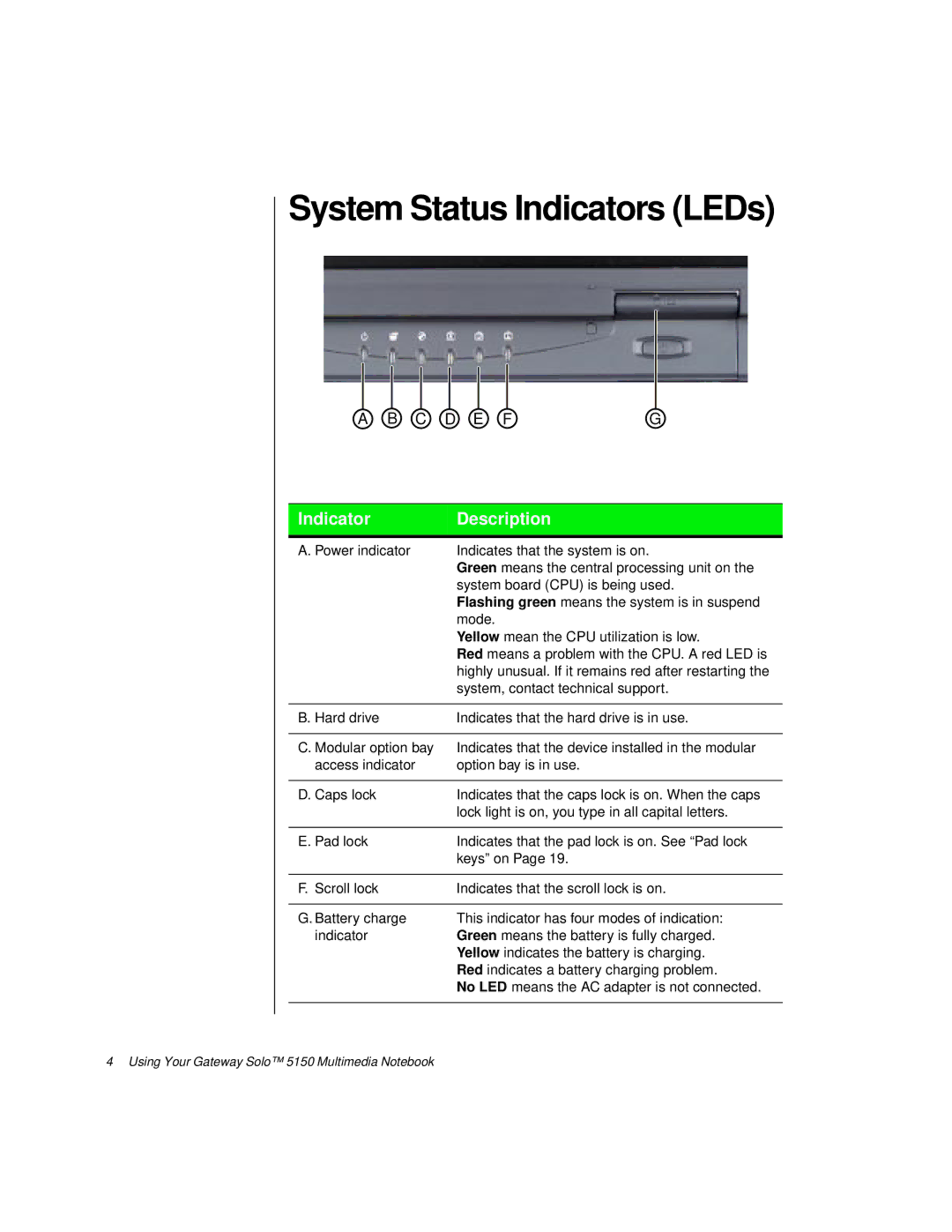System Status Indicators (LEDs)
A B C D E FG
Indicator | Description |
|
|
A. Power indicator | Indicates that the system is on. |
| Green means the central processing unit on the |
| system board (CPU) is being used. |
| Flashing green means the system is in suspend |
| mode. |
| Yellow mean the CPU utilization is low. |
| Red means a problem with the CPU. A red LED is |
| highly unusual. If it remains red after restarting the |
| system, contact technical support. |
|
|
B. Hard drive | Indicates that the hard drive is in use. |
|
|
C. Modular option bay | Indicates that the device installed in the modular |
access indicator | option bay is in use. |
|
|
D. Caps lock | Indicates that the caps lock is on. When the caps |
| lock light is on, you type in all capital letters. |
|
|
E. Pad lock | Indicates that the pad lock is on. See “Pad lock |
| keys” on Page 19. |
|
|
F. Scroll lock | Indicates that the scroll lock is on. |
|
|
G. Battery charge | This indicator has four modes of indication: |
indicator | Green means the battery is fully charged. |
| Yellow indicates the battery is charging. |
| Red indicates a battery charging problem. |
| No LED means the AC adapter is not connected. |
|
|
4 Using Your Gateway Solo™ 5150 Multimedia Notebook