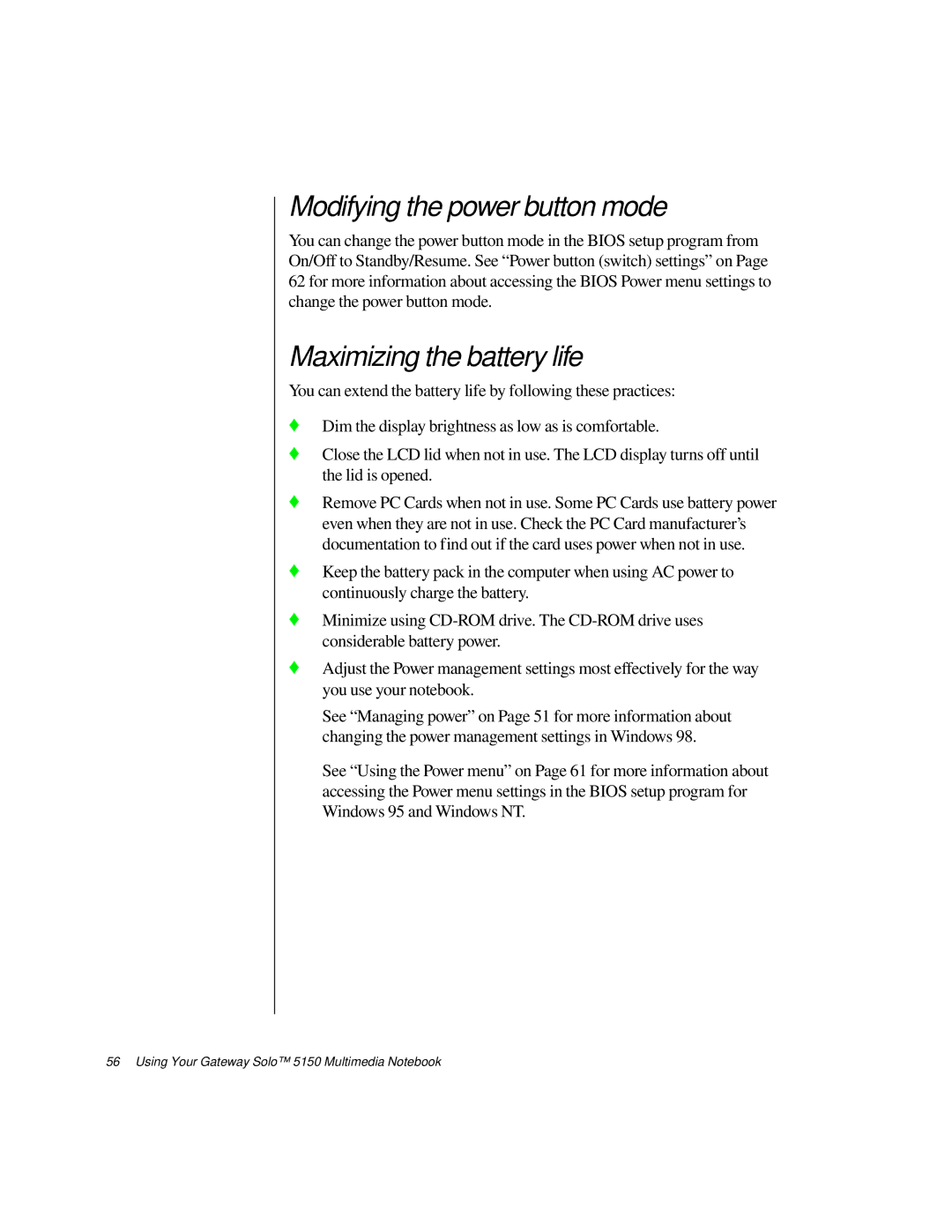Modifying the power button mode
You can change the power button mode in the BIOS setup program from On/Off to Standby/Resume. See “Power button (switch) settings” on Page 62 for more information about accessing the BIOS Power menu settings to change the power button mode.
Maximizing the battery life
You can extend the battery life by following these practices:
♦Dim the display brightness as low as is comfortable.
♦Close the LCD lid when not in use. The LCD display turns off until the lid is opened.
♦Remove PC Cards when not in use. Some PC Cards use battery power even when they are not in use. Check the PC Card manufacturer’s documentation to find out if the card uses power when not in use.
♦Keep the battery pack in the computer when using AC power to continuously charge the battery.
♦Minimize using
♦Adjust the Power management settings most effectively for the way you use your notebook.
See “Managing power” on Page 51 for more information about changing the power management settings in Windows 98.
See “Using the Power menu” on Page 61 for more information about accessing the Power menu settings in the BIOS setup program for Windows 95 and Windows NT.