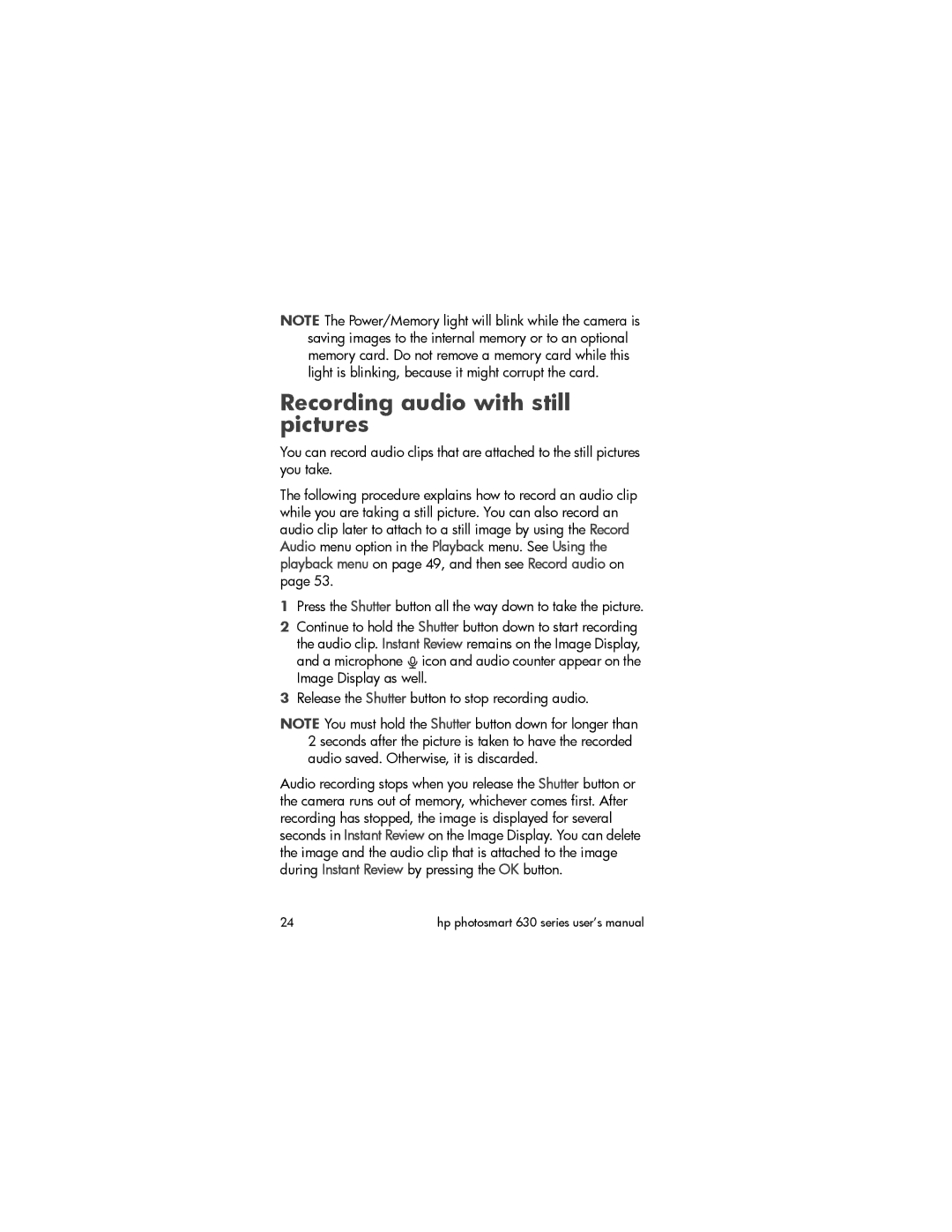NOTE The Power/Memory light will blink while the camera is saving images to the internal memory or to an optional memory card. Do not remove a memory card while this light is blinking, because it might corrupt the card.
Recording audio with still pictures
You can record audio clips that are attached to the still pictures you take.
The following procedure explains how to record an audio clip while you are taking a still picture. You can also record an audio clip later to attach to a still image by using the Record Audio menu option in the Playback menu. See Using the playback menu on page 49, and then see Record audio on page 53.
1Press the Shutter button all the way down to take the picture.
2Continue to hold the Shutter button down to start recording the audio clip. Instant Review remains on the Image Display,
and a microphone icon and audio counter appear on the Image Display as well.
3Release the Shutter button to stop recording audio.
NOTE You must hold the Shutter button down for longer than 2 seconds after the picture is taken to have the recorded audio saved. Otherwise, it is discarded.
Audio recording stops when you release the Shutter button or the camera runs out of memory, whichever comes first. After recording has stopped, the image is displayed for several seconds in Instant Review on the Image Display. You can delete the image and the audio clip that is attached to the image during Instant Review by pressing the OK button.
24 | hp photosmart 630 series user’s manual |