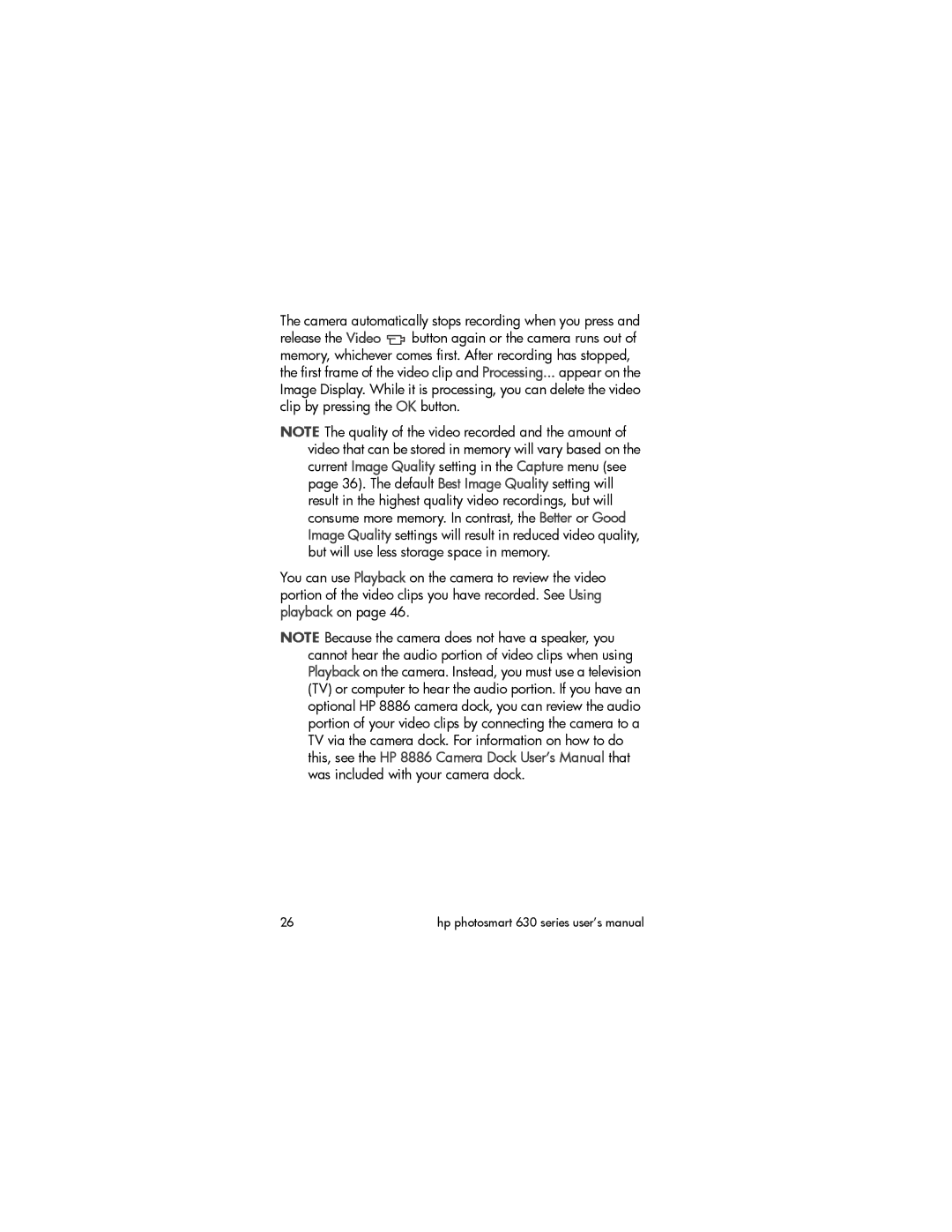The camera automatically stops recording when you press and
release the Video ![]() button again or the camera runs out of memory, whichever comes first. After recording has stopped, the first frame of the video clip and Processing... appear on the Image Display. While it is processing, you can delete the video clip by pressing the OK button.
button again or the camera runs out of memory, whichever comes first. After recording has stopped, the first frame of the video clip and Processing... appear on the Image Display. While it is processing, you can delete the video clip by pressing the OK button.
NOTE The quality of the video recorded and the amount of video that can be stored in memory will vary based on the current Image Quality setting in the Capture menu (see page 36). The default Best Image Quality setting will result in the highest quality video recordings, but will consume more memory. In contrast, the Better or Good Image Quality settings will result in reduced video quality, but will use less storage space in memory.
You can use Playback on the camera to review the video portion of the video clips you have recorded. See Using playback on page 46.
NOTE Because the camera does not have a speaker, you cannot hear the audio portion of video clips when using Playback on the camera. Instead, you must use a television (TV) or computer to hear the audio portion. If you have an optional HP 8886 camera dock, you can review the audio portion of your video clips by connecting the camera to a TV via the camera dock. For information on how to do this, see the HP 8886 Camera Dock User’s Manual that was included with your camera dock.
26 | hp photosmart 630 series user’s manual |