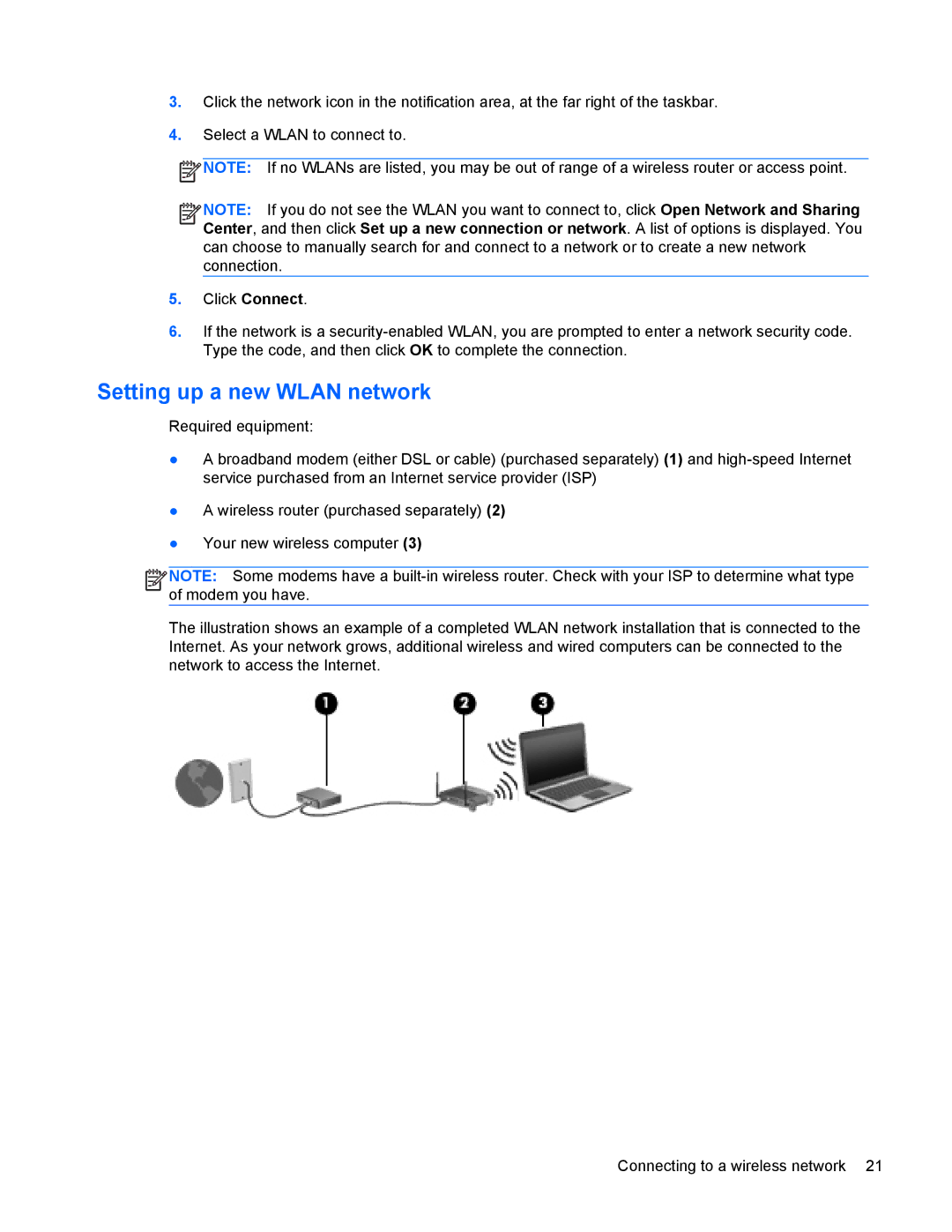3.Click the network icon in the notification area, at the far right of the taskbar.
4.Select a WLAN to connect to.
![]() NOTE: If no WLANs are listed, you may be out of range of a wireless router or access point.
NOTE: If no WLANs are listed, you may be out of range of a wireless router or access point.
![]()
![]()
![]()
![]() NOTE: If you do not see the WLAN you want to connect to, click Open Network and Sharing Center, and then click Set up a new connection or network. A list of options is displayed. You can choose to manually search for and connect to a network or to create a new network connection.
NOTE: If you do not see the WLAN you want to connect to, click Open Network and Sharing Center, and then click Set up a new connection or network. A list of options is displayed. You can choose to manually search for and connect to a network or to create a new network connection.
5.Click Connect.
6.If the network is a
Setting up a new WLAN network
Required equipment:
●A broadband modem (either DSL or cable) (purchased separately) (1) and
●A wireless router (purchased separately) (2)
●Your new wireless computer (3)
![]()
![]()
![]()
![]() NOTE: Some modems have a
NOTE: Some modems have a
The illustration shows an example of a completed WLAN network installation that is connected to the Internet. As your network grows, additional wireless and wired computers can be connected to the network to access the Internet.
Connecting to a wireless network 21