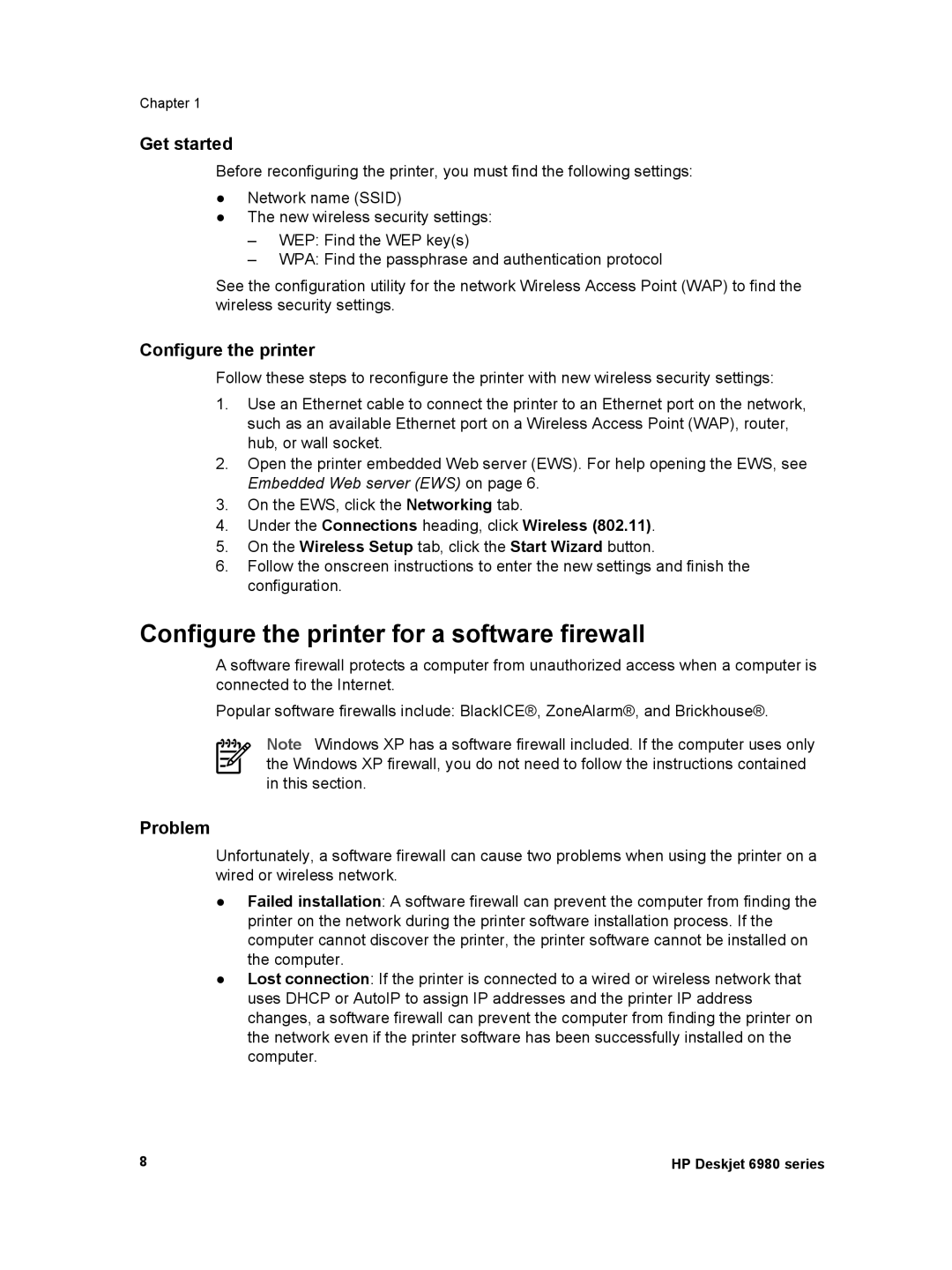Chapter 1
Get started
Before reconfiguring the printer, you must find the following settings:
●Network name (SSID)
●The new wireless security settings:
–WEP: Find the WEP key(s)
–WPA: Find the passphrase and authentication protocol
See the configuration utility for the network Wireless Access Point (WAP) to find the wireless security settings.
Configure the printer
Follow these steps to reconfigure the printer with new wireless security settings:
1.Use an Ethernet cable to connect the printer to an Ethernet port on the network, such as an available Ethernet port on a Wireless Access Point (WAP), router, hub, or wall socket.
2.Open the printer embedded Web server (EWS). For help opening the EWS, see Embedded Web server (EWS) on page 6.
3.On the EWS, click the Networking tab.
4.Under the Connections heading, click Wireless (802.11).
5.On the Wireless Setup tab, click the Start Wizard button.
6.Follow the onscreen instructions to enter the new settings and finish the configuration.
Configure the printer for a software firewall
A software firewall protects a computer from unauthorized access when a computer is connected to the Internet.
Popular software firewalls include: BlackICE®, ZoneAlarm®, and Brickhouse®.
Note Windows XP has a software firewall included. If the computer uses only the Windows XP firewall, you do not need to follow the instructions contained in this section.
Problem
Unfortunately, a software firewall can cause two problems when using the printer on a wired or wireless network.
●Failed installation: A software firewall can prevent the computer from finding the printer on the network during the printer software installation process. If the computer cannot discover the printer, the printer software cannot be installed on the computer.
●Lost connection: If the printer is connected to a wired or wireless network that uses DHCP or AutoIP to assign IP addresses and the printer IP address changes, a software firewall can prevent the computer from finding the printer on the network even if the printer software has been successfully installed on the computer.
8 | HP Deskjet 6980 series |