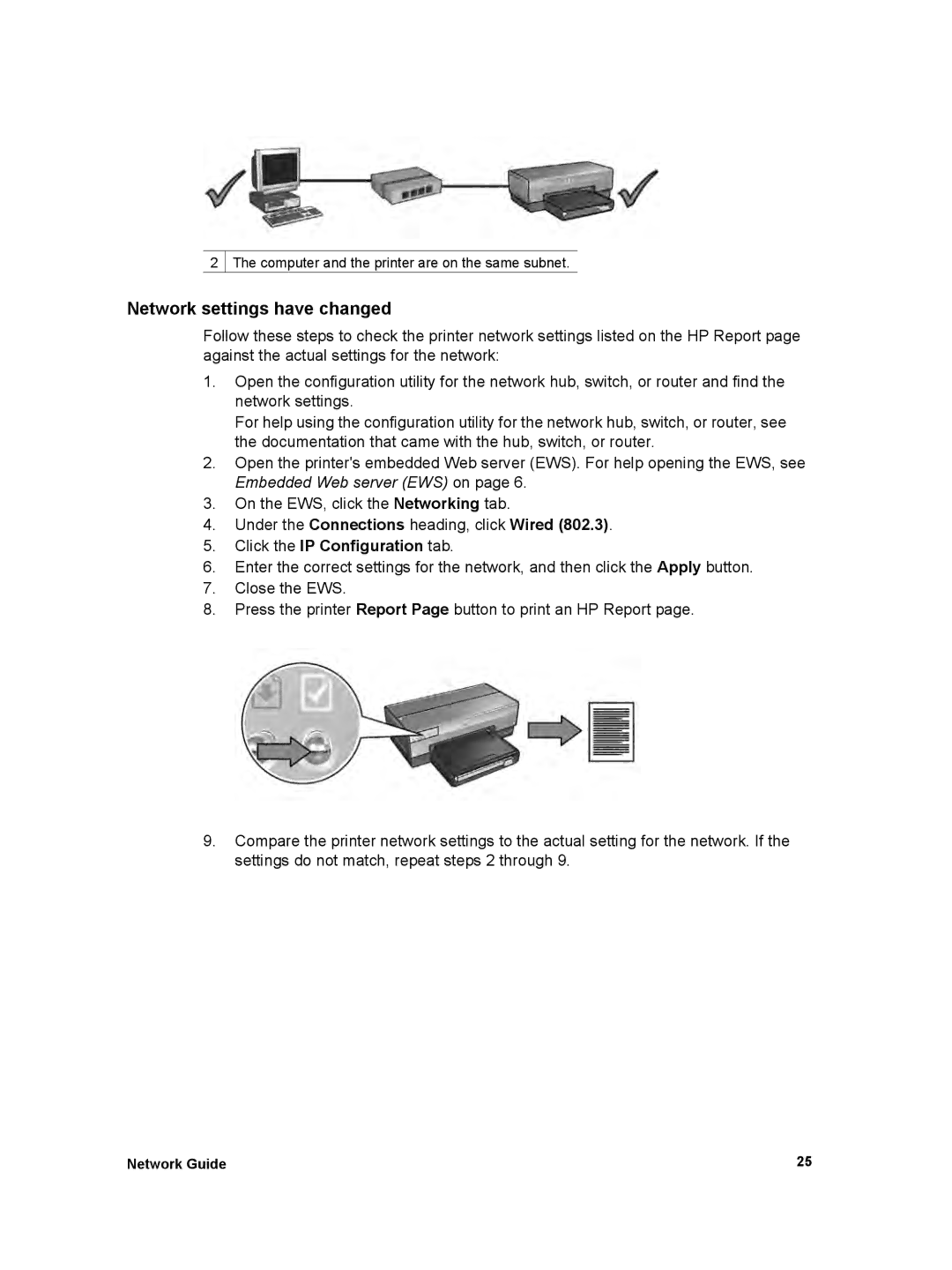2  The computer and the printer are on the same subnet.
The computer and the printer are on the same subnet.
Network settings have changed
Follow these steps to check the printer network settings listed on the HP Report page against the actual settings for the network:
1.Open the configuration utility for the network hub, switch, or router and find the network settings.
For help using the configuration utility for the network hub, switch, or router, see the documentation that came with the hub, switch, or router.
2.Open the printer's embedded Web server (EWS). For help opening the EWS, see Embedded Web server (EWS) on page 6.
3.On the EWS, click the Networking tab.
4.Under the Connections heading, click Wired (802.3).
5.Click the IP Configuration tab.
6.Enter the correct settings for the network, and then click the Apply button.
7.Close the EWS.
8.Press the printer Report Page button to print an HP Report page.
9.Compare the printer network settings to the actual setting for the network. If the settings do not match, repeat steps 2 through 9.
Network Guide | 25 |