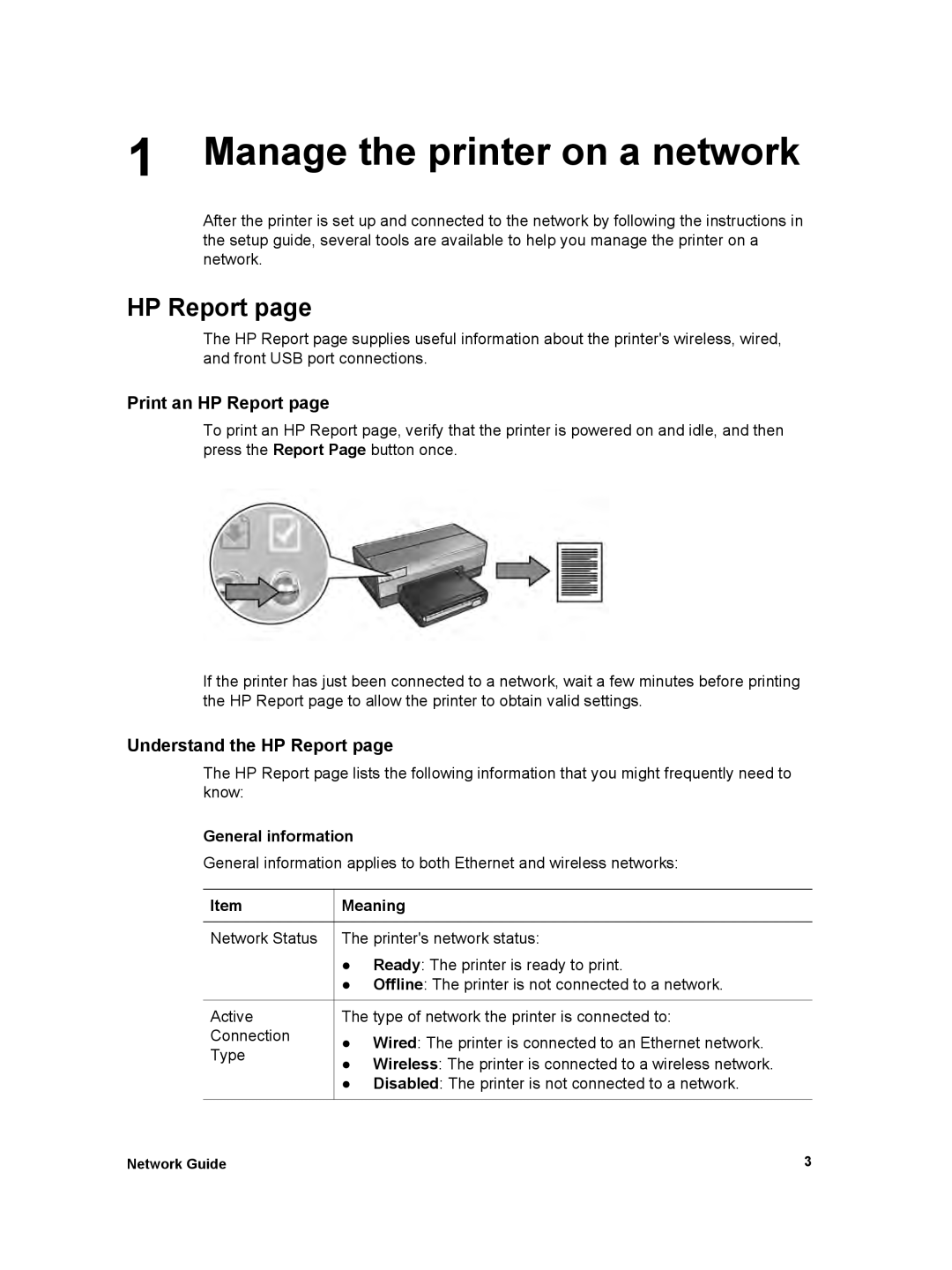1 Manage the printer on a network
After the printer is set up and connected to the network by following the instructions in the setup guide, several tools are available to help you manage the printer on a network.
HP Report page
The HP Report page supplies useful information about the printer's wireless, wired, and front USB port connections.
Print an HP Report page
To print an HP Report page, verify that the printer is powered on and idle, and then press the Report Page button once.
If the printer has just been connected to a network, wait a few minutes before printing the HP Report page to allow the printer to obtain valid settings.
Understand the HP Report page
The HP Report page lists the following information that you might frequently need to know:
General information
General information applies to both Ethernet and wireless networks:
Item | Meaning |
Network Status | The printer's network status: |
●Ready: The printer is ready to print.
●Offline: The printer is not connected to a network.
Active
Connection
Type
The type of network the printer is connected to:
●Wired: The printer is connected to an Ethernet network.
●Wireless: The printer is connected to a wireless network.
●Disabled: The printer is not connected to a network.
Network Guide | 3 |