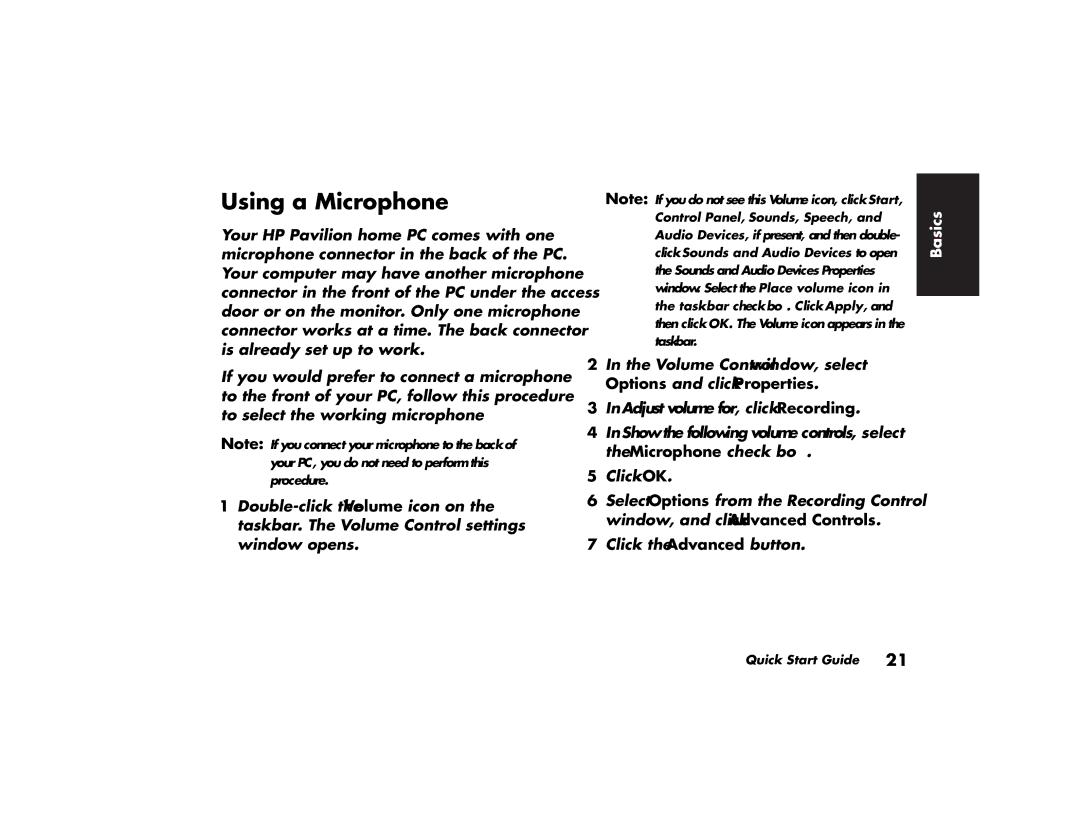503a (AP), 513a (AP), 513d (AP), 522a (AP), 753d (AP) specifications
The HP 703k (AP), 503k (AP), 743a (AP), 753k (AP), and 753d (AP) are some of the notable printers developed by HP, targeting various user needs, from home offices to larger professional environments.The HP 703k (AP) is designed as an efficient all-in-one printer, offering a combination of print, copy, and scan functions. One of its main features is wireless connectivity, allowing users to print from their mobile devices seamlessly. It supports HP's ePrint technology, enabling users to send documents to the printer from anywhere with an internet connection. The 703k also boasts automatic duplex printing, which helps save paper and reduces costs.
The HP 503k (AP) is a compact monochrome printer that excels in producing sharp text documents at fast speeds. Its technology focuses on laser printing capabilities, ensuring high-output quality for business needs. The 503k features a user-friendly control panel, making it easy to manage printing tasks. Moreover, it's compatible with various paper sizes, accommodating a wide range of printing requirements.
Moving on to the HP 743a (AP), this model targets professionals requiring color printing with exceptional quality. Its vibrant color output is attributed to HP’s ColorSphere toner technology, which produces brighter and sharper images. The 743a includes high-capacity toner cartridges, enabling longer print runs and reducing overall printing costs. This printer supports advanced security features, ensuring sensitive documents are processed safely.
The HP 753k (AP) is a high-performance multifunction printer ideal for medium to large workgroups. With fast print speeds and robust monthly duty cycle capabilities, the 753k is built for high-volume usage. It includes an intuitive touchscreen display that simplifies operation and provides easy access to features like scanning and faxing. The printer is also equipped with advanced paper handling options, allowing users to manage various media types effectively.
Lastly, the HP 753d (AP) is another versatile option, combining advanced printing features with enhanced productivity tools. Similar to the 753k, it provides multifunction capabilities but also emphasizes mobile printing solutions. With support for HP Smart app functionalities, users can manage printing tasks remotely, scan documents directly to cloud services and streamline workflows. Its energy-efficient design and cost-effective operation make it an environmentally friendly choice for modern workplaces.
In summary, the HP 703k, 503k, 743a, 753k, and 753d (AP) models collectively offer a variety of features, technologies, and characteristics that cater to diverse printing needs, ensuring users can find the right solution for their specific requirements.