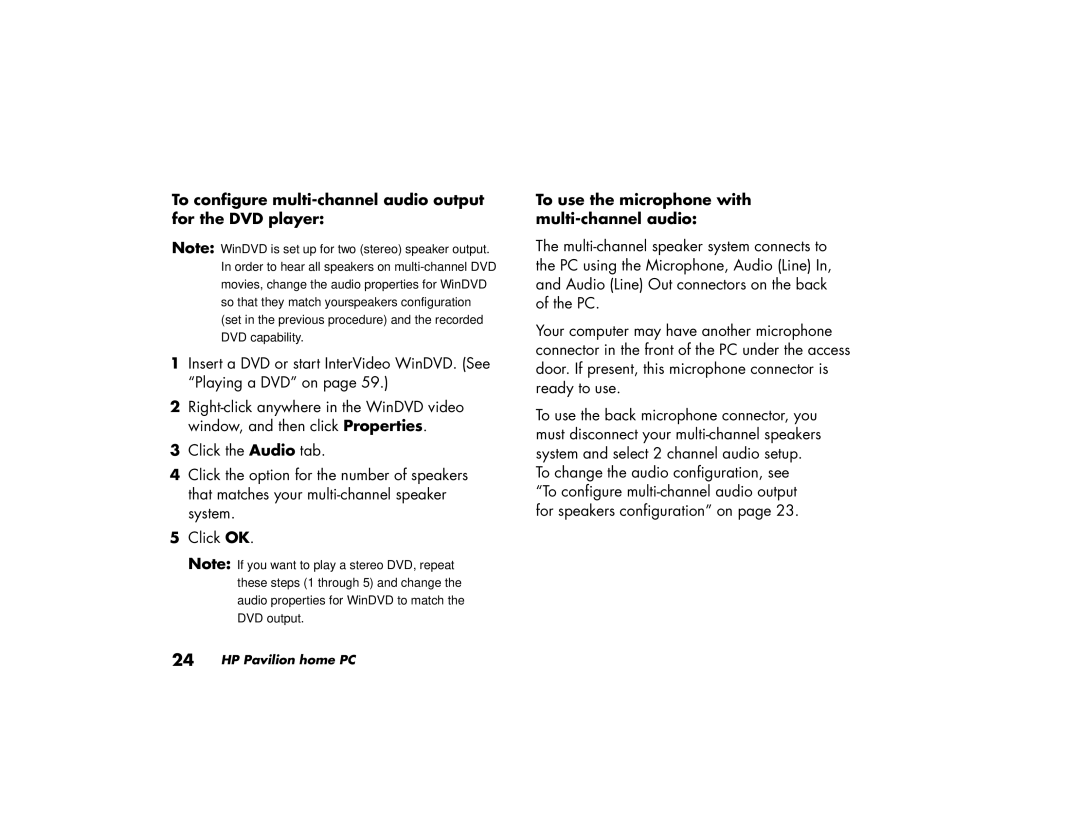504a (AP), 514a (AP), 744d (AP), 564a (AP), 754d (AP) specifications
The HP 704d, 774d, 754d, 734d, and 744d are part of HP’s innovative line of large format printers designed for professional printing needs across various industries. Each model brings unique features tailored to enhance productivity, quality, and ease of use.The HP 704d is well-regarded for its versatility and compact design, making it suitable for both small and large businesses. It offers high-resolution printing with a maximum print width that accommodates various media sizes, and its efficient ink system ensures vibrant color outputs. The printer also supports versatile media types, including vinyl, paper, and canvas, making it ideal for signage, promotional materials, and graphics.
The HP 774d builds on this foundation, offering dual roll printing capabilities, which significantly boosts productivity. It includes user-friendly software that simplifies the printing process, allowing for easy adjustments and high-quality output. The 774d is equipped with advanced print head technology, delivering faster print speeds without compromising quality. Its ability to handle large workloads makes it a favorite among businesses that require high-volume printing.
The HP 754d introduces the use of HP's innovative Latex technology. This ensures durable and scratch-resistant prints that are ideal for both indoor and outdoor applications. The environmentally friendly water-based inks used in the 754d produce striking colors while meeting eco-label requirements. Its built-in finishing capabilities allow for seamless print production, reducing the need for post-printing processes.
The HP 734d is designed with user-friendliness at the forefront. It features a touchscreen interface and simplified navigation, making it accessible for users at all skill levels. With its automatic maintenance features, downtime is minimized, and the printer can quickly return to high production output. The 734d is particularly beneficial for small to medium-sized businesses that seek efficiency without sacrificing print quality.
Lastly, the HP 744d is touted for its compact form factor combined with robust performance. It is ideal for narrow spaces, making it an excellent choice for businesses with limited space. Despite its size, it does not compromise on speed or print quality. Its advanced color management features allow for precise color matching, making it perfect for projects that require consistency across multiple prints.
In summary, the HP 704d, 774d, 754d, 734d, and 744d represent a spectrum of large format printing solutions that cater to diverse business needs. With advanced technologies, user-friendly features, and a commitment to quality, these models ensure that businesses can produce professional-grade prints effectively and efficiently.