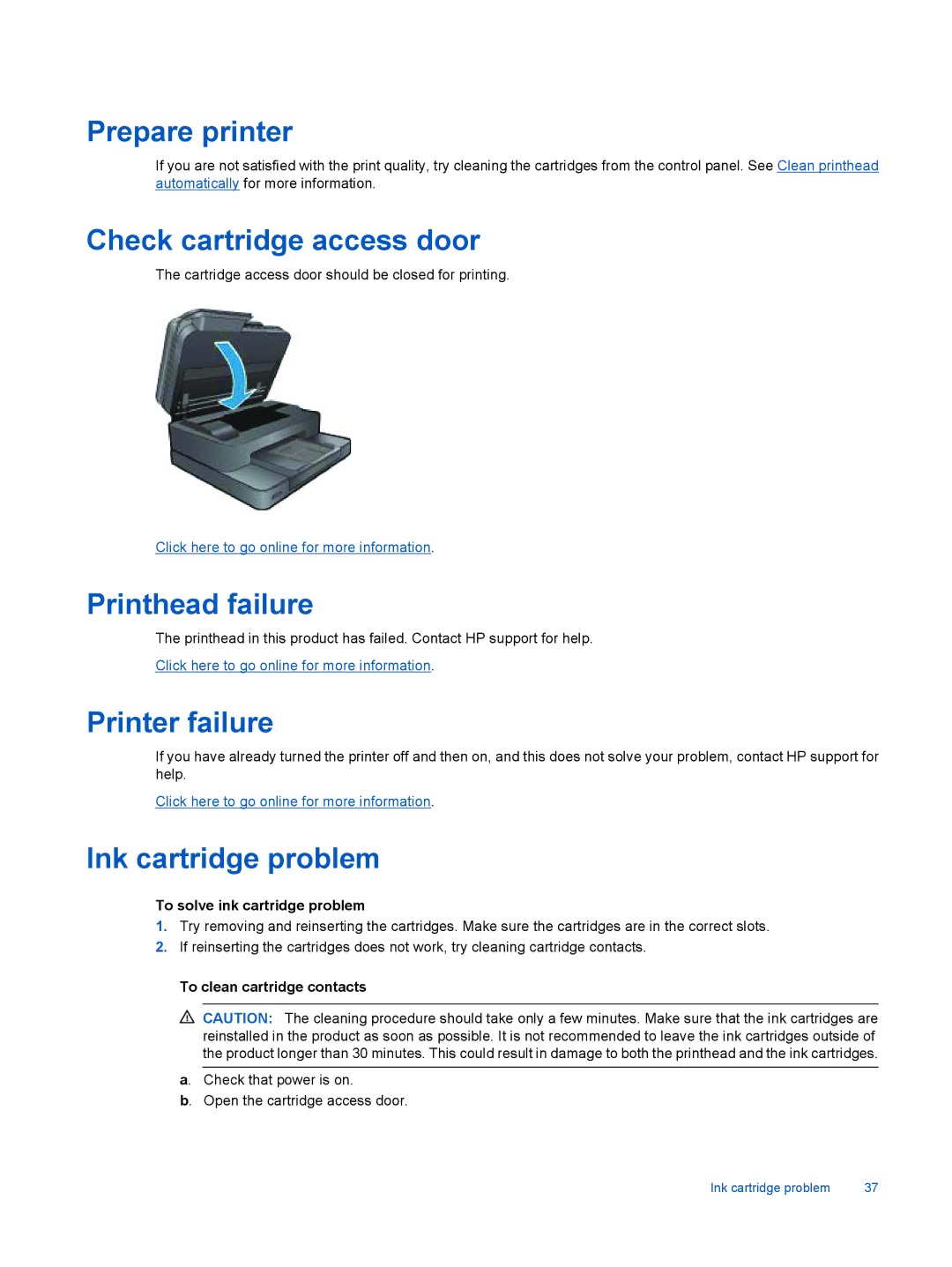Prepare printer
If you are not satisfied with the print quality, try cleaning the cartridges from the control panel. See Clean printhead automatically for more information.
Check cartridge access door
The cartridge access door should be closed for printing.
Click here to go online for more information.
Printhead failure
The printhead in this product has failed. Contact HP support for help.
Click here to go online for more information.
Printer failure
If you have already turned the printer off and then on, and this does not solve your problem, contact HP support for help.
Click here to go online for more information.
Ink cartridge problem
To solve ink cartridge problem
1.Try removing and reinserting the cartridges. Make sure the cartridges are in the correct slots.
2.If reinserting the cartridges does not work, try cleaning cartridge contacts.
To clean cartridge contacts
![]() CAUTION: The cleaning procedure should take only a few minutes. Make sure that the ink cartridges are reinstalled in the product as soon as possible. It is not recommended to leave the ink cartridges outside of the product longer than 30 minutes. This could result in damage to both the printhead and the ink cartridges.
CAUTION: The cleaning procedure should take only a few minutes. Make sure that the ink cartridges are reinstalled in the product as soon as possible. It is not recommended to leave the ink cartridges outside of the product longer than 30 minutes. This could result in damage to both the printhead and the ink cartridges.
a. Check that power is on.
b. Open the cartridge access door.
Ink cartridge problem | 37 |