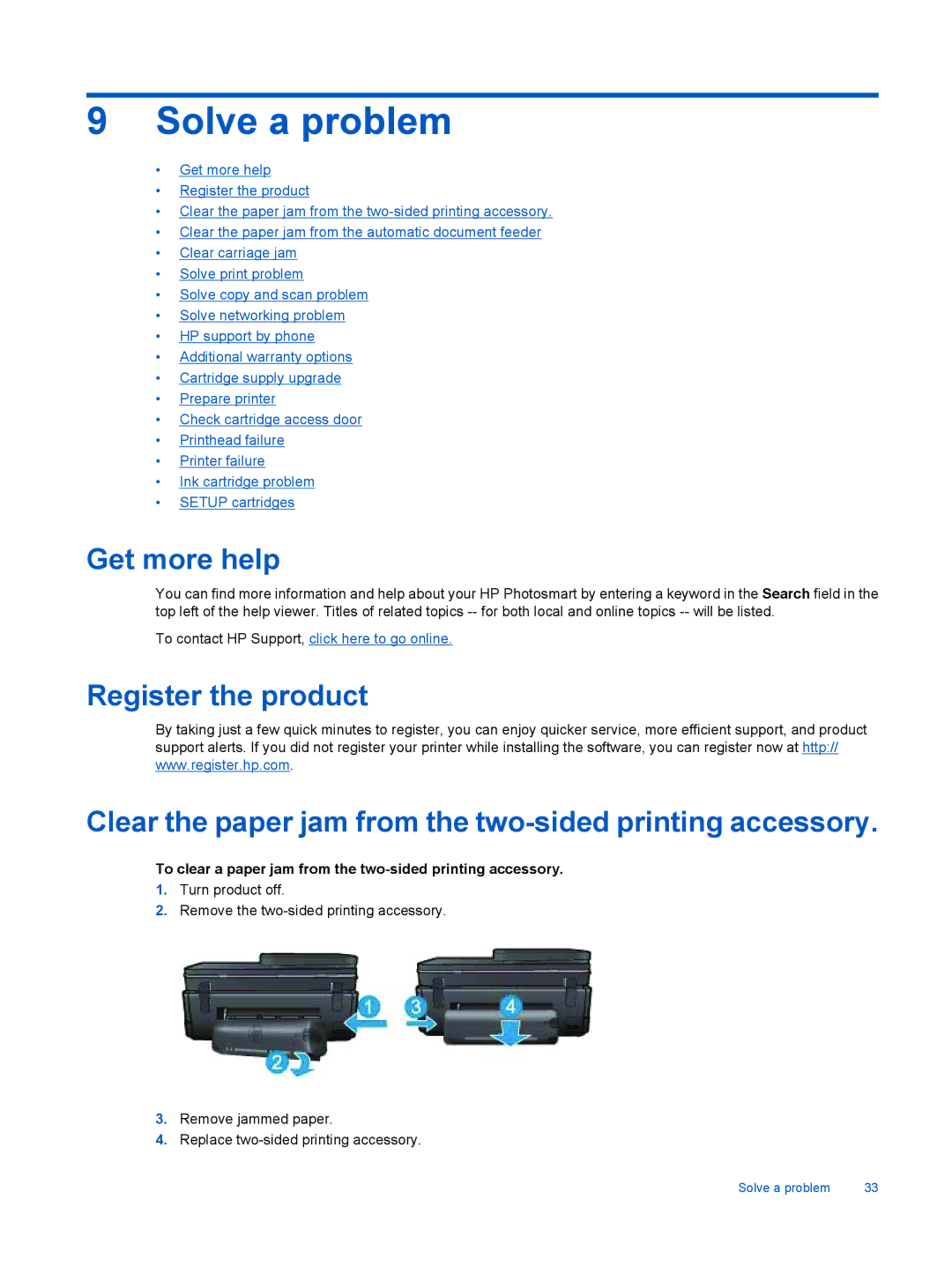9Solve a problem
•Get more help
•Register the product
•Clear the paper jam from the
•Clear the paper jam from the automatic document feeder
•Clear carriage jam
•Solve print problem
•Solve copy and scan problem
•Solve networking problem
•HP support by phone
•Additional warranty options
•Cartridge supply upgrade
•Prepare printer
•Check cartridge access door
•Printhead failure
•Printer failure
•Ink cartridge problem
•SETUP cartridges
Get more help
You can find more information and help about your HP Photosmart by entering a keyword in the Search field in the top left of the help viewer. Titles of related topics
To contact HP Support, click here to go online.
Register the product
By taking just a few quick minutes to register, you can enjoy quicker service, more efficient support, and product support alerts. If you did not register your printer while installing the software, you can register now at http:// www.register.hp.com.
Clear the paper jam from the
To clear a paper jam from the two-sided printing accessory.
1.Turn product off.
2.Remove the
3.Remove jammed paper.
4.Replace
Solve a problem | 33 |