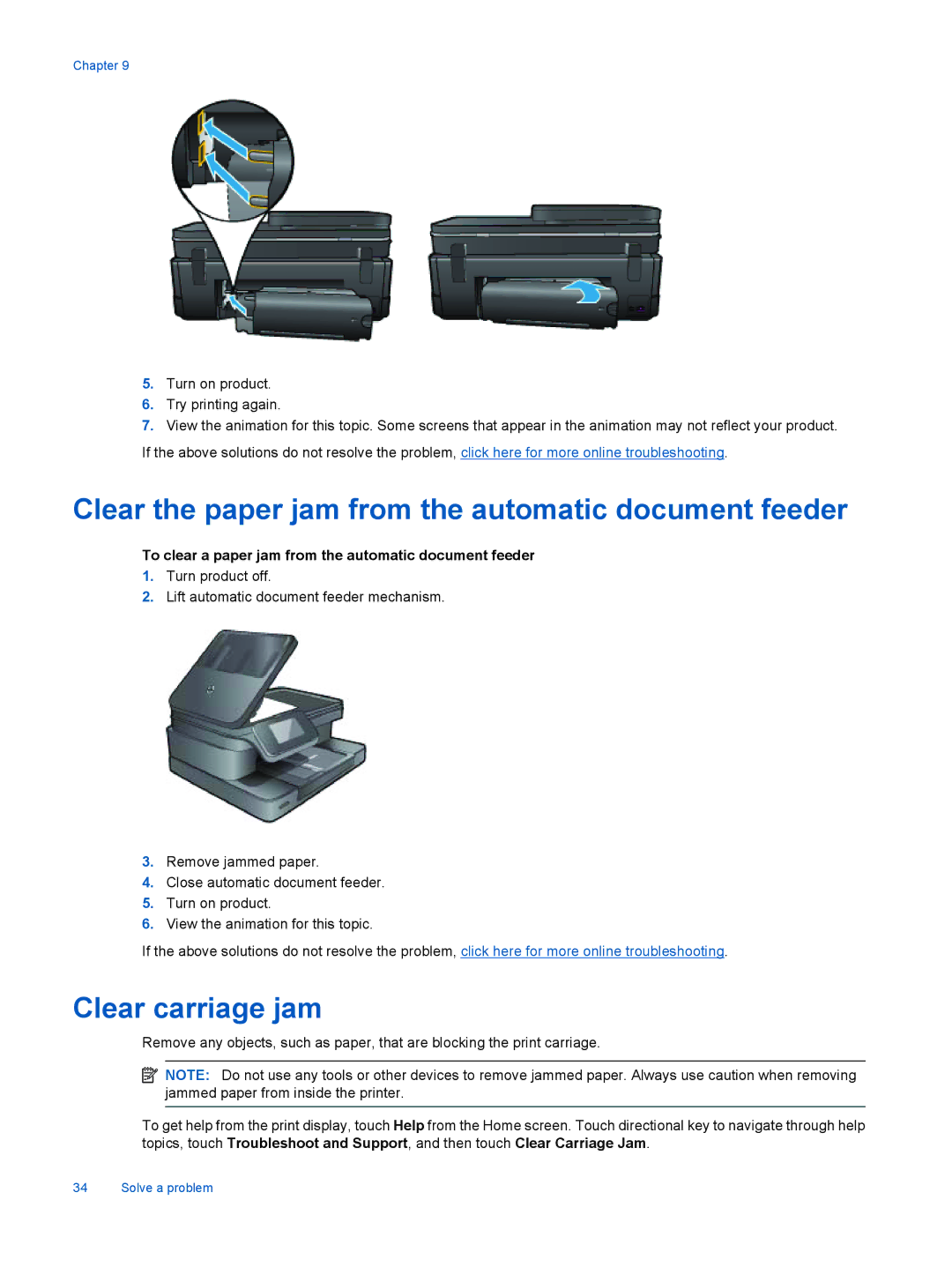Chapter 9
5.Turn on product.
6.Try printing again.
7.View the animation for this topic. Some screens that appear in the animation may not reflect your product.
If the above solutions do not resolve the problem, click here for more online troubleshooting.
Clear the paper jam from the automatic document feeder
To clear a paper jam from the automatic document feeder
1.Turn product off.
2.Lift automatic document feeder mechanism.
3.Remove jammed paper.
4.Close automatic document feeder.
5.Turn on product.
6.View the animation for this topic.
If the above solutions do not resolve the problem, click here for more online troubleshooting.
Clear carriage jam
Remove any objects, such as paper, that are blocking the print carriage.
![]() NOTE: Do not use any tools or other devices to remove jammed paper. Always use caution when removing jammed paper from inside the printer.
NOTE: Do not use any tools or other devices to remove jammed paper. Always use caution when removing jammed paper from inside the printer.
To get help from the print display, touch Help from the Home screen. Touch directional key to navigate through help topics, touch Troubleshoot and Support, and then touch Clear Carriage Jam.
34 Solve a problem