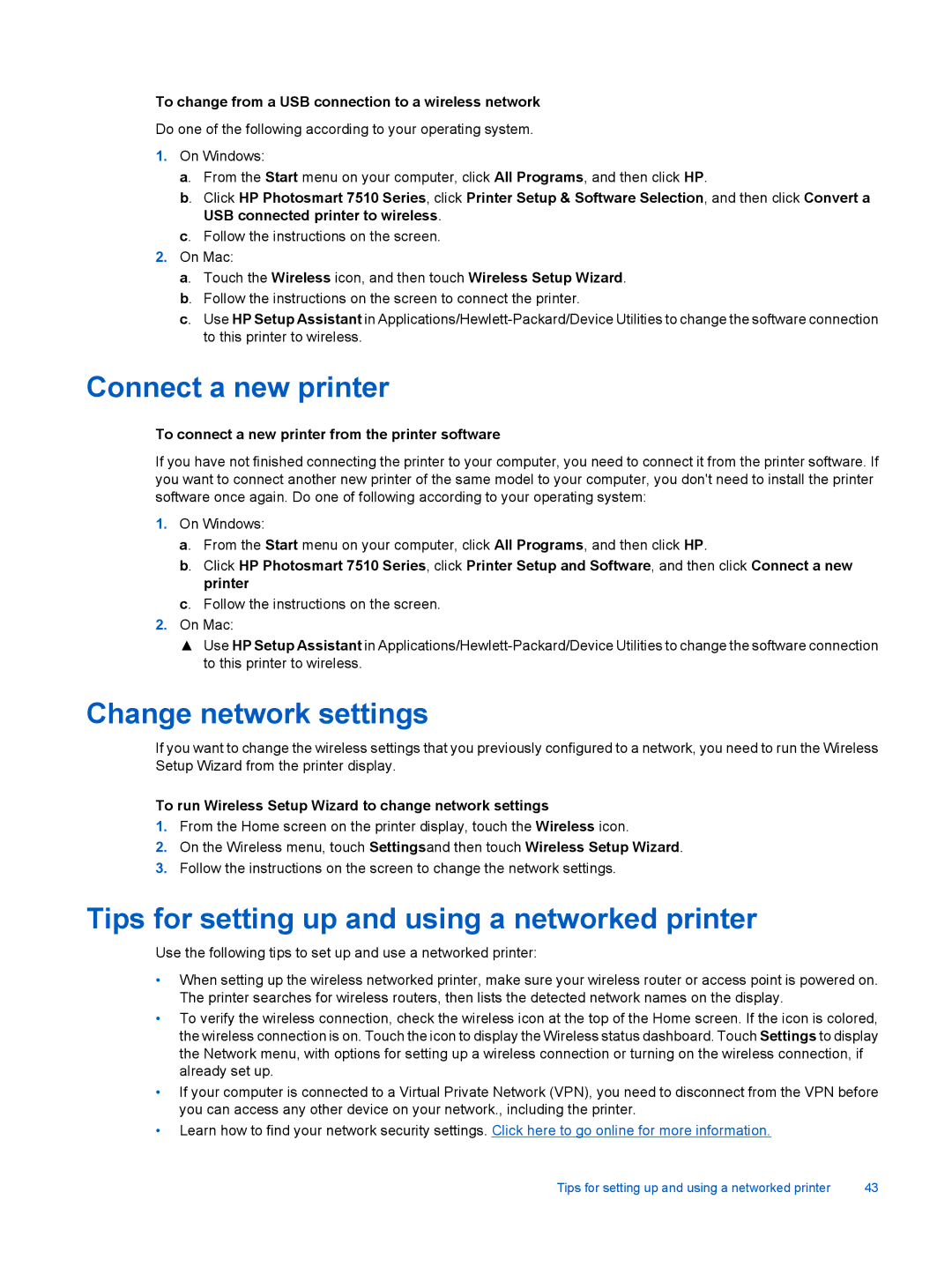To change from a USB connection to a wireless network
Do one of the following according to your operating system.
1.On Windows:
a. From the Start menu on your computer, click All Programs, and then click HP.
b. Click HP Photosmart 7510 Series, click Printer Setup & Software Selection, and then click Convert a USB connected printer to wireless.
c. Follow the instructions on the screen.
2.On Mac:
a. Touch the Wireless icon, and then touch Wireless Setup Wizard. b. Follow the instructions on the screen to connect the printer.
c. Use HP Setup Assistant in
Connect a new printer
To connect a new printer from the printer software
If you have not finished connecting the printer to your computer, you need to connect it from the printer software. If you want to connect another new printer of the same model to your computer, you don't need to install the printer software once again. Do one of following according to your operating system:
1.On Windows:
a. From the Start menu on your computer, click All Programs, and then click HP.
b. Click HP Photosmart 7510 Series, click Printer Setup and Software, and then click Connect a new printer
c. Follow the instructions on the screen.
2.On Mac:
▲Use HP Setup Assistant in
Change network settings
If you want to change the wireless settings that you previously configured to a network, you need to run the Wireless Setup Wizard from the printer display.
To run Wireless Setup Wizard to change network settings
1.From the Home screen on the printer display, touch the Wireless icon.
2.On the Wireless menu, touch Settingsand then touch Wireless Setup Wizard.
3.Follow the instructions on the screen to change the network settings.
Tips for setting up and using a networked printer
Use the following tips to set up and use a networked printer:
•When setting up the wireless networked printer, make sure your wireless router or access point is powered on. The printer searches for wireless routers, then lists the detected network names on the display.
•To verify the wireless connection, check the wireless icon at the top of the Home screen. If the icon is colored, the wireless connection is on. Touch the icon to display the Wireless status dashboard. Touch Settings to display the Network menu, with options for setting up a wireless connection or turning on the wireless connection, if already set up.
•If your computer is connected to a Virtual Private Network (VPN), you need to disconnect from the VPN before you can access any other device on your network., including the printer.
•Learn how to find your network security settings. Click here to go online for more information.
Tips for setting up and using a networked printer | 43 |