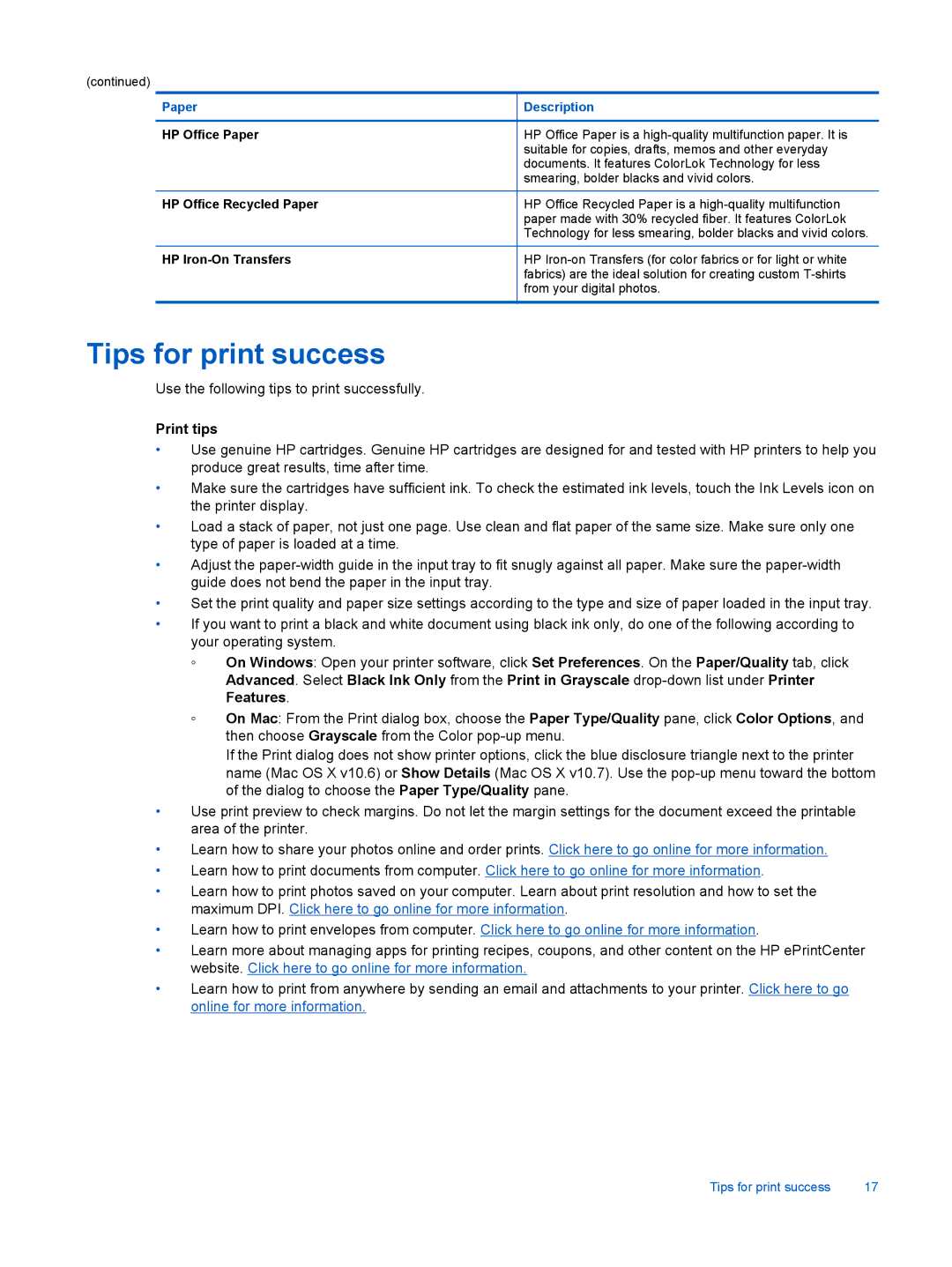(continued)
Paper | Description |
|
|
HP Office Paper | HP Office Paper is a |
| suitable for copies, drafts, memos and other everyday |
| documents. It features ColorLok Technology for less |
| smearing, bolder blacks and vivid colors. |
|
|
HP Office Recycled Paper | HP Office Recycled Paper is a |
| paper made with 30% recycled fiber. It features ColorLok |
| Technology for less smearing, bolder blacks and vivid colors. |
|
|
HP | HP |
| fabrics) are the ideal solution for creating custom |
| from your digital photos. |
|
|
Tips for print success
Use the following tips to print successfully.
Print tips
•Use genuine HP cartridges. Genuine HP cartridges are designed for and tested with HP printers to help you produce great results, time after time.
•Make sure the cartridges have sufficient ink. To check the estimated ink levels, touch the Ink Levels icon on the printer display.
•Load a stack of paper, not just one page. Use clean and flat paper of the same size. Make sure only one type of paper is loaded at a time.
•Adjust the
•Set the print quality and paper size settings according to the type and size of paper loaded in the input tray.
•If you want to print a black and white document using black ink only, do one of the following according to your operating system.
◦On Windows: Open your printer software, click Set Preferences. On the Paper/Quality tab, click Advanced. Select Black Ink Only from the Print in Grayscale
◦On Mac: From the Print dialog box, choose the Paper Type/Quality pane, click Color Options, and then choose Grayscale from the Color
If the Print dialog does not show printer options, click the blue disclosure triangle next to the printer name (Mac OS X v10.6) or Show Details (Mac OS X v10.7). Use the
•Use print preview to check margins. Do not let the margin settings for the document exceed the printable area of the printer.
•Learn how to share your photos online and order prints. Click here to go online for more information.
•Learn how to print documents from computer. Click here to go online for more information.
•Learn how to print photos saved on your computer. Learn about print resolution and how to set the maximum DPI. Click here to go online for more information.
•Learn how to print envelopes from computer. Click here to go online for more information.
•Learn more about managing apps for printing recipes, coupons, and other content on the HP ePrintCenter website. Click here to go online for more information.
•Learn how to print from anywhere by sending an email and attachments to your printer. Click here to go online for more information.
Tips for print success | 17 |