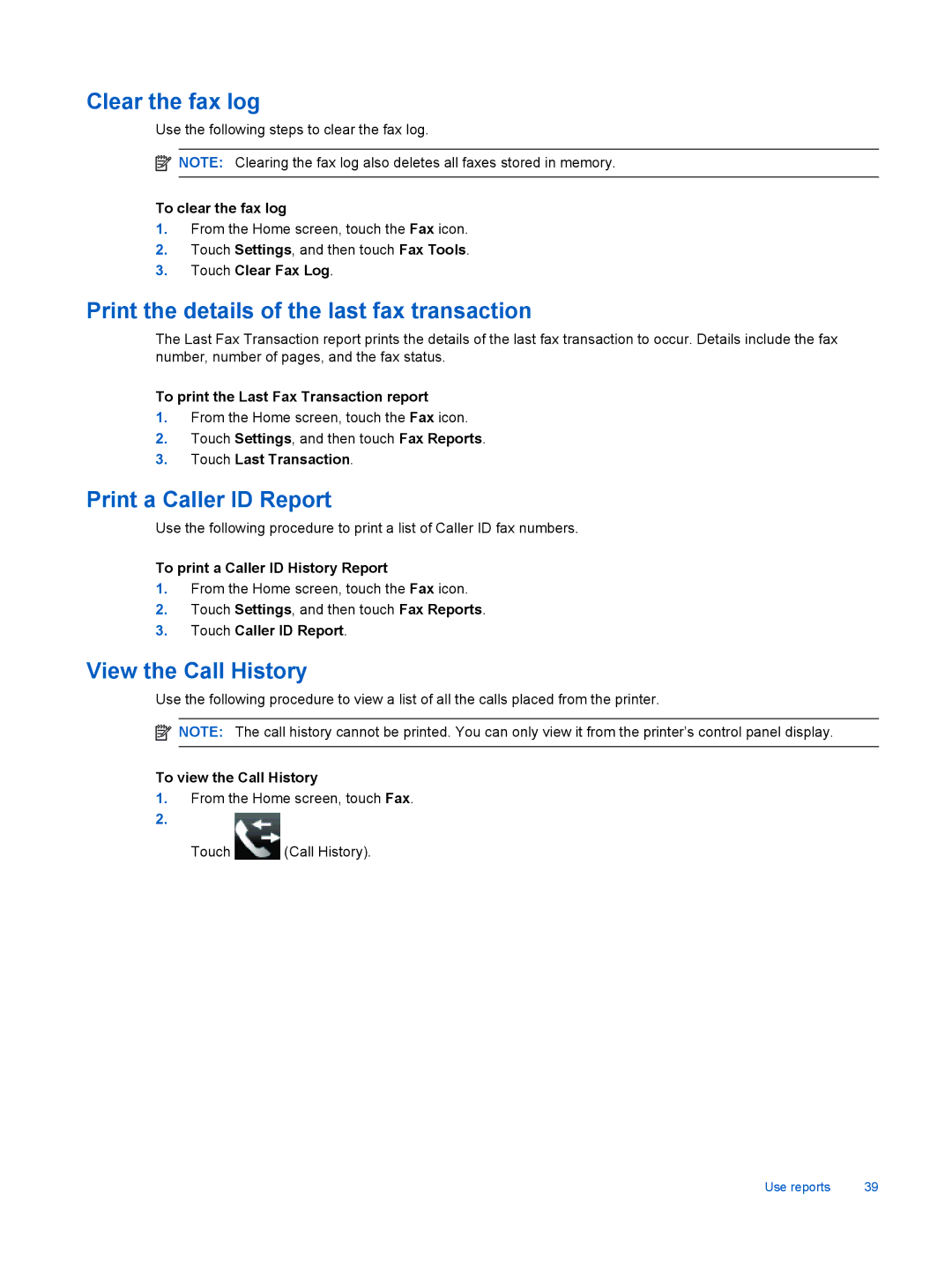Clear the fax log
Use the following steps to clear the fax log.
![]() NOTE: Clearing the fax log also deletes all faxes stored in memory.
NOTE: Clearing the fax log also deletes all faxes stored in memory.
To clear the fax log
1.From the Home screen, touch the Fax icon.
2.Touch Settings, and then touch Fax Tools.
3.Touch Clear Fax Log.
Print the details of the last fax transaction
The Last Fax Transaction report prints the details of the last fax transaction to occur. Details include the fax number, number of pages, and the fax status.
To print the Last Fax Transaction report
1.From the Home screen, touch the Fax icon.
2.Touch Settings, and then touch Fax Reports.
3.Touch Last Transaction.
Print a Caller ID Report
Use the following procedure to print a list of Caller ID fax numbers.
To print a Caller ID History Report
1.From the Home screen, touch the Fax icon.
2.Touch Settings, and then touch Fax Reports.
3.Touch Caller ID Report.
View the Call History
Use the following procedure to view a list of all the calls placed from the printer.
![]() NOTE: The call history cannot be printed. You can only view it from the printer’s control panel display.
NOTE: The call history cannot be printed. You can only view it from the printer’s control panel display.
To view the Call History
1.From the Home screen, touch Fax.
Touch | (Call History). |
Use reports | 39 |