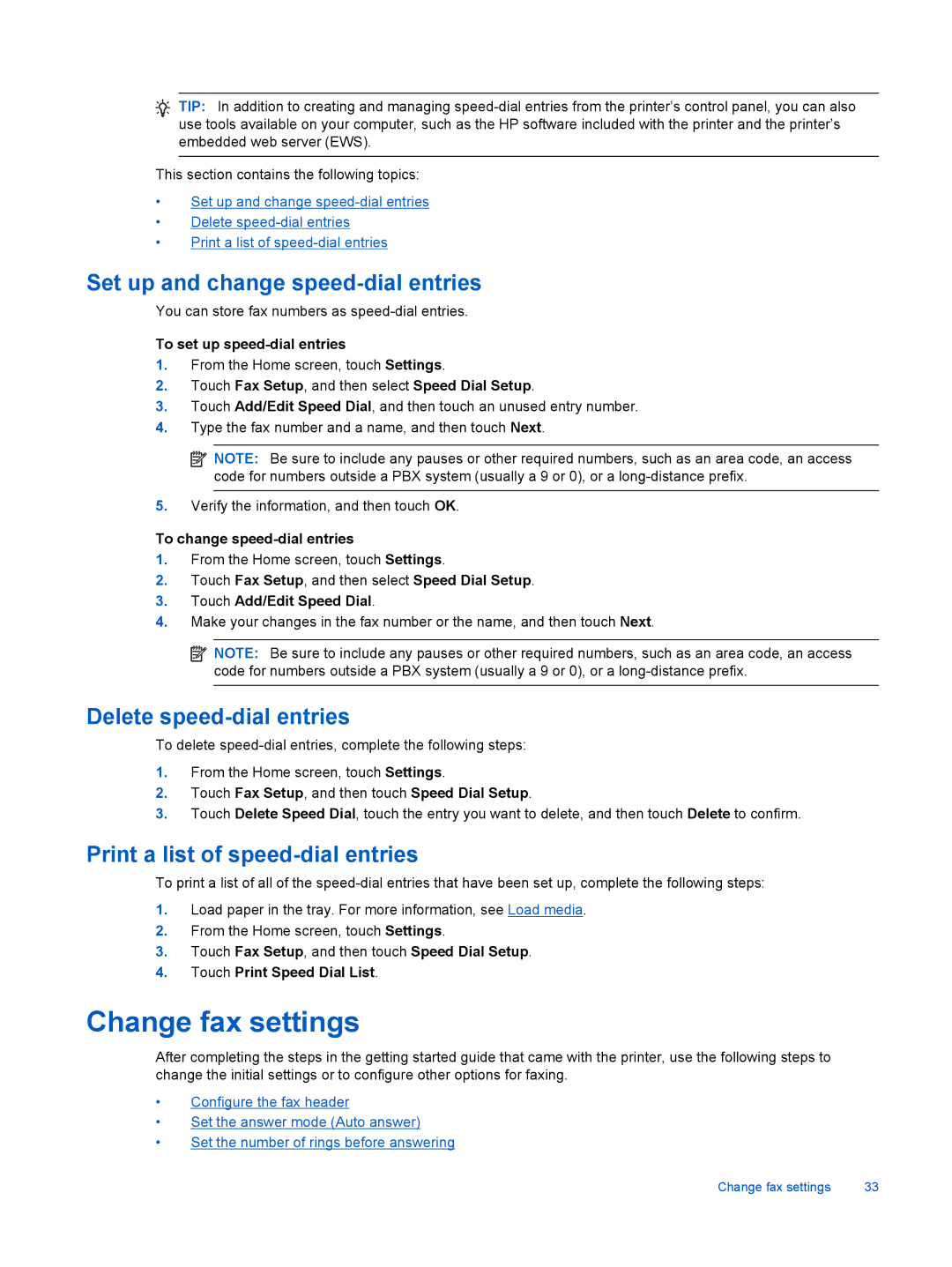TIP: In addition to creating and managing
This section contains the following topics:
•Set up and change
•Delete
•Print a list of
Set up and change speed-dial entries
You can store fax numbers as
To set up speed-dial entries
1.From the Home screen, touch Settings.
2.Touch Fax Setup, and then select Speed Dial Setup.
3.Touch Add/Edit Speed Dial, and then touch an unused entry number.
4.Type the fax number and a name, and then touch Next.
![]() NOTE: Be sure to include any pauses or other required numbers, such as an area code, an access code for numbers outside a PBX system (usually a 9 or 0), or a
NOTE: Be sure to include any pauses or other required numbers, such as an area code, an access code for numbers outside a PBX system (usually a 9 or 0), or a
5.Verify the information, and then touch OK.
To change
1.From the Home screen, touch Settings.
2.Touch Fax Setup, and then select Speed Dial Setup.
3.Touch Add/Edit Speed Dial.
4.Make your changes in the fax number or the name, and then touch Next.
![]() NOTE: Be sure to include any pauses or other required numbers, such as an area code, an access code for numbers outside a PBX system (usually a 9 or 0), or a
NOTE: Be sure to include any pauses or other required numbers, such as an area code, an access code for numbers outside a PBX system (usually a 9 or 0), or a
Delete speed-dial entries
To delete
1.From the Home screen, touch Settings.
2.Touch Fax Setup, and then touch Speed Dial Setup.
3.Touch Delete Speed Dial, touch the entry you want to delete, and then touch Delete to confirm.
Print a list of speed-dial entries
To print a list of all of the
1.Load paper in the tray. For more information, see Load media.
2.From the Home screen, touch Settings.
3.Touch Fax Setup, and then touch Speed Dial Setup.
4.Touch Print Speed Dial List.
Change fax settings
After completing the steps in the getting started guide that came with the printer, use the following steps to change the initial settings or to configure other options for faxing.
•Configure the fax header
•Set the answer mode (Auto answer)
•Set the number of rings before answering
Change fax settings | 33 |