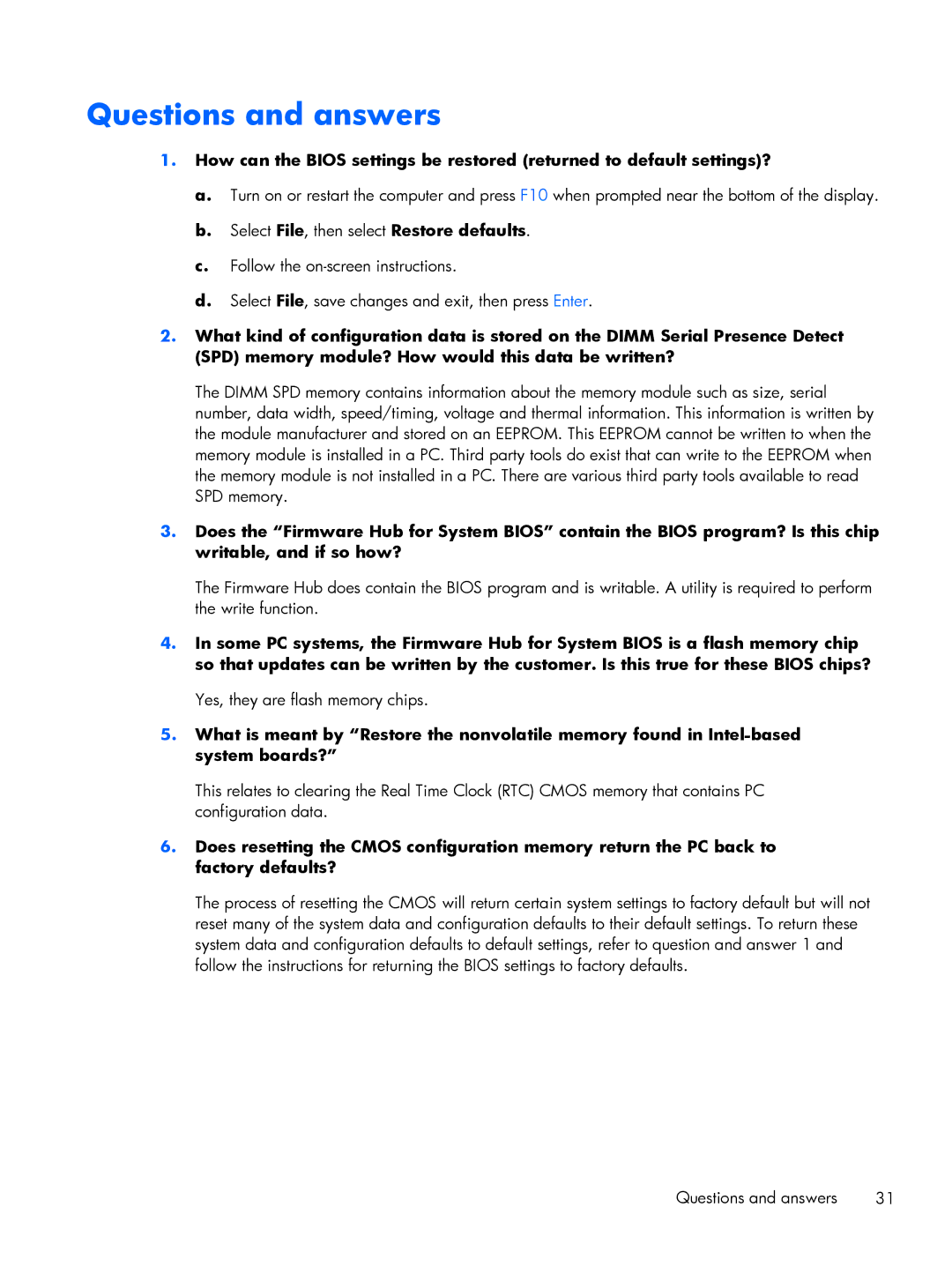Questions and answers
1.How can the BIOS settings be restored (returned to default settings)?
a.Turn on or restart the computer and press F10 when prompted near the bottom of the display.
b.Select File, then select Restore defaults.
c.Follow the
d.Select File, save changes and exit, then press Enter.
2.What kind of configuration data is stored on the DIMM Serial Presence Detect (SPD) memory module? How would this data be written?
The DIMM SPD memory contains information about the memory module such as size, serial number, data width, speed/timing, voltage and thermal information. This information is written by the module manufacturer and stored on an EEPROM. This EEPROM cannot be written to when the memory module is installed in a PC. Third party tools do exist that can write to the EEPROM when the memory module is not installed in a PC. There are various third party tools available to read SPD memory.
3.Does the “Firmware Hub for System BIOS” contain the BIOS program? Is this chip writable, and if so how?
The Firmware Hub does contain the BIOS program and is writable. A utility is required to perform the write function.
4.In some PC systems, the Firmware Hub for System BIOS is a flash memory chip so that updates can be written by the customer. Is this true for these BIOS chips?
Yes, they are flash memory chips.
5.What is meant by “Restore the nonvolatile memory found in
This relates to clearing the Real Time Clock (RTC) CMOS memory that contains PC configuration data.
6.Does resetting the CMOS configuration memory return the PC back to factory defaults?
The process of resetting the CMOS will return certain system settings to factory default but will not reset many of the system data and configuration defaults to their default settings. To return these system data and configuration defaults to default settings, refer to question and answer 1 and follow the instructions for returning the BIOS settings to factory defaults.
Questions and answers | 31 |