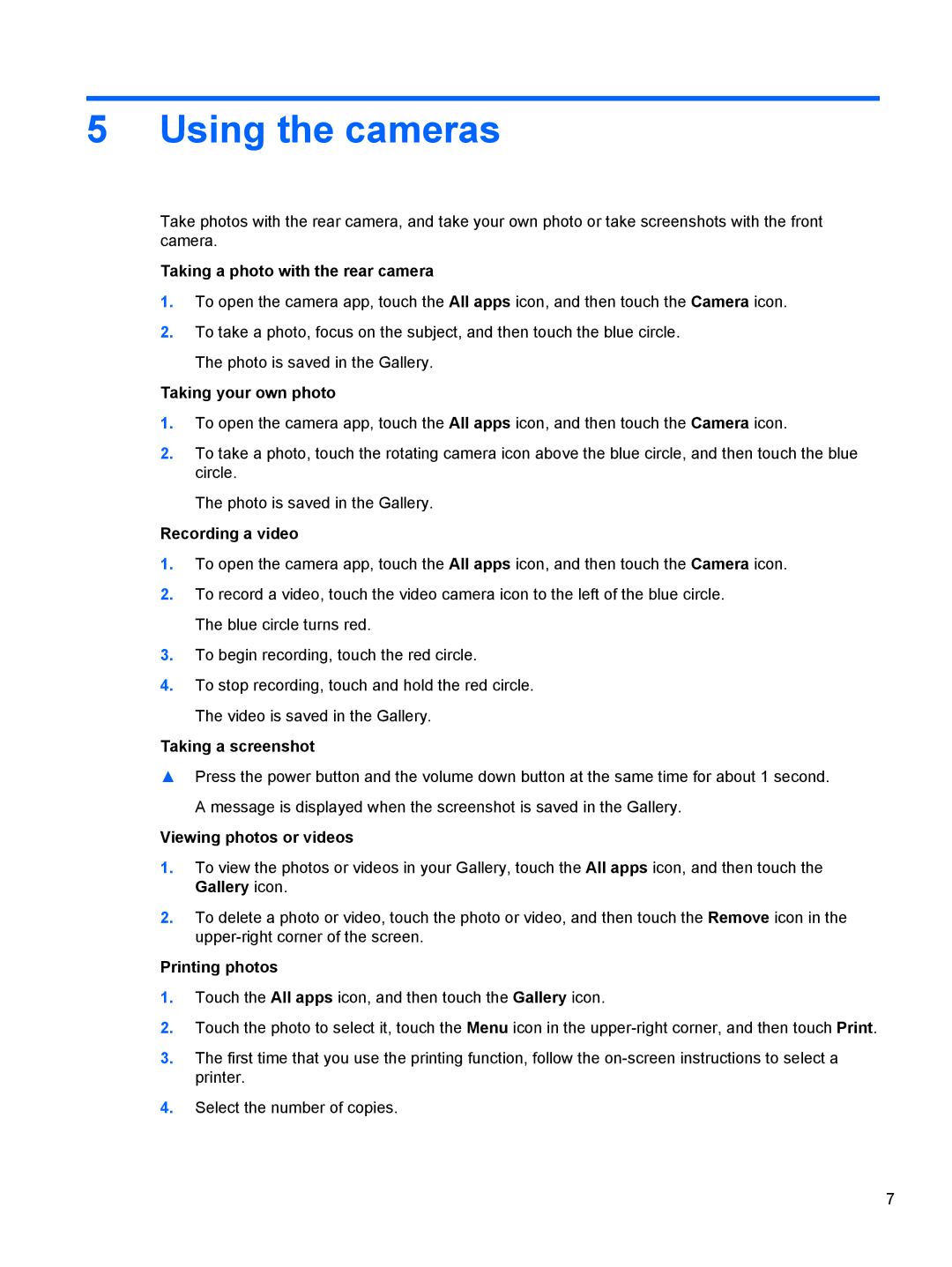5 Using the cameras
Take photos with the rear camera, and take your own photo or take screenshots with the front camera.
Taking a photo with the rear camera
1.To open the camera app, touch the All apps icon, and then touch the Camera icon.
2.To take a photo, focus on the subject, and then touch the blue circle. The photo is saved in the Gallery.
Taking your own photo
1.To open the camera app, touch the All apps icon, and then touch the Camera icon.
2.To take a photo, touch the rotating camera icon above the blue circle, and then touch the blue circle.
The photo is saved in the Gallery.
Recording a video
1.To open the camera app, touch the All apps icon, and then touch the Camera icon.
2.To record a video, touch the video camera icon to the left of the blue circle. The blue circle turns red.
3.To begin recording, touch the red circle.
4.To stop recording, touch and hold the red circle. The video is saved in the Gallery.
Taking a screenshot
▲Press the power button and the volume down button at the same time for about 1 second.
A message is displayed when the screenshot is saved in the Gallery.
Viewing photos or videos
1.To view the photos or videos in your Gallery, touch the All apps icon, and then touch the Gallery icon.
2.To delete a photo or video, touch the photo or video, and then touch the Remove icon in the
Printing photos
1.Touch the All apps icon, and then touch the Gallery icon.
2.Touch the photo to select it, touch the Menu icon in the
3.The first time that you use the printing function, follow the
4.Select the number of copies.
7