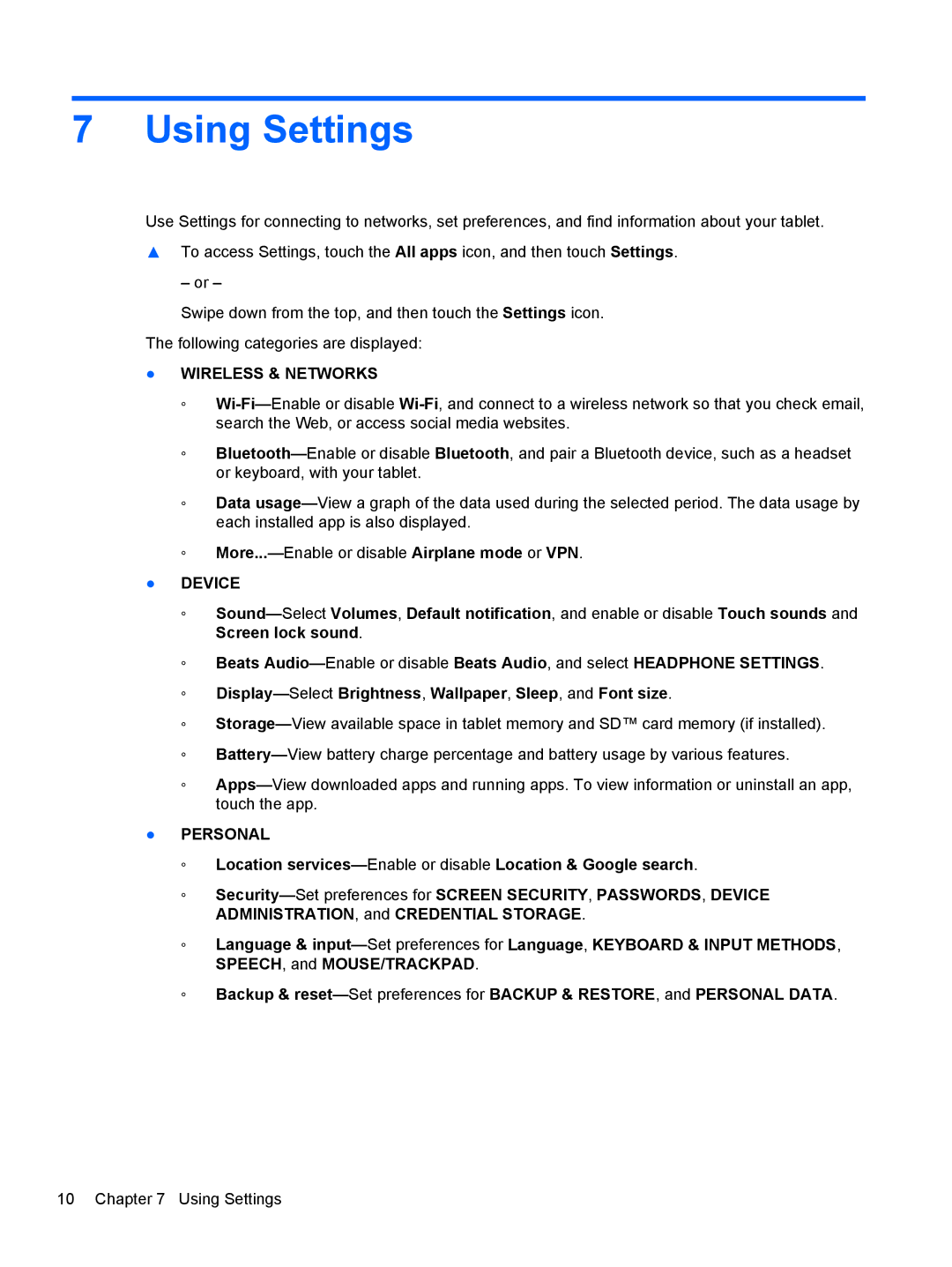7 Using Settings
Use Settings for connecting to networks, set preferences, and find information about your tablet.
▲To access Settings, touch the All apps icon, and then touch Settings.
– or –
Swipe down from the top, and then touch the Settings icon.
The following categories are displayed:
●WIRELESS & NETWORKS
◦Wi-Fi—Enable or disable Wi-Fi, and connect to a wireless network so that you check email, search the Web, or access social media websites.
◦Bluetooth—Enable or disable Bluetooth, and pair a Bluetooth device, such as a headset or keyboard, with your tablet.
◦Data usage—View a graph of the data used during the selected period. The data usage by each installed app is also displayed.
◦More...—Enable or disable Airplane mode or VPN.
●DEVICE
◦Sound—SelectVolumes, Default notification, and enable or disable Touch sounds and Screen lock sound.
◦Beats Audio—Enable or disable Beats Audio, and select HEADPHONE SETTINGS.
◦Display—SelectBrightness, Wallpaper, Sleep, and Font size.
◦Storage—View available space in tablet memory and SD™ card memory (if installed).
◦Battery—View battery charge percentage and battery usage by various features.
◦Apps—View downloaded apps and running apps. To view information or uninstall an app, touch the app.
●PERSONAL
◦Location services—Enable or disable Location & Google search.
◦Security—Set preferences for SCREEN SECURITY, PASSWORDS, DEVICE ADMINISTRATION, and CREDENTIAL STORAGE.
◦Language & input—Set preferences for Language, KEYBOARD & INPUT METHODS, SPEECH, and MOUSE/TRACKPAD.
◦Backup & reset—Set preferences for BACKUP & RESTORE, and PERSONAL DATA.