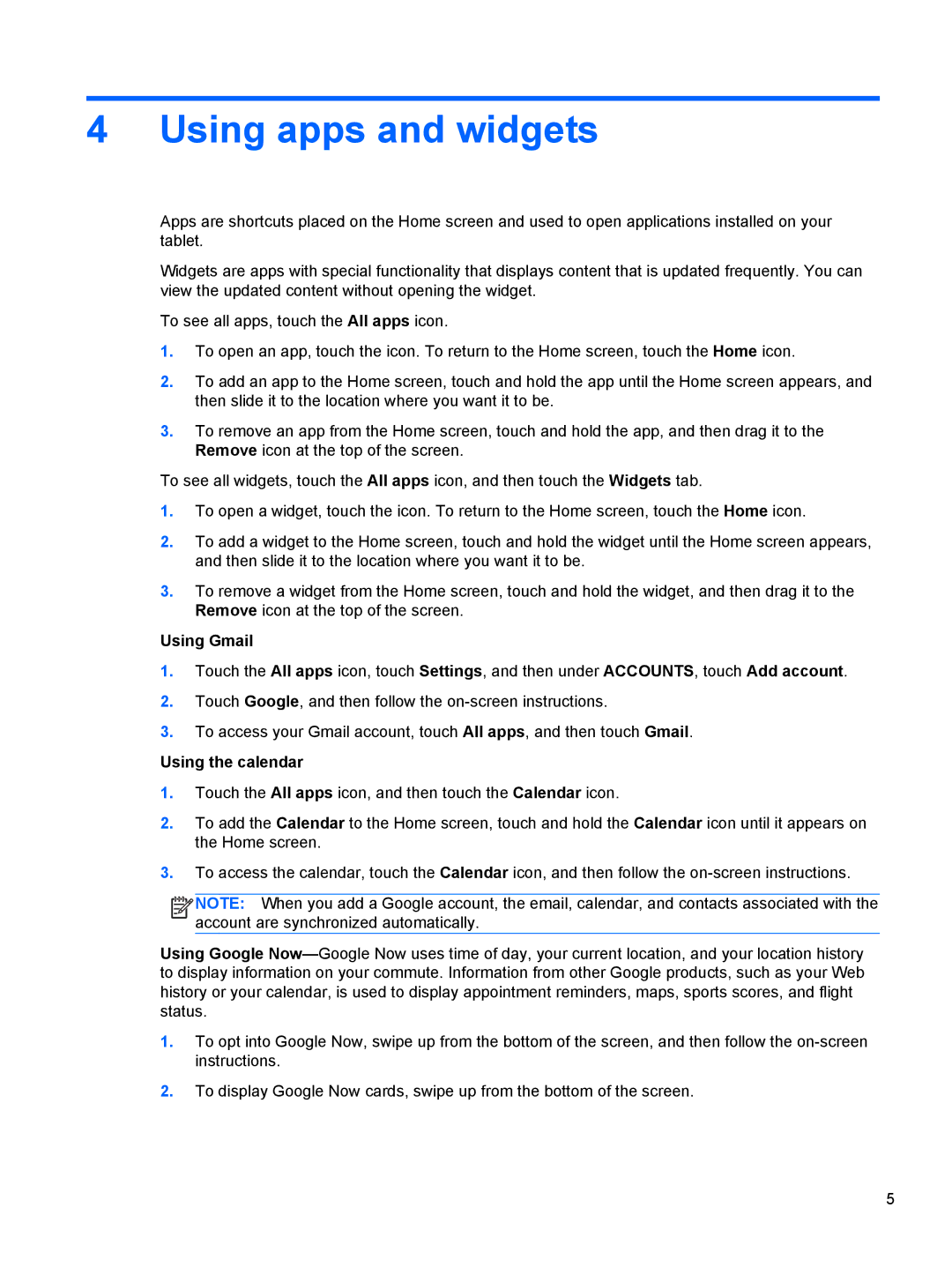4 Using apps and widgets
Apps are shortcuts placed on the Home screen and used to open applications installed on your tablet.
Widgets are apps with special functionality that displays content that is updated frequently. You can view the updated content without opening the widget.
To see all apps, touch the All apps icon.
1.To open an app, touch the icon. To return to the Home screen, touch the Home icon.
2.To add an app to the Home screen, touch and hold the app until the Home screen appears, and then slide it to the location where you want it to be.
3.To remove an app from the Home screen, touch and hold the app, and then drag it to the Remove icon at the top of the screen.
To see all widgets, touch the All apps icon, and then touch the Widgets tab.
1.To open a widget, touch the icon. To return to the Home screen, touch the Home icon.
2.To add a widget to the Home screen, touch and hold the widget until the Home screen appears, and then slide it to the location where you want it to be.
3.To remove a widget from the Home screen, touch and hold the widget, and then drag it to the Remove icon at the top of the screen.
Using Gmail
1.Touch the All apps icon, touch Settings, and then under ACCOUNTS, touch Add account.
2.Touch Google, and then follow the
3.To access your Gmail account, touch All apps, and then touch Gmail.
Using the calendar
1.Touch the All apps icon, and then touch the Calendar icon.
2.To add the Calendar to the Home screen, touch and hold the Calendar icon until it appears on the Home screen.
3.To access the calendar, touch the Calendar icon, and then follow the
![]()
![]()
![]()
![]() NOTE: When you add a Google account, the email, calendar, and contacts associated with the account are synchronized automatically.
NOTE: When you add a Google account, the email, calendar, and contacts associated with the account are synchronized automatically.
Using Google
1.To opt into Google Now, swipe up from the bottom of the screen, and then follow the
2.To display Google Now cards, swipe up from the bottom of the screen.
5