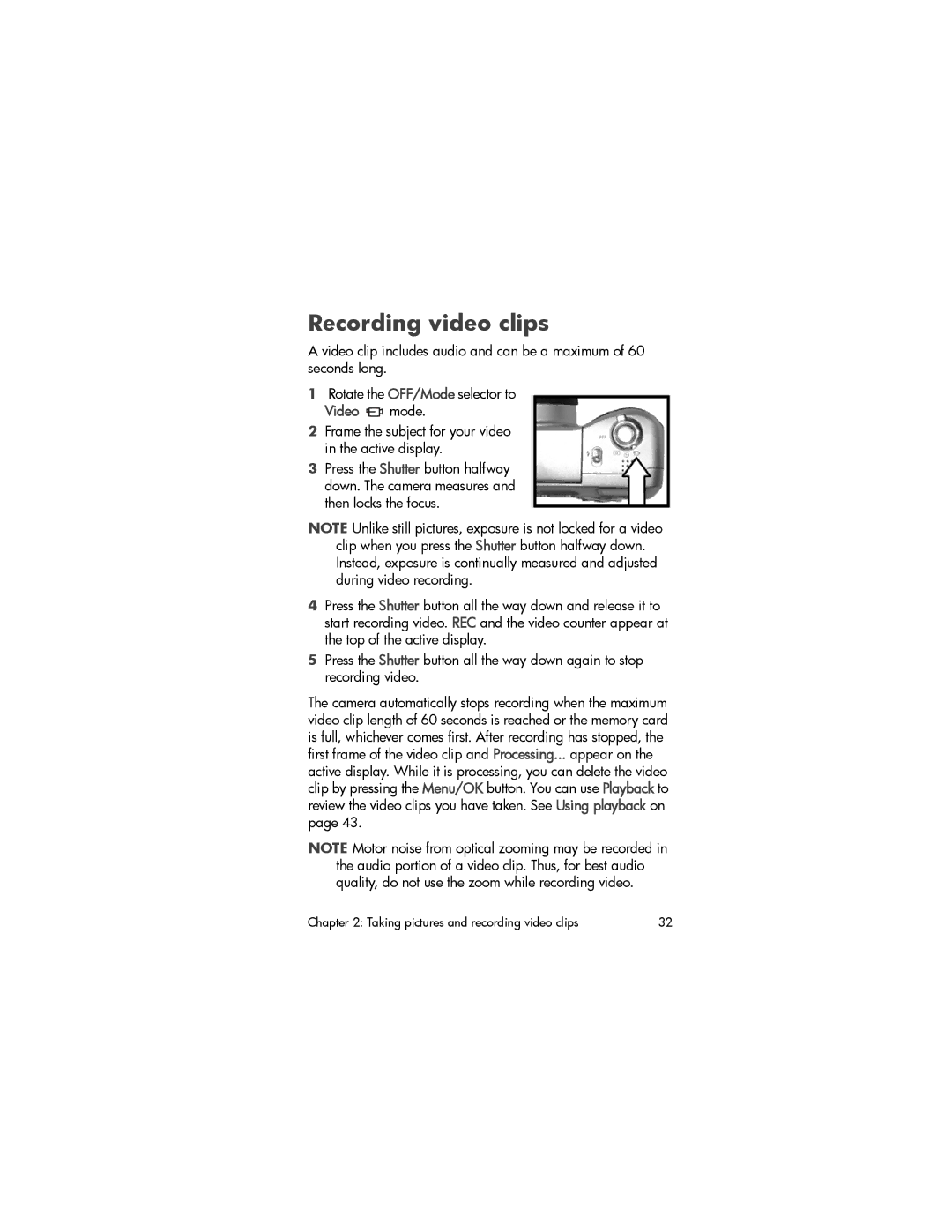Recording video clips
A video clip includes audio and can be a maximum of 60 seconds long.
1Rotate the OFF/Mode selector to
Video ![]() mode.
mode.
2Frame the subject for your video in the active display.
3Press the Shutter button halfway down. The camera measures and then locks the focus.
NOTE Unlike still pictures, exposure is not locked for a video clip when you press the Shutter button halfway down. Instead, exposure is continually measured and adjusted during video recording.
4Press the Shutter button all the way down and release it to start recording video. REC and the video counter appear at the top of the active display.
5Press the Shutter button all the way down again to stop recording video.
The camera automatically stops recording when the maximum video clip length of 60 seconds is reached or the memory card is full, whichever comes first. After recording has stopped, the first frame of the video clip and Processing... appear on the active display. While it is processing, you can delete the video clip by pressing the Menu/OK button. You can use Playback to review the video clips you have taken. See Using playback on page 43.
NOTE Motor noise from optical zooming may be recorded in the audio portion of a video clip. Thus, for best audio quality, do not use the zoom while recording video.
Chapter 2: Taking pictures and recording video clips | 32 |