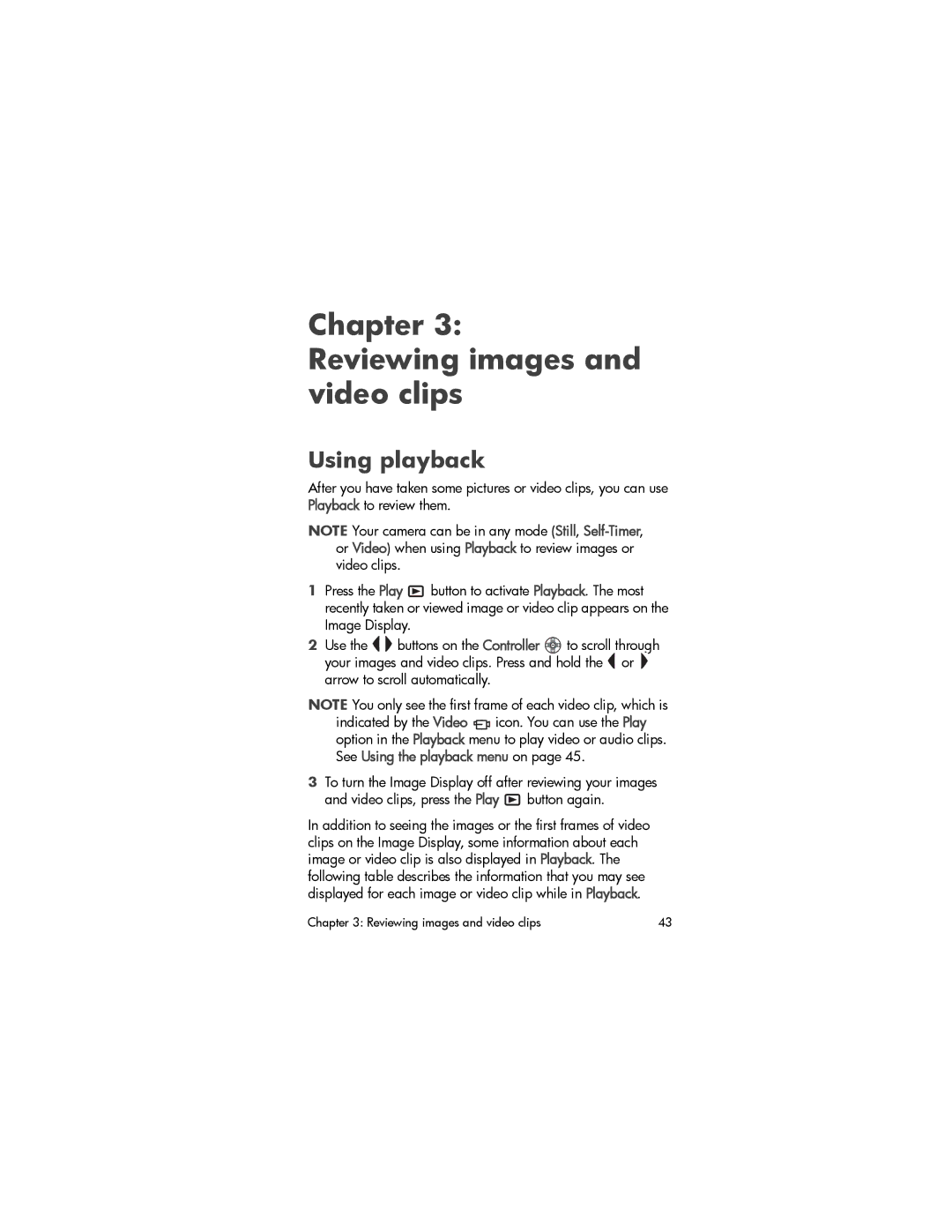Chapter 3:
Reviewing images and video clips
Using playback
After you have taken some pictures or video clips, you can use Playback to review them.
NOTE Your camera can be in any mode (Still,
1Press the Play ![]() button to activate Playback. The most recently taken or viewed image or video clip appears on the Image Display.
button to activate Playback. The most recently taken or viewed image or video clip appears on the Image Display.
2Use the ![]()
![]() buttons on the Controller
buttons on the Controller ![]() to scroll through your images and video clips. Press and hold the
to scroll through your images and video clips. Press and hold the ![]() or
or ![]() arrow to scroll automatically.
arrow to scroll automatically.
NOTE You only see the first frame of each video clip, which is indicated by the Video ![]() icon. You can use the Play option in the Playback menu to play video or audio clips. See Using the playback menu on page 45.
icon. You can use the Play option in the Playback menu to play video or audio clips. See Using the playback menu on page 45.
3To turn the Image Display off after reviewing your images and video clips, press the Play ![]() button again.
button again.
In addition to seeing the images or the first frames of video clips on the Image Display, some information about each image or video clip is also displayed in Playback. The following table describes the information that you may see displayed for each image or video clip while in Playback.
Chapter 3: Reviewing images and video clips | 43 |