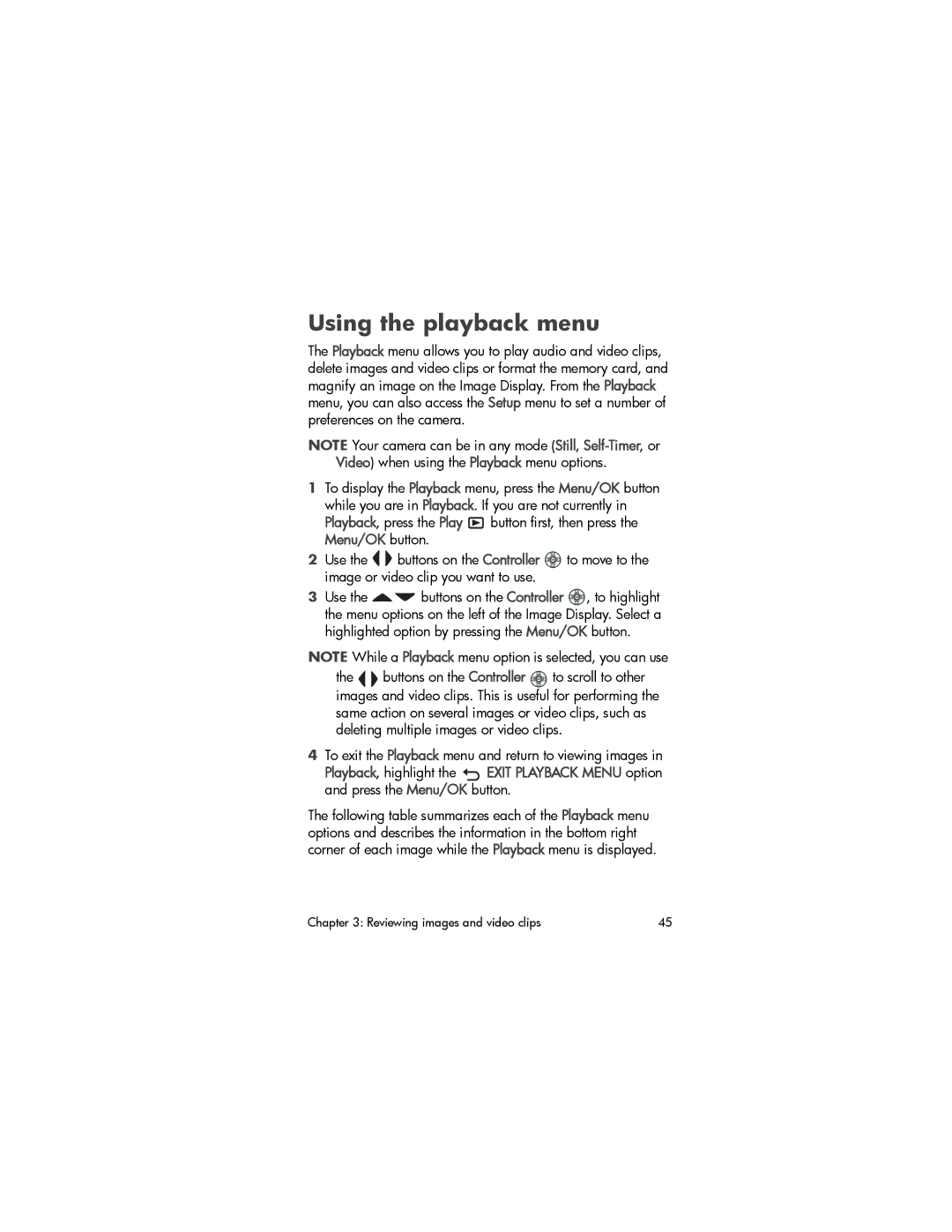Using the playback menu
The Playback menu allows you to play audio and video clips, delete images and video clips or format the memory card, and magnify an image on the Image Display. From the Playback menu, you can also access the Setup menu to set a number of preferences on the camera.
NOTE Your camera can be in any mode (Still,
1To display the Playback menu, press the Menu/OK button while you are in Playback. If you are not currently in Playback, press the Play ![]() button first, then press the Menu/OK button.
button first, then press the Menu/OK button.
2Use the ![]()
![]() buttons on the Controller
buttons on the Controller ![]() to move to the image or video clip you want to use.
to move to the image or video clip you want to use.
3Use the ![]()
![]() buttons on the Controller
buttons on the Controller ![]() , to highlight the menu options on the left of the Image Display. Select a highlighted option by pressing the Menu/OK button.
, to highlight the menu options on the left of the Image Display. Select a highlighted option by pressing the Menu/OK button.
NOTE While a Playback menu option is selected, you can use
the | buttons on the Controller | to scroll to other |
images and video clips. This is useful for performing the same action on several images or video clips, such as deleting multiple images or video clips.
4To exit the Playback menu and return to viewing images in
Playback, highlight the ![]() EXIT PLAYBACK MENU option and press the Menu/OK button.
EXIT PLAYBACK MENU option and press the Menu/OK button.
The following table summarizes each of the Playback menu options and describes the information in the bottom right corner of each image while the Playback menu is displayed.
Chapter 3: Reviewing images and video clips | 45 |