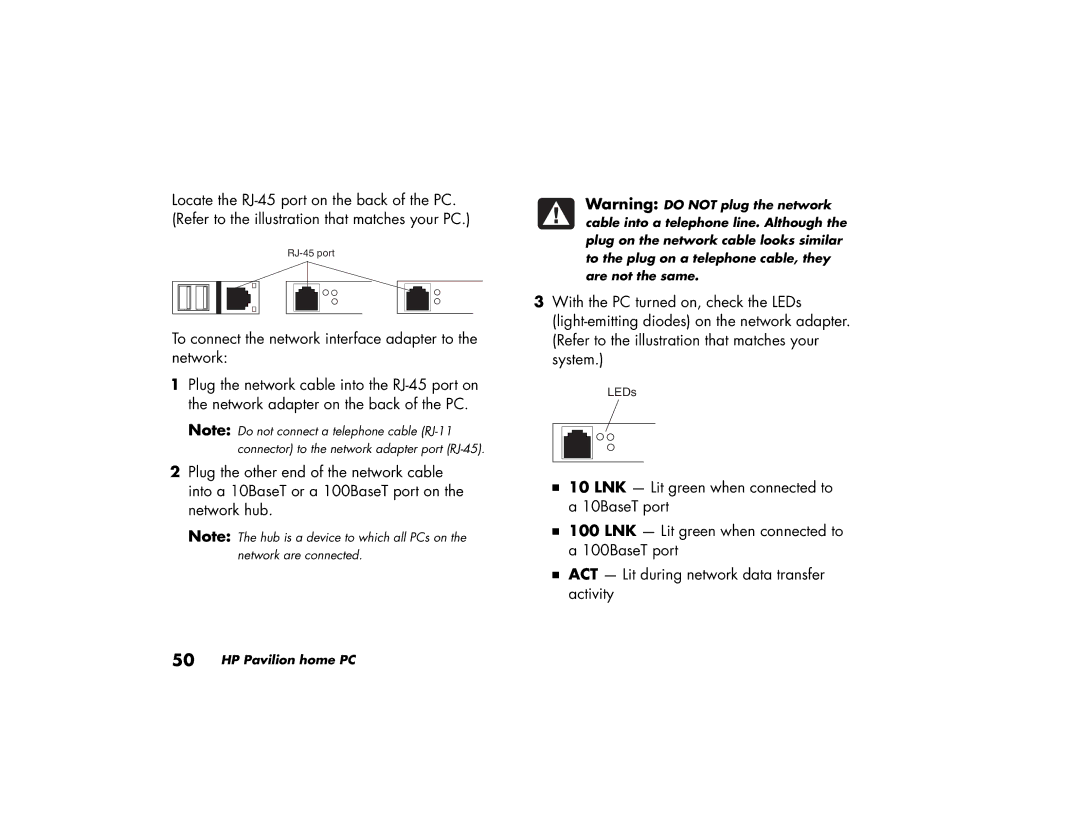a120.uk, a115.uk, a170.uk, a110.uk, a118.uk specifications
HP is renowned for its extensive range of laptops and PCs tailored to meet diverse needs. Among its lineup, the models A118.uk, A110.uk, A170.uk, A115.uk, and A120.uk stand out due to their impressive features, innovative technologies, and user-friendly characteristics.Starting with the HP A118.uk, this model is designed for users seeking a reliable and budget-friendly option. It boasts a sleek design along with a lightweight frame, making it suitable for daily commuting. The A118.uk is powered by the latest Intel processors ensuring robust performance for everyday tasks such as web browsing, document editing, and media consumption. It features a vibrant display that enhances the visual experience, while its long battery life supports prolonged usage without frequent recharging.
Next, the A110.uk is aimed at entry-level users, particularly students or professionals in need of a functional laptop for essential applications. This model comes equipped with a decent storage capacity, allowing users to store important files and multimedia content. The A110.uk also includes integrated Wi-Fi and Bluetooth capabilities for seamless connectivity, which is essential for remote working and online collaboration.
Moving to the HP A170.uk, this model elevates user experience with enhanced graphics capabilities, making it an ideal choice for casual gaming and multimedia processing. It utilizes advanced graphics options, ensuring smooth playback of videos and immersive gaming experiences. The A170.uk also comes with a high-definition display, enriching the visual quality of movies and games. Its built-in HD webcam allows for clear video calls, making it suitable for virtual meetings.
The HP A115.uk caters to business users with features aimed at productivity and multi-tasking. It is equipped with a powerful processor and high RAM capacity, enabling users to run multiple applications simultaneously without lag. Additionally, the A115.uk includes robust security features that protect sensitive data, catering to professionals who prioritize data privacy.
Lastly, the A120.uk is a versatile model that combines performance with entertainment. It offers a larger screen size, making it perfect for multimedia consumption and productivity tasks alike. The A120.uk employs cutting-edge audio technologies, enhancing sound output for an immersive media experience. Its expansive storage options allow users to keep ample multimedia and applications at hand.
In summary, HP’s A118.uk, A110.uk, A170.uk, A115.uk, and A120.uk present outstanding features suited for various user needs, from basic computing to advanced multimedia capabilities. With a blend of performance, design, and connectivity, these laptops stand as excellent options in the current market.