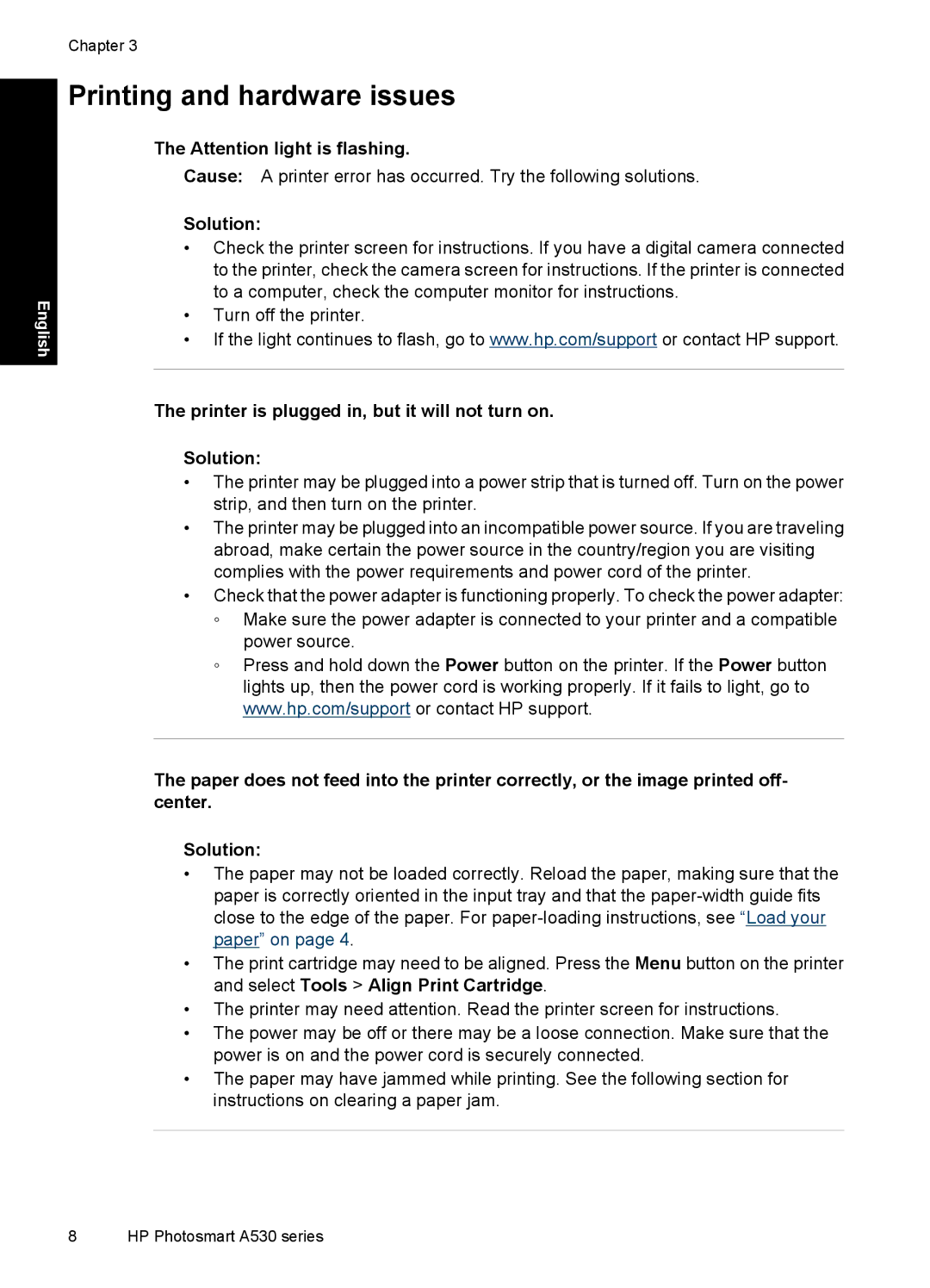English
Chapter 3
Printing and hardware issues
The Attention light is flashing.
Cause: A printer error has occurred. Try the following solutions.
Solution:
•Check the printer screen for instructions. If you have a digital camera connected to the printer, check the camera screen for instructions. If the printer is connected to a computer, check the computer monitor for instructions.
•Turn off the printer.
•If the light continues to flash, go to www.hp.com/support or contact HP support.
The printer is plugged in, but it will not turn on.
Solution:
•The printer may be plugged into a power strip that is turned off. Turn on the power strip, and then turn on the printer.
•The printer may be plugged into an incompatible power source. If you are traveling abroad, make certain the power source in the country/region you are visiting complies with the power requirements and power cord of the printer.
•Check that the power adapter is functioning properly. To check the power adapter:
◦Make sure the power adapter is connected to your printer and a compatible power source.
◦Press and hold down the Power button on the printer. If the Power button lights up, then the power cord is working properly. If it fails to light, go to www.hp.com/support or contact HP support.
The paper does not feed into the printer correctly, or the image printed off- center.
Solution:
•The paper may not be loaded correctly. Reload the paper, making sure that the paper is correctly oriented in the input tray and that the
•The print cartridge may need to be aligned. Press the Menu button on the printer and select Tools > Align Print Cartridge.
•The printer may need attention. Read the printer screen for instructions.
•The power may be off or there may be a loose connection. Make sure that the power is on and the power cord is securely connected.
•The paper may have jammed while printing. See the following section for instructions on clearing a paper jam.
8 HP Photosmart A530 series