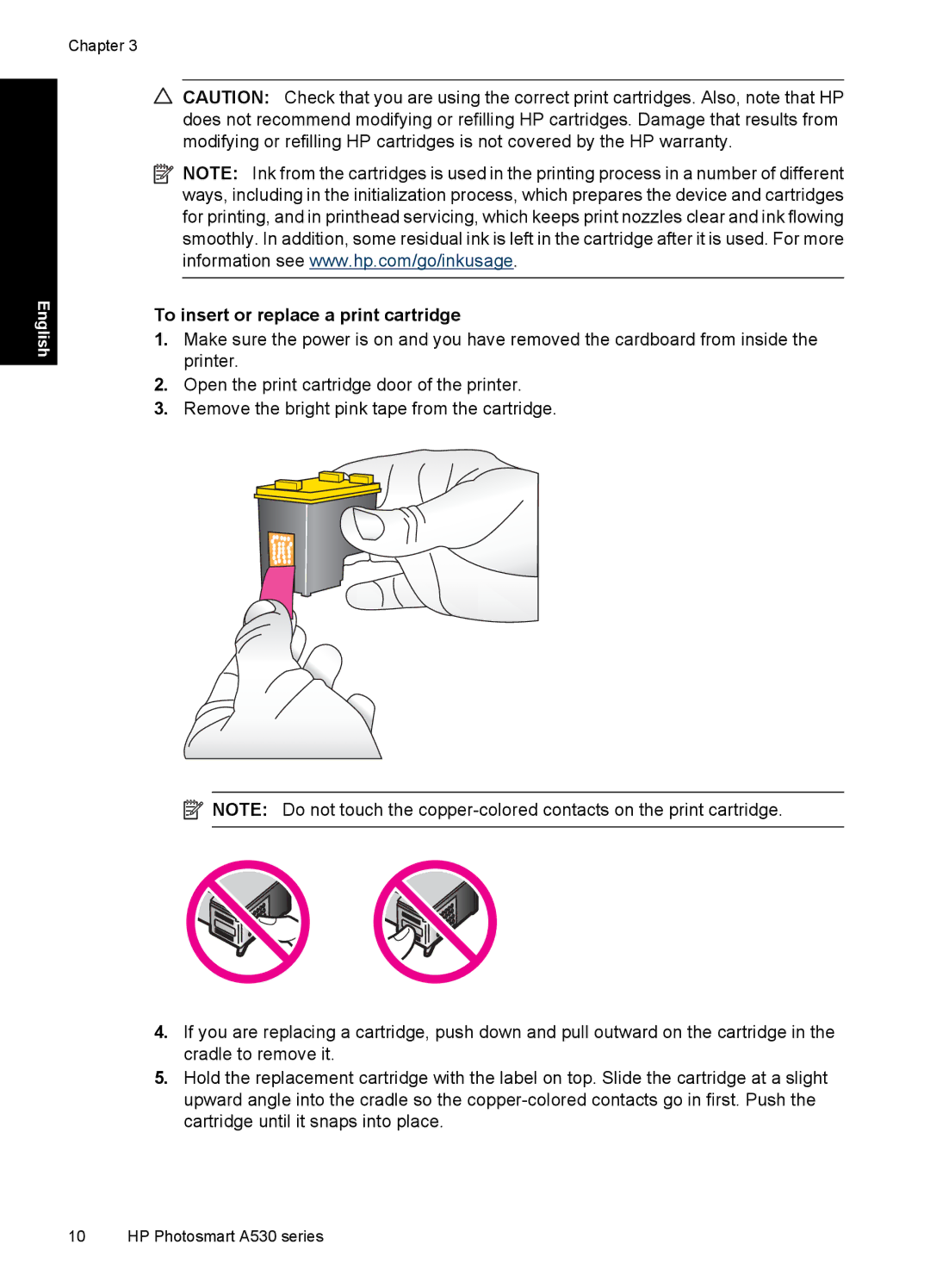Chapter 3
English
CAUTION: Check that you are using the correct print cartridges. Also, note that HP does not recommend modifying or refilling HP cartridges. Damage that results from modifying or refilling HP cartridges is not covered by the HP warranty.
![]() NOTE: Ink from the cartridges is used in the printing process in a number of different ways, including in the initialization process, which prepares the device and cartridges for printing, and in printhead servicing, which keeps print nozzles clear and ink flowing smoothly. In addition, some residual ink is left in the cartridge after it is used. For more information see www.hp.com/go/inkusage.
NOTE: Ink from the cartridges is used in the printing process in a number of different ways, including in the initialization process, which prepares the device and cartridges for printing, and in printhead servicing, which keeps print nozzles clear and ink flowing smoothly. In addition, some residual ink is left in the cartridge after it is used. For more information see www.hp.com/go/inkusage.
To insert or replace a print cartridge
1.Make sure the power is on and you have removed the cardboard from inside the printer.
2.Open the print cartridge door of the printer.
3.Remove the bright pink tape from the cartridge.
![]() NOTE: Do not touch the
NOTE: Do not touch the
4.If you are replacing a cartridge, push down and pull outward on the cartridge in the cradle to remove it.
5.Hold the replacement cartridge with the label on top. Slide the cartridge at a slight upward angle into the cradle so the
10 HP Photosmart A530 series