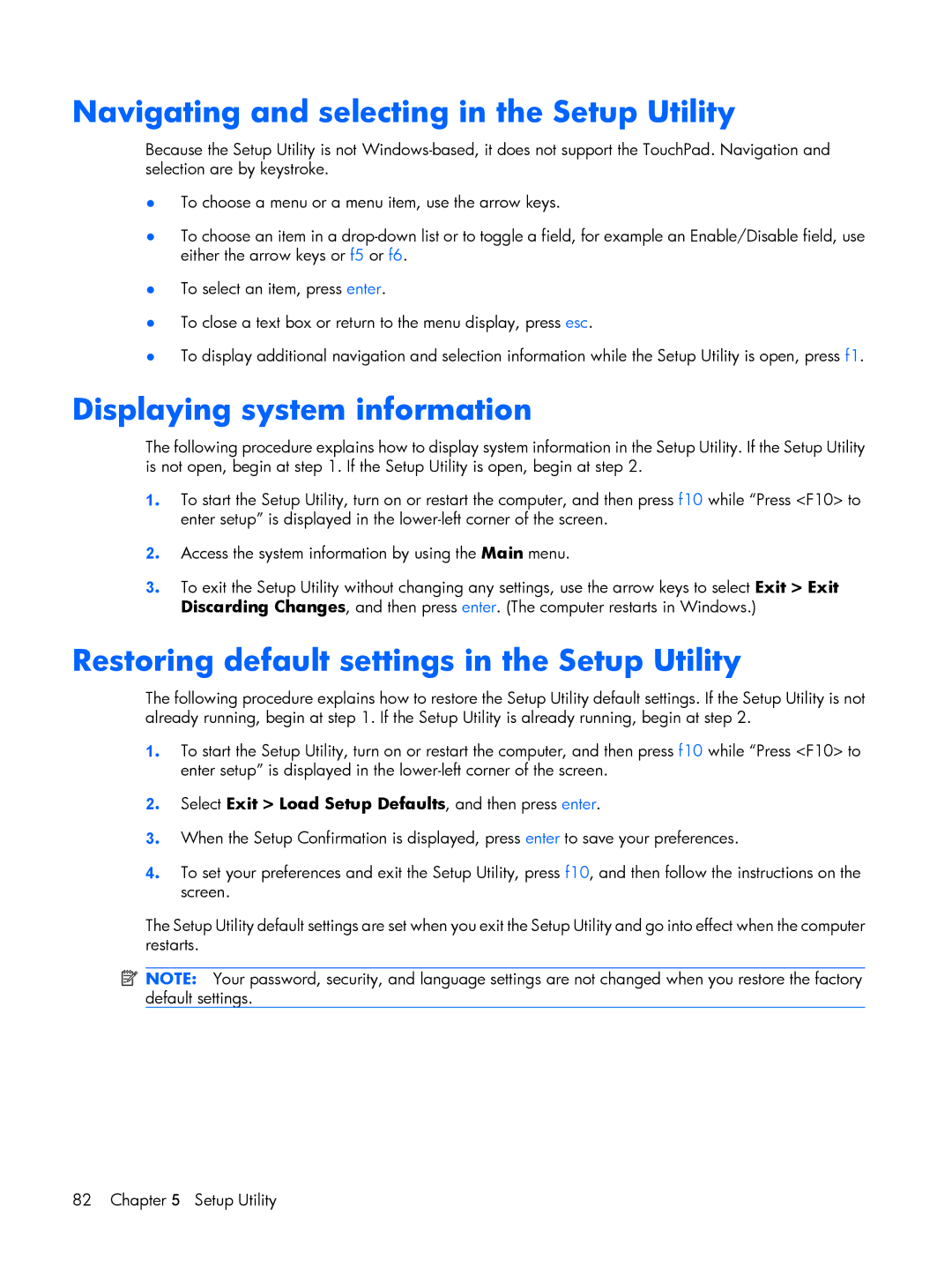B1290TU, B1211VU, B1237TU, B1272TU, B1251TU specifications
HP has long been a staple in the realm of personal computing, and their lineup of laptops, particularly the HP B series, exemplifies their commitment to providing high-quality, efficient devices for a variety of users. Models such as the HP B1298TU, B1232TU, B1284TU, B1210VU, and B1253TU stand out for their performance, design, and user-centric features.The HP B1298TU is equipped with a robust Intel processor, delivering remarkable processing capabilities suited for multitasking and everyday use. Its 15.6-inch display offers crisp and clear visuals, making it ideal for both work and entertainment. This model emphasizes durability, boasting a sturdy chassis designed to withstand the rigors of daily use while maintaining a sleek profile for portability.
Meanwhile, the HP B1232TU focuses on energy efficiency without compromising performance. This model's lightweight design and long battery life cater to professionals and students who are constantly on the go. Enhanced security features, such as HP BIOS Recovery, protect user data and ensure system integrity, making it an excellent option for those who prioritize data safety.
The HP B1284TU strikes a balance between performance and cost-effectiveness. With a powerful Intel Core processor and ample RAM, users can handle demanding applications and multitask with ease. The laptop's ergonomic keyboard and responsive touchpad provide a comfortable user experience, while the integrated HD webcam and microphone enhance virtual communication.
For those who desire a truly versatile device, the HP B1210VU is an excellent choice. It offers a 2-in-1 design, allowing users to switch between laptop and tablet modes effortlessly. This flexibility, combined with its touchscreen capabilities, makes it perfect for creative professionals and students who benefit from touch interaction. Furthermore, the inclusion of HP's innovative audio technology ensures an immersive listening experience.
Lastly, the HP B1253TU combines style and substance, featuring a sleek design complemented by powerful internals. Its vibrant display is ideal for multimedia consumption, while its fast-charging capabilities keep users powered throughout the day. This model also incorporates multiple connectivity options, ensuring seamless integration with various peripherals and devices.
In conclusion, the HP B series, featuring models like the B1298TU, B1232TU, B1284TU, B1210VU, and B1253TU, showcases a range of laptops designed to meet diverse user needs. With their advanced technologies, robust features, and emphasis on performance and portability, these laptops continue to set a standard in the competitive world of personal computing. Whether for work, study, or entertainment, HP's B series offers a reliable solution for today's tech-savvy consumers.