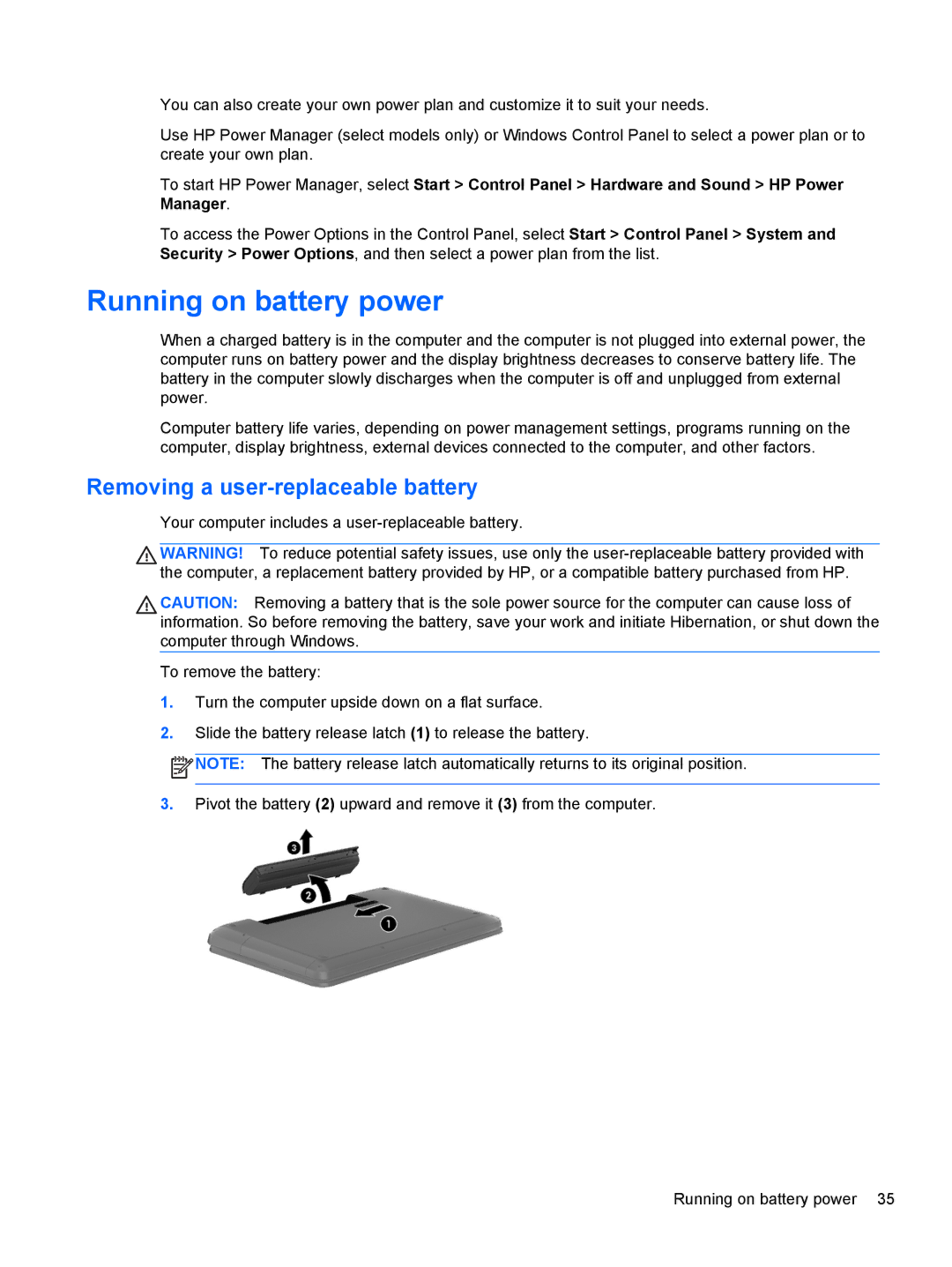You can also create your own power plan and customize it to suit your needs.
Use HP Power Manager (select models only) or Windows Control Panel to select a power plan or to create your own plan.
To start HP Power Manager, select Start > Control Panel > Hardware and Sound > HP Power Manager.
To access the Power Options in the Control Panel, select Start > Control Panel > System and Security > Power Options, and then select a power plan from the list.
Running on battery power
When a charged battery is in the computer and the computer is not plugged into external power, the computer runs on battery power and the display brightness decreases to conserve battery life. The battery in the computer slowly discharges when the computer is off and unplugged from external power.
Computer battery life varies, depending on power management settings, programs running on the computer, display brightness, external devices connected to the computer, and other factors.
Removing a user-replaceable battery
Your computer includes a
WARNING! To reduce potential safety issues, use only the
CAUTION: Removing a battery that is the sole power source for the computer can cause loss of information. So before removing the battery, save your work and initiate Hibernation, or shut down the computer through Windows.
To remove the battery:
1.Turn the computer upside down on a flat surface.
2.Slide the battery release latch (1) to release the battery.
![]() NOTE: The battery release latch automatically returns to its original position.
NOTE: The battery release latch automatically returns to its original position.
3.Pivot the battery (2) upward and remove it (3) from the computer.
Running on battery power 35