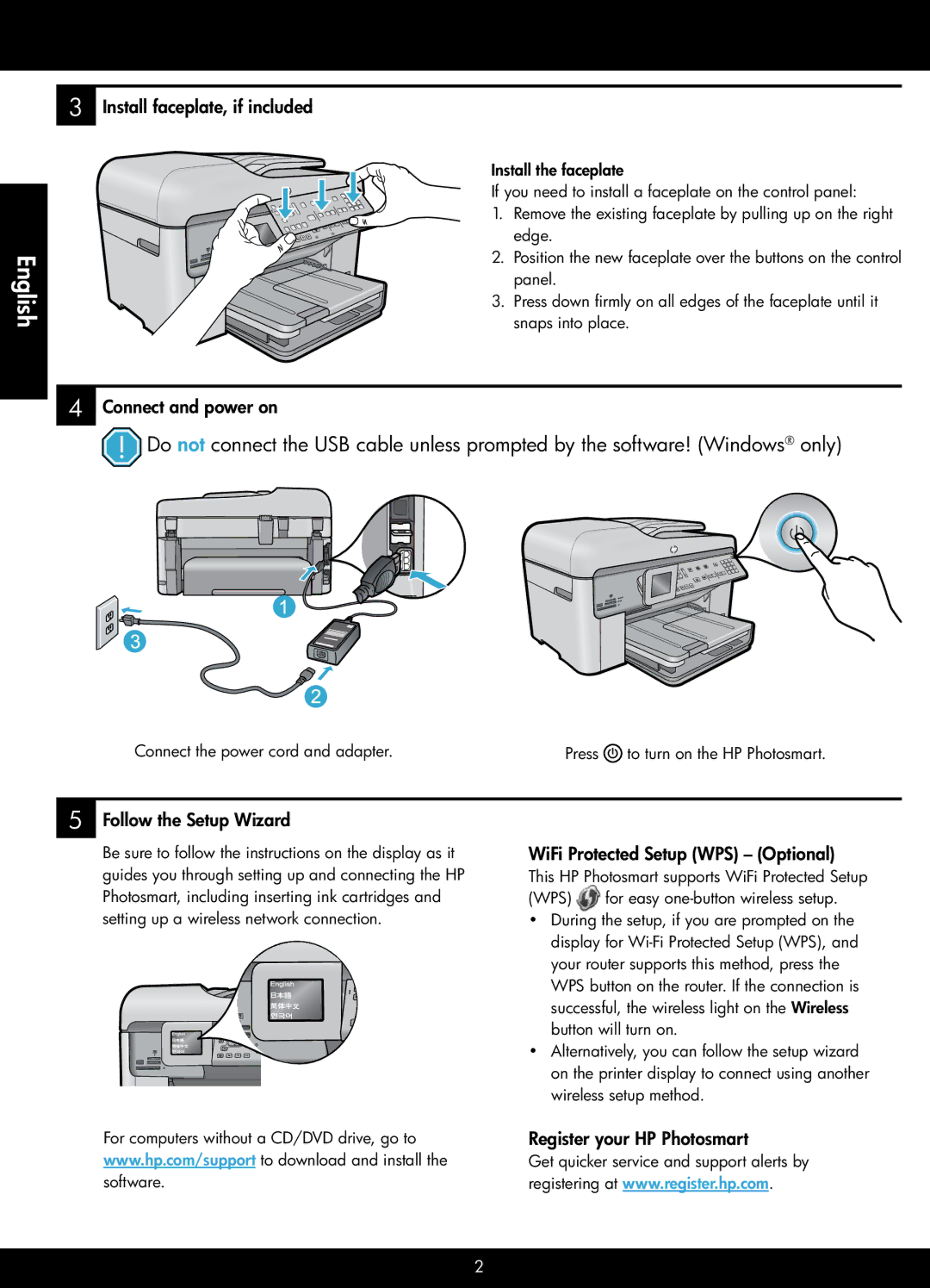English
3Install faceplate, if included
Install the faceplate
If you need to install a faceplate on the control panel:
1. Remove the existing faceplate by pulling up on the right edge.
2. Position the new faceplate over the buttons on the control panel.
3. Press down firmly on all edges of the faceplate until it snaps into place.
4Connect and power on
![]() Do not connect the USB cable unless prompted by the software! (Windows® only)
Do not connect the USB cable unless prompted by the software! (Windows® only)
Connect the power cord and adapter.
Press ![]() to turn on the HP Photosmart.
to turn on the HP Photosmart.
5Follow the Setup Wizard
Be sure to follow the instructions on the display as it guides you through setting up and connecting the HP Photosmart, including inserting ink cartridges and setting up a wireless network connection.
For computers without a CD/DVD drive, go to www.hp.com/support to download and install the software.
WiFi Protected Setup (WPS) – (Optional)
This HP Photosmart supports WiFi Protected Setup
(WPS) | for easy |
•During the setup, if you are prompted on the display for
•Alternatively, you can follow the setup wizard on the printer display to connect using another wireless setup method.
Register your HP Photosmart
Get quicker service and support alerts by registering at www.register.hp.com.
2